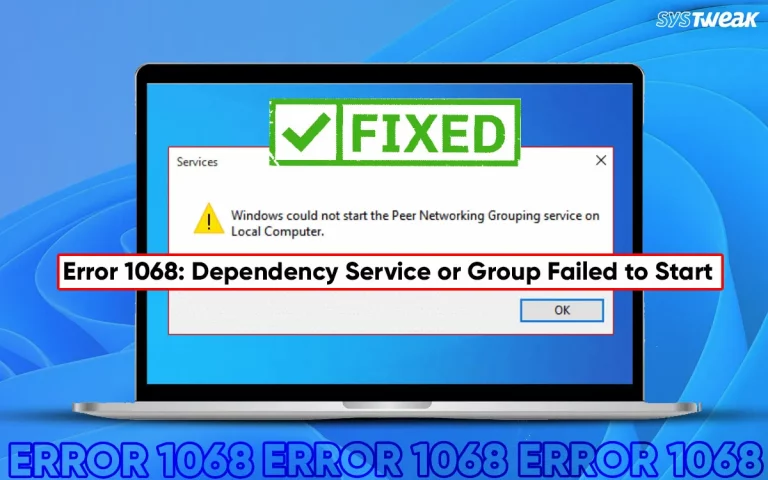Intel Extreme Tuning Utility (XTU) is a Windows-based performance tuning software developed by Intel for advanced users and PC enthusiasts. It allows users to monitor system performance and adjust settings such as CPU frequency, voltage, and power limits to optimize performance or reduce power consumption. XTU is primarily used for overclocking Intel processors, testing system stability, and creating custom performance profiles, making it a powerful tool for fine-tuning Intel-based systems.
Why Does The Intel Extreme Tuning Utility Not Opening Error Occurs
There are a few reasons why you might face issues while opening the Intel Tuning Utility.
- The Intel XTU works only with 12th-generation processors on Intel CPUs.
- Outdated drivers or BIOS may result in the Intel Extreme Tuning Utility not opening.
- The Intel Tuning Utility app’s system files may be missing or corrupted.
- The application does not have administrator rights.
- Windows features like Windows Core Isolation / Memory Integrity might block this utility.
- Conflicting Software, especially overclocking tools (MSI Afterburner, ThrottleStop) or OEM-built-in utilities (ASUS AI Suite), may hamper Intel XTU from functioning properly.
8 Ways to fix Intel Extreme Tuning Utility(XTU) not Opening
Fix 1 – Verify Your Intel Processor Make & Model
The first step to fix Intel Extreme Tuning Utility not opening is to verify your Intel Processor generation. This app works only on processors that support the Undervolt Protection feature.
Step 1: Press Win + R to open the RUN box and type msinfo32.

Step 2: Click on the OK button to open the System Information window.
Step 3: Look for the System Summary section and check what is written next to the Processor field.

Note : Only 12th-generation processors and above support the Undervolt Protection feature.
Fix 2 – Verify BIOS Settings
Here are the steps to check if the Undervolt Protection feature is enabled in your BIOS settings
Step 1: Press Win + I to open the Settings box.
Step 2: Click on the System tab in the left panel and then click on the Recovery option on the right side.

Step 3: Next, locate the Advanced Startup option and click on the Restart Now button next to it.

Step 4: The PC will reboot in Windows Recovery Environment (WinRE) mode.
Step 5: Click on Troubleshoot > Advanced Options > UEFI Firmware Settings > Restart.
Step 6: The PC will boot in BIOS mode.
Step 7: Locate the Undervolt Protection feature under the Chipset tab and enable this option.
Step 8: Exit BIOS and reboot your PC.
Fix 3 – Disable Memory Integrity & Hyper-V
Certain features within Windows might conflict with the Undervolt Protection feature. Hence, it is recommended that you disable this feature and check. Here is what to do.
Disable Memory Integrity
Step 1: Press the Windows key and type Windows Security.
Step 2: Click on the search result that matches what you have typed.
Step 3: A new window will open where you have to click on the Device Security tab in the left panel.

Step 4: Next, click on Core Isolation details in the right panel.
Step 5: Locate the Memory Integrity option and slide the toggle button under it towards the left to disable it.

Step 6: Reboot your PC.
Disable Hyper V
Step 1: Press Win + R to open the Run dialog box, type optionalfeatures, and press the OK button.
Step 2: In the new window, look for Hyper-V, Virtual Machine Platform, and Windows Hypervisor Platform. These features are listed alphabetically, so it will not be difficult to locate them.
Step 3: Uncheck the box before all these features and click on the ok button.
Step 4: Reboot your computer.
Fix 4 – Run XTU In Administrator Mode
The administrative mode helps users to grant complete access to system resources. To run any application in elevated mode, follow these steps.
Step 1: Right-click on the shortcut of the Intel Tuning Utility application and choose Properties.
Step 2: In the Properties box, click on the Compatibility tab.
 Step 3: Check the box before Run as administrator.
Step 3: Check the box before Run as administrator.
Step 4: Click on Apply and OK.
Read Also : Fix: Low System Resources On Windows 11
Fix 5 – Update Windows & BIOS
The next step to fix Intel Tuning Utility issues is to update Windows and BIOS. We have explained the steps to update both of them.
Update Windows
Step 1: Press Win + I to open the Windows Settings.
Step 2: Click on the Windows Update tab in the left panel.
Step 3: Next, click on the Check for Updates button, and Windows will download & install updates for you.

Step 4: After the updates have been completed, press the Check For Updates button again. Keep repeating this process until Windows does not find any more updates.
Step 5: Restart the PC.
Update BIOS
Step 1: Press Win + R to launch the RUN dialog box and type msinfo32 followed by the Enter key.
Step 2: The System Information box will now open. Locate the BaseBoard Manufacturer and the BaseBoard Product to know the mother manufacturer and the model number.
Step 3: Visit the official website of your motherboard manufacturer and search for updates related to your motherboard model.
Step 4: If you find any, download them and double-click the file to begin installing them.
Step 5: Reboot your computer.
Fix 6 – Update Drivers
Drivers are a key component of your operating system, and experts suggest that they must be kept updated at all times. There are three methods to update drivers and fix the Intel Extreme Tuning Utility not opening issues.
Method 1 – Update Drivers Using OEM Websites
All hardware manufacturers maintain official websites where users can download and install the latest version of the driver. All you need to do is visit the official website of your hardware manufacturer and download the latest driver. Make sure you know the model and make of the hardware you are using. After downloading the driver, you can double-click on it to execute the file and begin the installation process.
Method 2 – Update Drivers Using Device Manager
The Device Manager is a built-in tool provided by Microsoft to all Windows users. It is used to update outdated drivers. Here are the steps.
Step 1: Press Win + X to open the Windows Power menu.
Step 2: Click on Device Manager, and a new box will open.
Step 3: Locate the drivers that have a yellow triangle exclamation mark next to them.
Step 4: Right-click on these drivers and choose Update from the context menu.
Step 5: Follow the steps that appear on the screen to update the driver.
Method 3 – Update Drivers Using Advanced Driver Updater
Advanced Driver Updater is a third-party driver updater software that can identify outdated, missing, and corrupted drivers. Here is what you need to do.
Step 1: Download & Install Advanced Driver Updater using the link provided below.
Step 2: Launch the app and click on the Start Scan Now button.

Step 3: After all drivers have been updated, reboot your PC.

Fix 7 – Disable Conflicting Software
Some experts have stated that disabling or uninstalling conflicting software may help fix the Intel Extreme Tuning Utility not working issue. You need to uninstall overclocking tools like MSI Afterburner, Ryzen Master, ThrottleStop, etc. Some OEM-built-in software, like ASUS AI Suite, may conflict with Intel XTU and hence should be uninstalled as well
Fix 8 – Uninstall & Reinstall XTU
The final method experts recommend is to uninstall and reinstall the Intel Extreme Tuning Utility. Here is what you need to do.
Step 1: Press the Windows key and type “Add or Remove Programs”. Step 2: Click on the search result with the same name.
Step 3: A list of installed apps will appear on your screen, where you have to locate Intel Extreme Tuning Utility.
Step 4: Click on the three dots next to it and choose Uninstall.
Step 5: Follow the onscreen instructions to remove the app from your PC.
Step 6: Finally, download Intel XTU from the official website and reinstall it.
Conclusion On Fixing Intel Extreme Tuning Utility Not Opening Issue
We hope that the above steps have helped you fix the issue. We would love to hear about your experience. You can mention a note on which method helped you fix the issue in the comments section below.
Recommended: Fix – Intel Wi-Fi 6 AX201 160MHz Adapter Driver/Hardware Errors