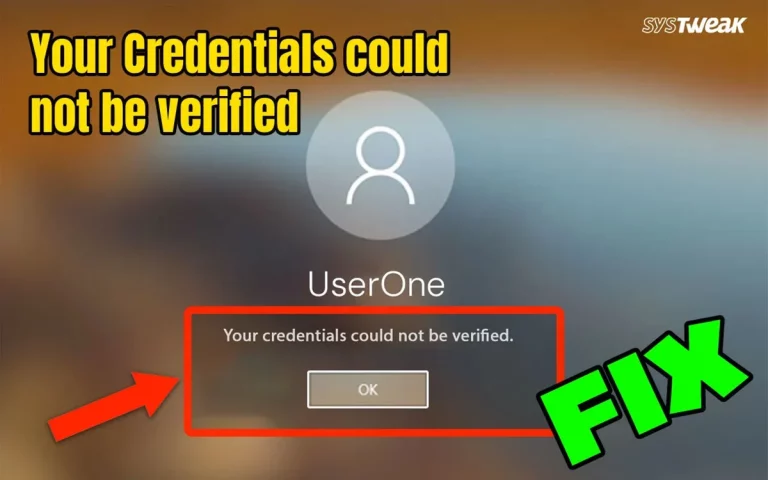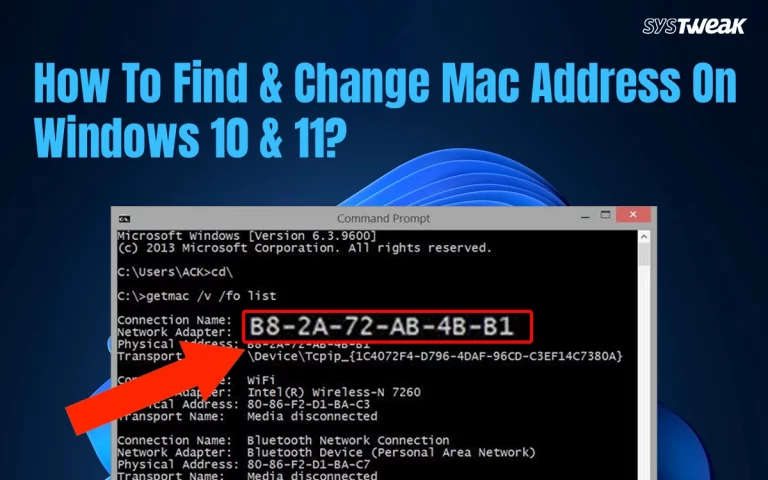Are you facing the DISM Host Servicing Process High CPU Usage issue? You are not alone! Many Windows PC users have complained on tech forums about facing errors with Dismhost.exe. We have written a complete troubleshooting guide to help our readers fix the issue in no time. Without further ado, let us begin with understanding a few details about the DISM host servicing process.
What Is The DISM Host Servicing Process?
It is a process designed by Microsoft to assist in the functioning of the Deployment Imaging Service and Management Tool (DISM). Its main role is to manage and service Windows images when the Windows OS is being updated or repaired.
The Dismhost.exe is located in C:\Windows\System32\. If you find this process running from another location, then it could be malware pretending to be a legitimate process. This is a safe process when it runs occasionally, but you should be concerned if it spikes the CPU constantly and indefinitely.
Why Does DISM Host Servicing Process Show High CPU Usage?
The actual dismhost.exe designed by Microsoft might use more CPU resources in certain scenarios, like –
- When DISM or SFC tools are launched on the Windows PC.
- Windows updates are being installed.
- If the Windows system image is being repaired, the dismhost.exe spikes CPU usage.
- Managing system recovery features.
However, you need to be concerned if the DISM host servicing process is using high CPU constantly. This might be due to –
- Windows update files corruption
- Corrupted System files
- Malware infection
Fix DISM Host Servicing Process Show High CPU Usage (14 Ways)
We have listed a few methods to fix DISM Host Servicing processes that show high CPU usage. You can try each method and check the results. If the issue is fixed, then you can ignore the remaining methods.
Method 1 – Reboot Your PC & Router
The first fix that is common for all minor and major issues is to restart the computer. This will help rule out if the issue has occurred due to a temporary glitch. While you are restarting the PC, we recommend that you restart the router as well to clear out any temporary files like cache, which may build up and cause issues related to the DISM host servicing process on Windows 10/11. To reboot your router, switch off the power socket of the router and pull the plug out for 60 seconds before plugging it back in.
Method 2 – Check for Background Apps & Services
The next step to fix the DISM host servicing process high CPU usage error is to open the Task Manager and check for background apps that are using high CPU resources. We recommend turning them off so that the DISM Host service can use more resources for a short time and complete its task. This way, the service will end automatically.
Here is what you need to do –
- Right-click on any empty space on your taskbar and choose Task Manager.
- A new window will open where you have to click on the Processes tab in the left panel and look for apps that are consuming high CPU resources.
- Right-click on all such apps and choose End Task from the context menu.

- Wait for some time, and the Dismhost.exe process will complete its task and disappear. If not, then locate the process in the list and right-click on it to choose End task.
Method 3- Clean Up Windows Update Cache
Moving on, to fix the issue with the DISM host servicing process on Windows 10/11 PC, we have to clean up the Windows Update Cache. This is done because corrupted update files can cause DISM to run continuously and result in high CPU usage. Here is what you need to do –
- Press Win + R to launch the RUN dialog box, type “CMD”, and press Ctrl + Shift + Enter to open the Command Prompt window in admin mode.
- Type the following commands one by one, followed by Enter to stop the Windows Update Services in the background.
net stop wuauserv
net stop bits
- Next, copy and paste the following command and press Enter to delete the update cache.
del /f /s /q %windir%\SoftwareDistribution\Download
- To restart the Windows Update Services, type the following commands one by one and press the Enter key after each command.
net start wuauserv
net start bits
Method 4 – Run Deployment Image Servicing and Management
Some experts have suggested that running the DISM tool again may help to get rid of this problem. Here are the steps to run DISM –
- Press the Windows key and type CMD.
- The Command Prompt app will appear under best match. Click on Run as Administrator to open the Command Prompt app in admin mode.
- Type the following command followed by the Enter key.
DISM /Online /Cleanup-Image /RestoreHealth
- Let the process complete and check if the DISM host servicing process high CPU usage issue has been resolved.
Method 5 – Launch System File Checker
After you have run the DISM tool, it is necessary to run the SFC tool to check and fix corrupted system files. Here is what you need to do.
- Open the Command Prompt in Administrator mode.
- Type the command and press the Enter key.
sfc /scannow - Wait for it to finish and follow any on-screen instructions.
Method 6 – Update Windows
Windows updates have resulted in fixing many minor and major PC errors. It is recommended by experts to keep the PC updated at all times. Here are the steps to update your Windows OS.
- Press Win + I to open the Windows Settings box.
- Click on the Windows Updates tab in the left panel.
- In the right section, click on the Check For Updates button.

- Wait for Windows to connect to the Microsoft server and download/install updates for you.
- After the update process is complete, press the Check for Updates button a couple of times to check if any pending updates were not done in the first round.
- Next, click on Advanced Options and then on Optional Updates.

- Select all the updates displayed here and click on the Download & Install button.

- Wait for all the updates to complete and reboot your PC.
Method 7 – Update Drivers
The next fix, recommended by text experts to fix the DISM host servicing process on Windows 10/11, is to update drivers. There are two ways to update drivers on a Windows PC.
1. Update Via Device Manager
Device Manager is an inbuilt tool that helps users update drivers. Here are the steps to run this tool.
- Open the Device Manager by pressing Win + X and selecting Device Manager.

- Expand the sections that display the yellow exclamation mark.
- Right-click on these drivers one by one to view the context menu.
- Select Update Driver and choose Search automatically for updated driver software.

2. Use The Advanced Driver Updater
The second way to update drivers is to use the Advanced Driver Updater app, which can detect outdated, corrupted, and missing drivers on your PC and download/install the most compatible drivers with a few mouse clicks. Here is what you need to do.
Also Read: Advanced Driver Updater Review: Safe & Best Driver Updater Tool
- Download and install Advanced Driver Updater.
- Launch the app and click the Start Scan Now button.

- A list of driver issues will appear on the screen.

- Locate the outdated drivers in the list and click on the update link next to them.

- The update process will now begin. Restart your computer once the update is completed.
Method 8 – Disable Superfetch/SysMain & BITS
Some experts have identified the Superfetch/SysMain service to be the main culprit in the DISM host servicing process’s high CPU usage issue. By disabling this service, you can get rid of this problem. Follow these steps.
- Press Windows + R, type services.msc, press Enter.

- Find SysMain, right-click → Properties.

- Set Startup type to Disabled, then click Stop.

- Repeat the same steps with the BITS service.
Method 9 – Disable Scheduled Maintenance (Temporary)
Another method to fix DISM host servicing process issues is to temporarily disable scheduled maintenance that may launch DISM repeatedly. Here are the steps.
- Press Win + R to launch the RUN box, type Control, and press the OK button.

- Click on the System and Security option.

- Next, click on Security and Maintenance to view more options.

- Click and Expand Maintenance.

- Finally, click on Stop Maintenance.

Note- Check if the issue is resolved and then restart the maintenance.
Method 10 – Check Task Scheduler for Custom Triggers
There is a fair chance that some apps or scripts may invoke DISM tasks via Task Scheduler. We need to check those tasks and disable them if possible.
- Press Win + R → type taskschd.msc and click on the OK button.
- In the left panel, click on Task Scheduler Library → Microsoft → Windows → Servicing

- Look for anything triggering DISM or maintenance tasks too frequently.
Method 11 – Perform a Clean Boot
If the issue persists, try performing a clean boot to disable any third-party applications or services that may be causing issues with the DISM host servicing process on Windows 10/11.
.
- Press Win + R, type msconfig, and press Enter.

- In the System Configuration window, go to the Services tab and check Hide all Microsoft services.

- Disable all non-Microsoft services and click OK.
- Restart your computer.
Method 12 – Check For Malware
The DISM host servicing process high CPU error can arise due to a malware infection on your PC. We recommend that you check for malware using Windows Security or any other third-party antivirus program. Here is what you need to do –
- Press the Windows key and type “ Windows Security.”
- Click on the relevant result under Best Match.

- The Windows Security app will launch. Click on the Virus & Threat Protection box.

- Next, click on Scan Options and select Full Scan.
- Finally, click on the Scan Now button.

After you have completed a malware scan, follow the steps on the screen to quarantine or remove any infected files and restart your PC. If the issue persists, then move to the next section to troubleshoot this error.
Editor’s Tip – Use A Real-Time Antivirus (Recommended)

When malware infects your system, its potential to cause damage is unpredictable. That’s why we recommend using a real-time antivirus like T9 Antivirus, which actively protects your PC from malware. This app runs continuously, 24/7, to block all forms of malware. In addition to its malware protection, T9 Antivirus helps optimize your PC’s performance, manage startup programs, and includes a free Ad Blocker to eliminate ads while you browse the web.
Method 13 – Create A New User Profile
We have a temporary solution to fix issues with Dismhost.exe, and that is to create a new user profile. It is very easy to do so by following these steps –
- Press Win + I to open Settings.
- Click on the Accounts tab in the left panel.

- Click on Other Users in the right section.

- Next, click on the Add Account button.

- In the new box, click “I don’t have this person’s sign-in information”.

- Then click “Add a user without a Microsoft account”.

- Set a username and password.

- You can skip the security questions.
- The new user profile will now appear under “Other users”.
- Log in to the new user account.
Method 14 – Reset Windows
The final method to fix the DISM host servicing process high CPU error on your PC is to reset the Windows OS. Here is how you can do that. Although Windows provides an option to keep your data during the reset, it is recommended to manually back up your files externally to prevent any potential data loss.
- Open the Start menu and search for ‘Reset this PC.’ Then, select the appropriate option from the search results.

- Click on “Reset PC.”

- Select “Keep my files.”

- Follow the on-screen instructions to start the reset process for your Windows computer.
Conclusion
We hope that the above steps have helped you to fix the DISM Host Servicing Process High CPU Usage on Windows 10/11. Do share your experience and which method helped you to fix the issue in the comments section below.
Recommended :
Fix TiWorker.exe High CPU Usage In Windows
How To Fix Microsoft Compatibility Telemetry High CPU Usage