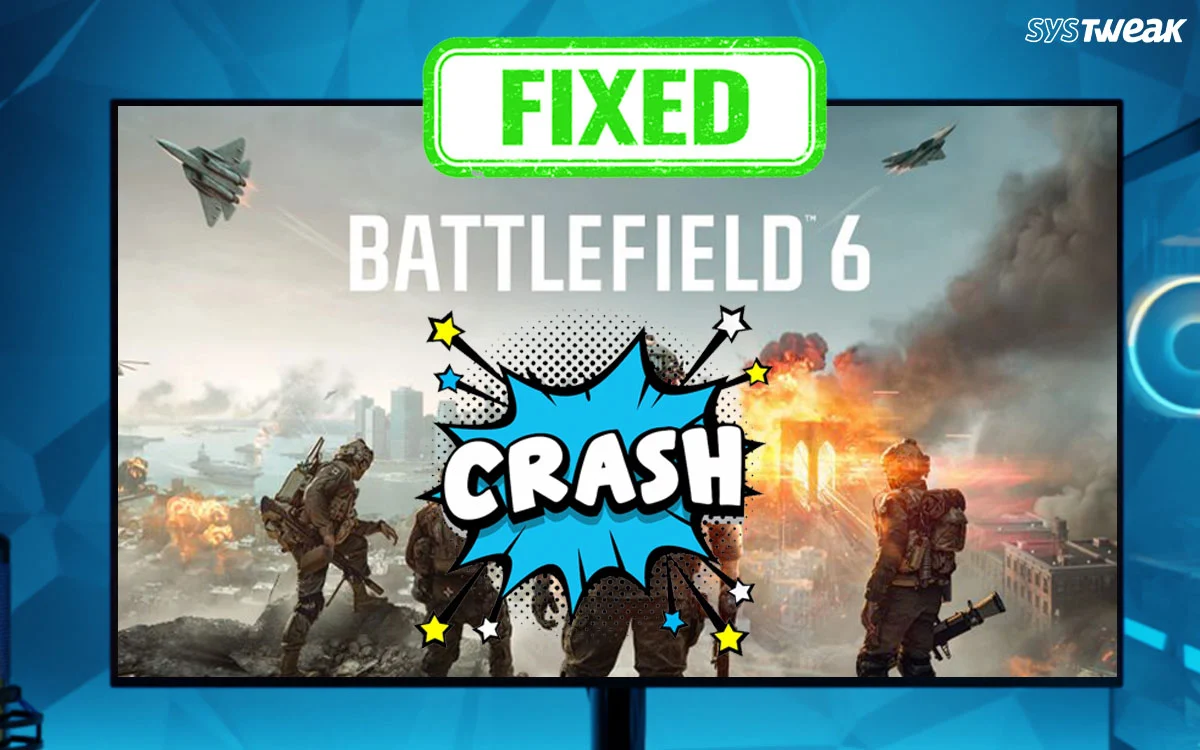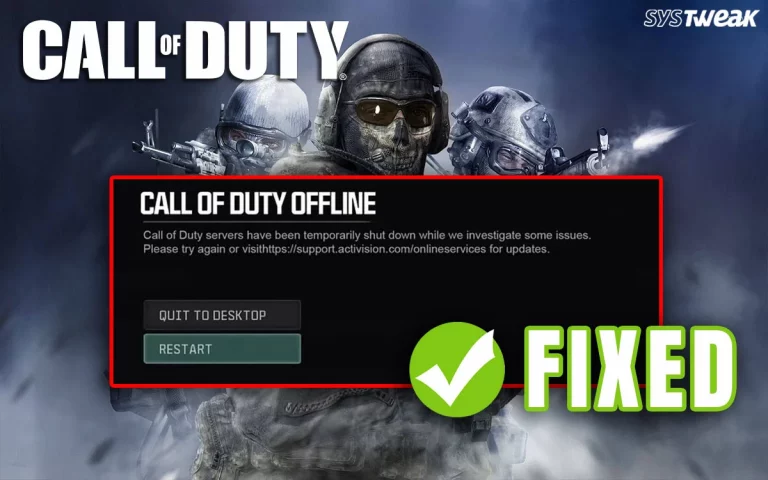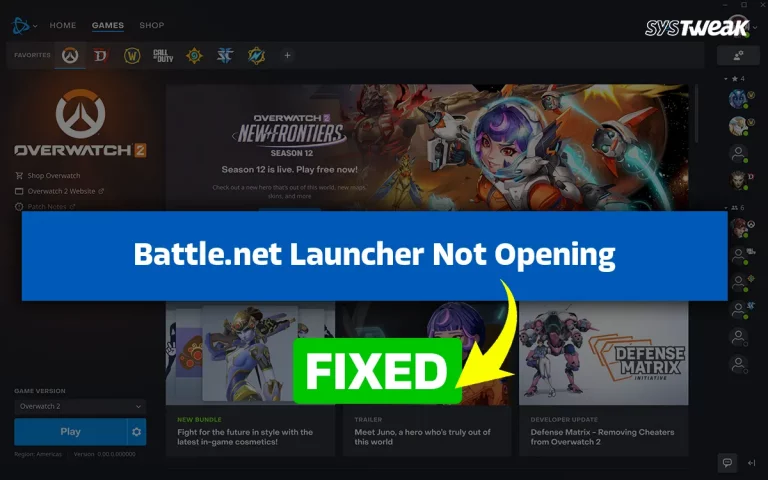Have you played Battlefield 6 on Windows PC? Are you facing issues like “Battlefield 6 Won’t Start” or “Battlefield 6 Crashing on PC”? If yes, then you are not alone. There are quite a few gamers across the world who have reported similar issues. In this guide today, we have described all the best troubleshooting methods to fix this issue.
Steps Before Trying to Troubleshoot and Fix Battlefield 6 Errors
Check System Requirements : Make sure your PC meets the minimum requirements, or it will likely crash repeatedly.
OS – Windows 10 64-bit
CPU – AMD Ryzen 5 1600 or Intel Core i5-6600K
RAM – 8 GB
GPU – AMD Radeon RX 560 or N-VIDIA GTX 1050 Ti
DirectX – Version 12
Storage – 100 GB free space
Restart The Computer : A simple restart can fix temporary issues and glitches.
Best Methods to Fix Battlefield 6(BF6) Errors on Windows PC
Method 1 – Check Game Files
Steam Users:
1. Open Steam Library.
2. Right-click Battlefield 2042 → Properties.
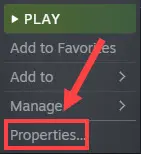
3. Click Installed Files → Verify integrity of game files.
EA App Users :
Open EA App → My Library → Battlefield 2042 → Manage → Repair.
Method 2 – Update Graphics Drivers
Another reason for Battlefield 6 Crashes on startup is due to outdated graphics drivers. There are 3 different ways to update drivers. We have explained all the ways below.
a.) Update Via OEM Application
NVIDIA Users : Open GeForce Experience → Drivers → Check for updates → Download & Install.
Click here for the official website.
AMD Users : Open AMD Radeon Software→ Updates → Check for Updates.
Click here for the official website.
b.) Update Via Device Manager
1. Open the Device Manager by pressing Win + X and selecting Device Manager.
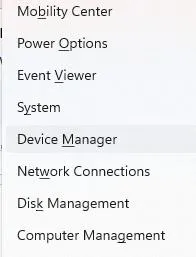
2. Expand the Display Adapters section and right-click on your graphics card.

3. Select Update Driver and choose Search automatically for updated driver software.
c.) Update Via Advanced Driver Updater
Advanced Driver Updater can update the graphics driver on your PC with a few mouse clicks. This software is designed to scan, identify, download, and install updated drivers on your PC. Here are the steps to use this app.
1. Download and install Advanced Driver Updater from the link below.
2. Open the app and click the Start Scan Now button.

3. Click on the Update link next to the Graphics drivers and reboot your PC after the process completes.
Method 3 – Disable Overclocking
You must revert all components to their original speeds. Sometimes, overclocking causes instability, and this may result in white screen issues or crashes.
Method 4 – Update Windows
1. Press Win + I to open the Settings box.
2. Click on Windows Update in the left panel.
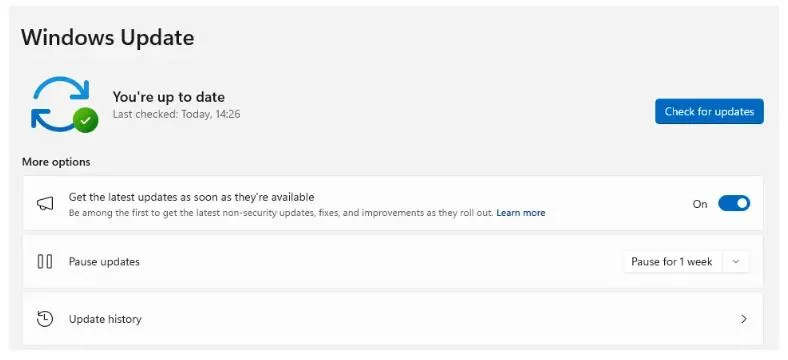
3. Next, click the Check For Updates button on the right.
4. After the Updates have been found, click on the Download & Install button.
5. Next, click the Advanced Options followed by Optional Updates.

6. Check if you have updates under Driver Updates and Other Updates.
7. Check the boxes next to them to select and click on the Download and Install button.
Method 5 – Install/Reinstall Required Runtimes
Experts suggest that certain background files may cause crashes on your system. Click on the links provided below and update the important system files.
DirectX or DirectX End-User Runtime
Visual C++ Redistributables.
.Net Framework.
Method 6 – Run as Administrator
1. Right-click Battlefield 6 shortcut → Properties.
2. Go to the Compatibility tab.
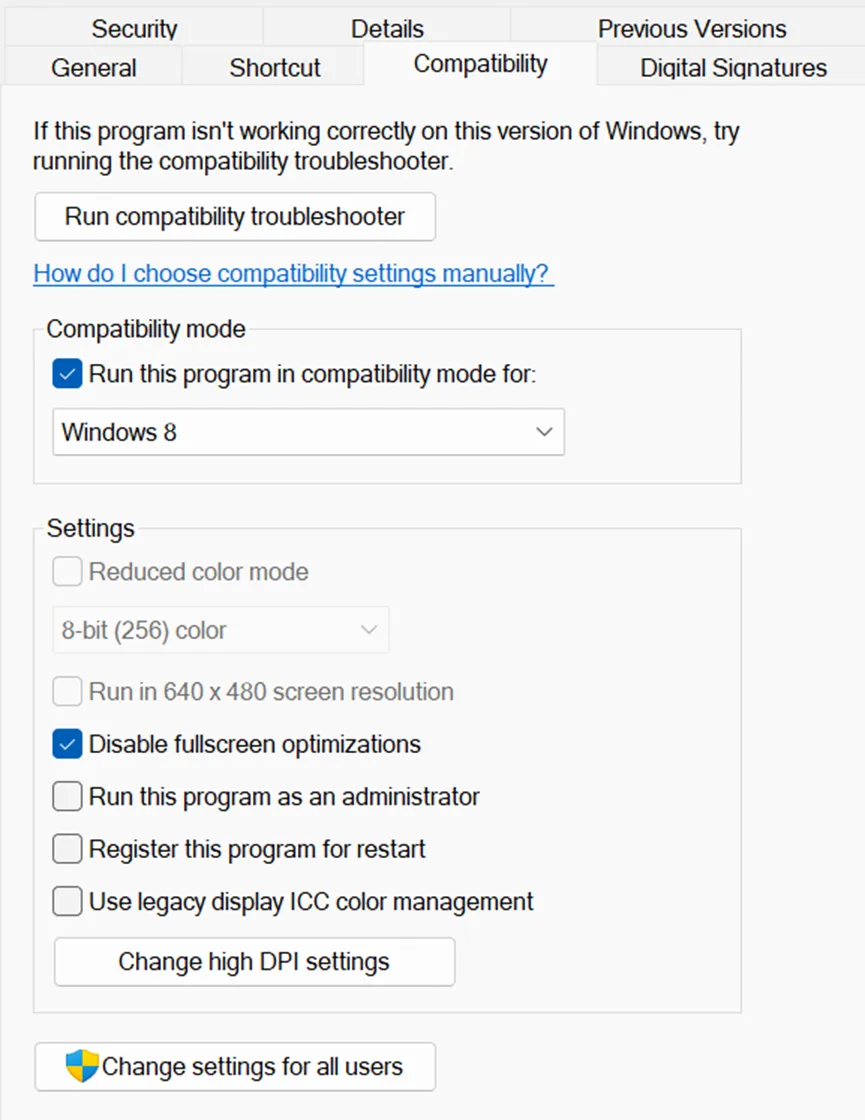
3.Check the “Run this program as administrator” option and click on OK.
Method 7 – Disable Background Apps and Clean Boot
1. Press Win + R, type msconfig, and press Enter.
2. In the System Configuration window, go to the Services tab and check Hide all Microsoft services.

3. Disable all non-Microsoft services and click OK.
4. Restart your computer.
Method 8 – Clear Cache Files
For EA App Users :
Press `Windows + R` → type `%ProgramData%/EA Desktop` → delete everything except the Logs folder.
For Origin Users :
Delete files in `%ProgramData%/Origin`, `%AppData%/Origin`, and `%LocalAppData%/Origin`.
Method 9 – Lower In-Game Graphics
If crashes happen during gameplay, then follow these tips.
1. Turn Ray Tracing and DLSS off.
2. Set Graphics Quality to Medium or Low.
3. Disable Fullscreen Optimization (right-click game .exe → Properties → Compatibility).
Method 10 – Disable DirectX 12
1. Launch your game.
2. Go to the Settings → Graphics / Video / Display section.
3. Look for an option called Graphics API, Renderer, or DirectX Version.
4. Change it from DirectX 12 to DirectX 11 (or DirectX 10, depending on what’s available).
5. Save settings and restart the game.
Method 11 – Turn off Windows Game Mode & Xbox Game Bar
Turn Off Windows Game Mode :
1. Press Windows + I to open Settings.
2. Go to Gaming → Game Mode.

3. Toggle Game Mode to Off.
Turn Off The Xbox Game Bar :
1. Press Windows + I to open Settings.
2. Go to Gaming → Xbox Game Bar.
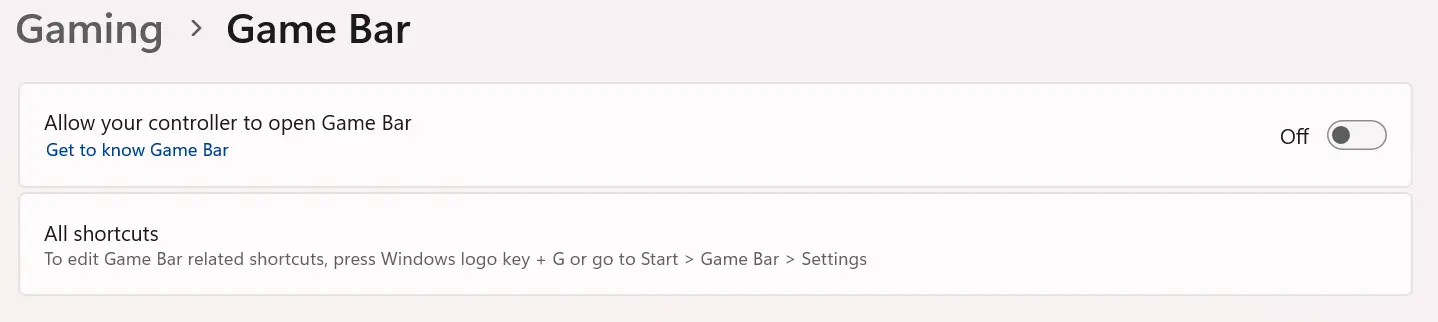
3. Turn Open Xbox Game Bar using this button on a controller to Off.
Method 12 – Disable Antivirus Temporarily
1. Press Win + I to open the Settings app.
2. In the left-hand menu, select Privacy & Security.

3. Scroll down and click on Windows Security.

4. Under the “Protection areas” section, click Virus & Threat Protection.
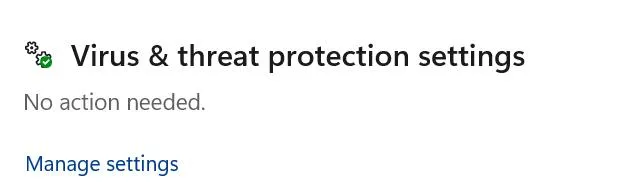
5. Under Virus & Threat Protection Settings, click on Manage Settings.
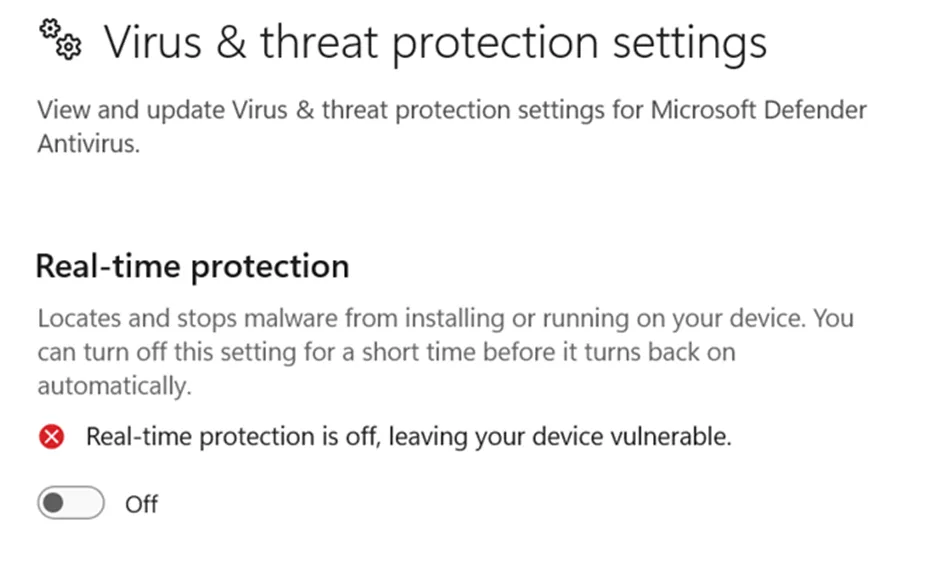
6. Toggle off Real-time protection. You might get a warning, but confirm you want to turn it off. This will temporarily disable real-time scanning by Windows Defender.
Method 13 – Disable Overlays (Discord, Steam, Xbox Game Bar)
You can try to disable the overlays and then check if the issue ceases to exist.
Discord : Settings → Overlay → Turn off “Enable in-game overlay”
Steam : Steam → Settings → In-Game → Disable Enable Steam Overlay
Xbox Game Bar : Windows + I → Gaming → Xbox Game Bar → Turn off
Method 14 – Reinstall the Game
If the issue persists after following all the troubleshooting methods above, then there is only one step left. Uninstall Battlefield 6 completely. Delete leftover folders in `Documents\Battlefield 2042` and reinstall the game.
Conclusion – Have You Fixed Battlefield 6 Won’t Start Issues On Windows PC?
The above method will help you fix the Battlefield 6 Crashing on PC issues. We hope that the issue has been resolved. Do write to us in the comments section about your experience and how you resolved the problem.
Recommended : How to Fix Battlefield 5 not launching on Windows PC