Is your Asus PC causing errors? Is it getting slower over time? It could be due to outdated drivers.
What are drivers? Drivers are the essential software the PC requires to communicate with all the internal and external components you use.
Every device has dedicated drivers; when they are corrupt or outdated, it struggles to perform basic tasks. Issues like lagging and freezing may also occur. Therefore, updating these drivers is recommended to keep the PC running smoothly. However, driver updates cannot be downloaded from any source, as an incorrect update might harm the PC. There are specific drivers for each device, especially when it comes to system drivers. Therefore, you need to be extra careful while updating them.
Using untrusted ways to update the Asus drivers can worsen your situation. But then again, many users are unaware of the best ways to download updates for MyAsus drivers.
So what is the easiest and safest way to update these drivers? Well, that is what we will share with you in this article. If you are struggling with your PC and looking to minimize the errors, this will help you!
2 [SAFEST] Ways to Download & Update MyAsus Drivers
If you are using a recently launched device, you can try and download driver files straight from the official website of Asus support. Remember that to do so, you must know the exact version of the device you are using, along with the model number. Unfortunately, not everyone is equipped with such information.

If you are a newbie trying to update drivers, we do not recommend you go online, as many spam links might take advantage of your request.
Read Also: 10 Things You Wish You Knew Before Updating Device Driver
The two easiest and safest ways to download MyAsus Drivers drivers for your PC are –
Way #1 – Manually Update MyAsus Drivers Using Device Manager
Step 1 – Press Windows + R to open Windows Run Utility.
Step 2 – In the Run search, use the command Devmgmt. Msc to open Device Manager.

Step 3 – From the list of drivers, select the system drivers that your PC uses. These include your firmware, processor, LAN, USB Controllers, etc.
Step 4 – Right-click the desired driver to find the update driver option. This will bring up the Windows Driver Update utility. 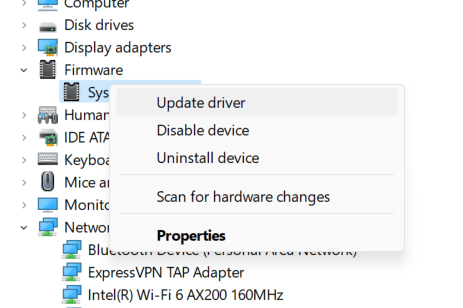
Step 5 – In the opened dialog box, click on Search for driver updates automatically and let the updater find updates.
Now repeat the same step for all the drivers individually. The approach is safe as it only fetches the drivers from official sources. However, updating system drivers one by one is impossible, considering a lot of time will go into it.
You can try this method if you have the time. Else, check out the next method, as it might be just what you need to update the MyAsus driver.
Way #2 – Use a Reliable Driver Update Utility tool Like Advanced Driver Updater
Step 1 – Download Advanced Driver Updater on your PC using the button below
Step 2 – Install the tool on your PC and run it.

Step 3 – Click the Start Scan Now button on the home screen to initiate the scanning process.

Step 4 – This scan will go through all the installed drivers to find the outdated ones.
Step 5 – After the scan, you will have a list of outdated drivers.

Step 6 – Click on Update All to update these drivers.
That’s just it. Isn’t that easy now?
Finding MyAsus Drivers Made Easy! Update Now
Above mentioned are the easiest methods you can use to finish the process. Keep in mind that both of these are safe to use. The only difference lies in convenience, so choose your way accordingly.
We highly recommend Advanced Driver Updater, as it helps keep drivers updated. The rest all depends on what helps you fix your issues.
With that, we have reached the end of this post. We hope you found what you were looking for. Leave us a comment if you need any other assistance. Good luck!
Recommended :
Looking to Update Asus Graphics Card Drivers? These Methods Might Help!
How to Fix ASUS Bluetooth Driver Not Working in Easy Steps











