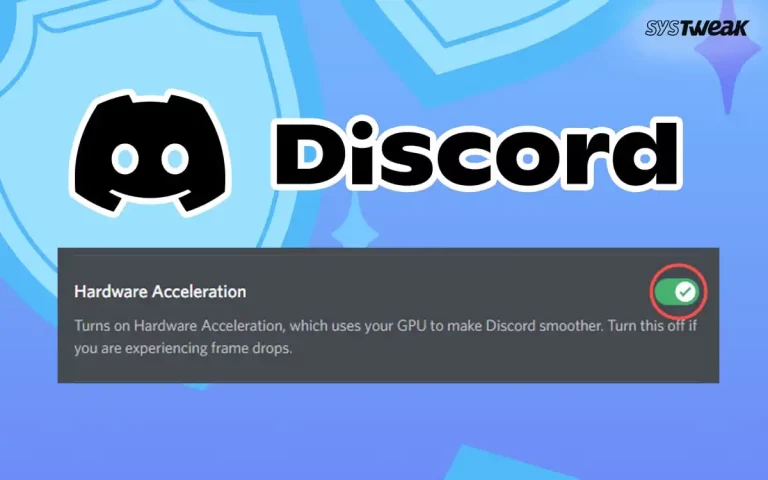The HP DeskJet 2600 is a remarkable printer that allows users to print, scan, and photocopy documents with ease. It is a popular model that is used across the globe. However, this piece of hardware will not function properly without a proper driver installed on your system. In this blog, today, we will cover all the different methods that can help our readers facilitate HP printer driver download and update, and resolve most printer issues.
Why Is It Necessary To Install Printer Drivers?
A printer is a hardware that helps convert digital content into physical 2D content. However, this is only possible if the updated and compatible drivers are installed on the PC. Here are a few important reasons as to why you should update your Printer drivers.
- Drivers translate the user’s commands provided to the OS and apps to a different language understood by the printer and vice versa. Updating the drivers will ensure a smooth flow of communication between the software and the hardware.
- The user gets control of different print settings, such as the size of the paper, colour options, page layout, and print quality, only if updated drivers are installed.
- Certain advanced features like duplex (double-sided) printing, booklet formatting, etc, are only available if compatible drivers are updated and installed.
- The drivers also provide error messages and diagnostic information when printing problems occur. These messages help identify and troubleshoot issues like paper jams or low ink levels.
- The drivers developed by the manufacturer are designed to optimize performance.
Methods For HP DeskJet 2600 Drivers – Download/Update/Install
The first step to ensure your printer is working properly is to download the updated and most compatible set of drivers. After you have downloaded the driver’s file, you need to install the drivers on your PC. This will ensure that the existing drivers are updated, or any missing and corrupted drivers are replaced by updated ones. There are three methods to complete this process, and we have explained all of them below.
Method 1 – Use The Printer Manufacturer’s Website (OEM)
All printer manufacturers maintain an Original Equipment Manufacturer website where they upload various resources for their hardware. This may include user manuals, applications, drivers, etc. The process of downloading and installing the HP DeskJet 2600 drivers using this method is free, but it requires time and technical know-how for downloading and installing the appropriate drivers. Here are the steps.
- Navigate to the Official HP Website.
- Click on the Software and Drivers Box.
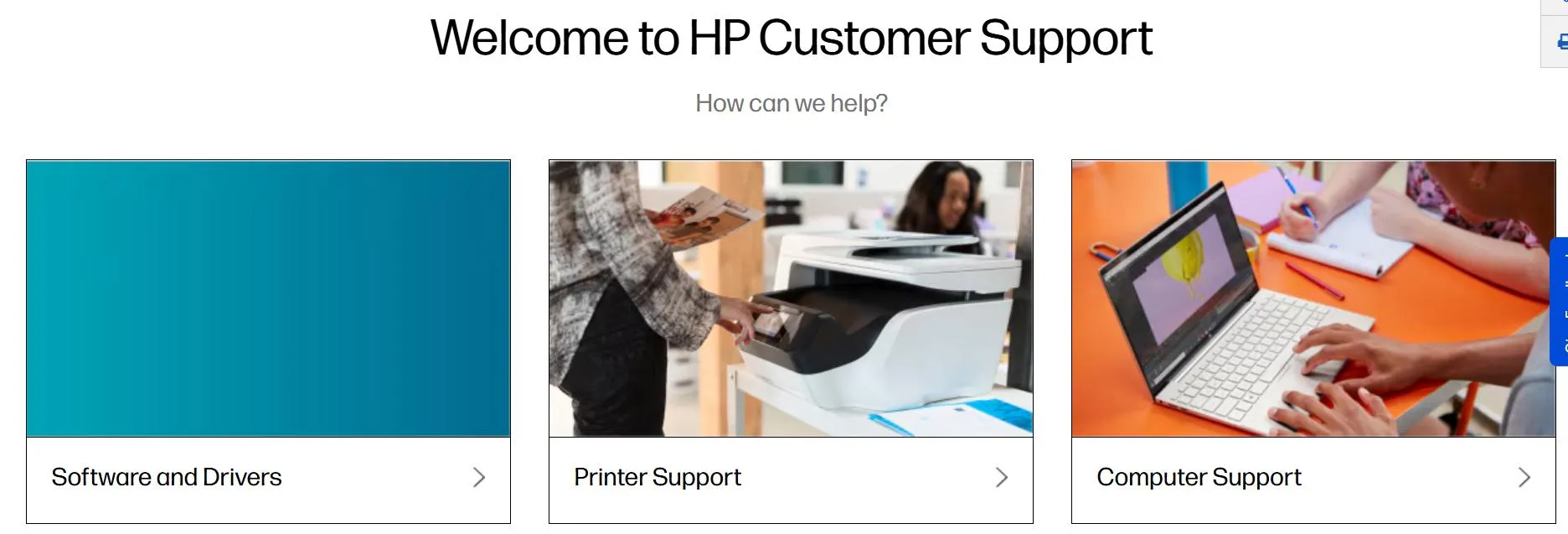
- Choose the type of product below. In this case, we will click on Printer.
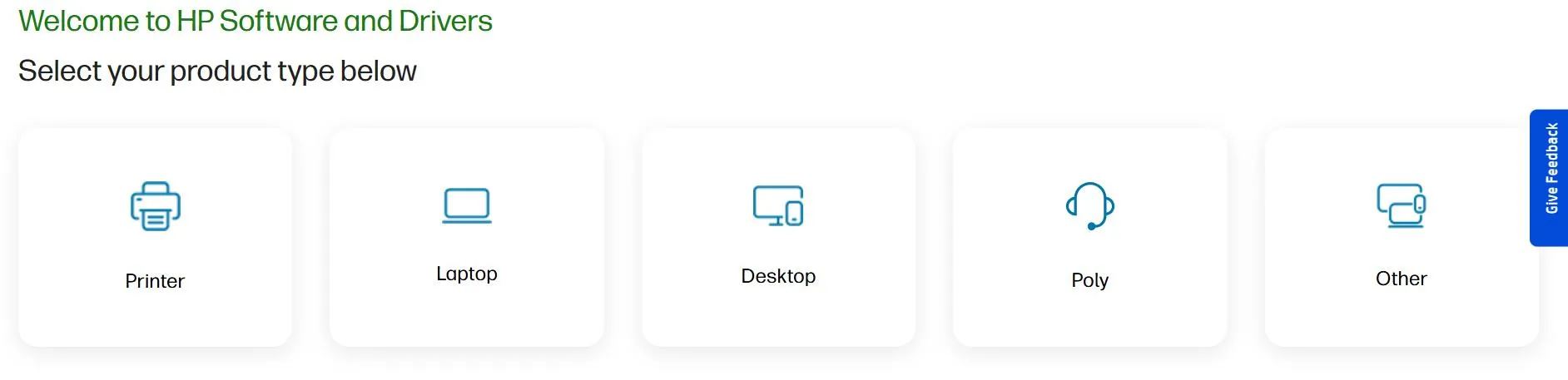
- Enter the Printer’s model number, which is HP DeskJet 2600.
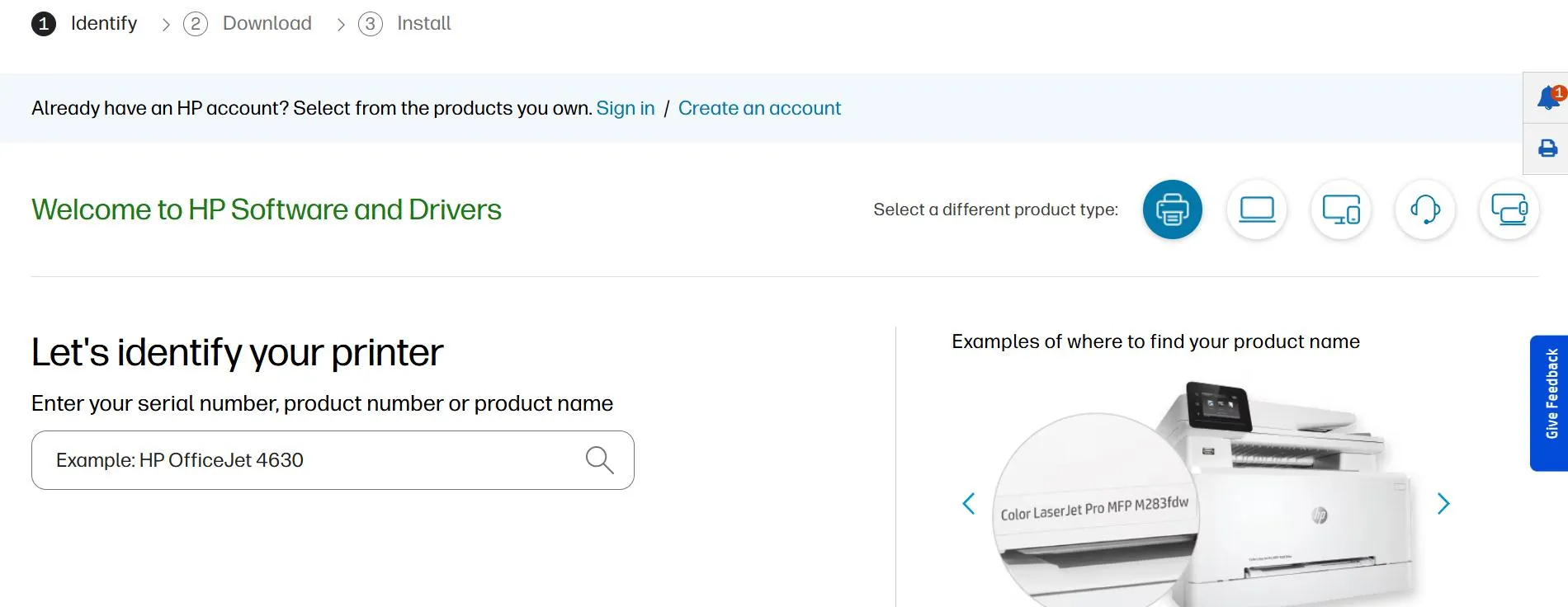
- Click on the relevant result from the dropdown.
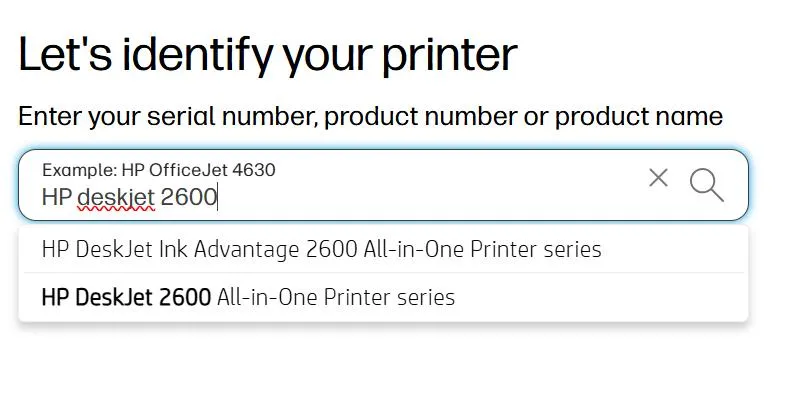
- In the next webpage, scroll down until you see the drivers with a Download button.
- There are many options and resources for the HP DeskJet 2600. You can make your choice and click on the Download button.
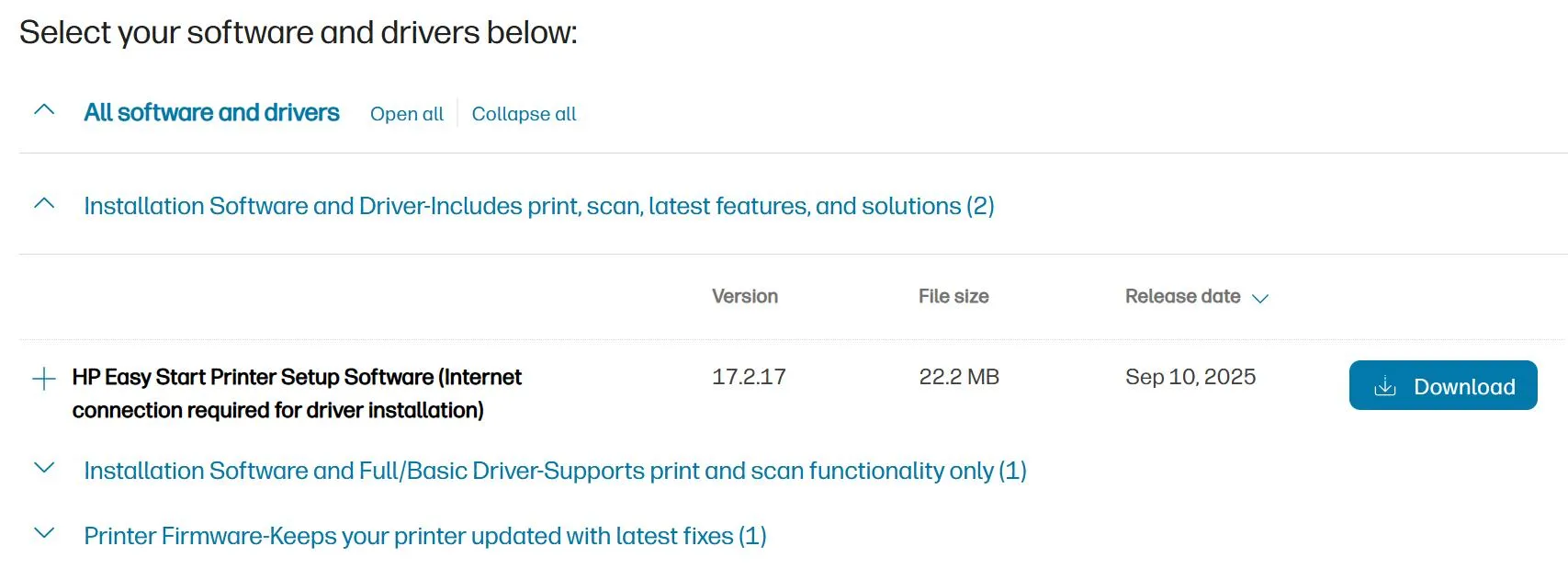
- Once the file downloads, locate it on your PC and double-click the .exe file to begin the installation process.
- Follow the onscreen steps, and the driver installation will be complete.
- Restart your computer to ensure that the changes take effect.
Method 2 – Use The Device Manager Tool
The device manager is a built-in tool that helps Windows users update drivers. This is a free tool and does not require much technical knowledge to update drivers. However, this utility relies on Microsoft Servers to provide driver updates, which means it may not always have the latest driver updates. Here are the steps to use this method.
- Right-click on the Start button (Windows icon) in the taskbar.
- Select Device Manager from the list of options.
- Scroll down through the categories and locate the specific device whose driver you want to update. In our case, we will click on Print Queues to expand it.
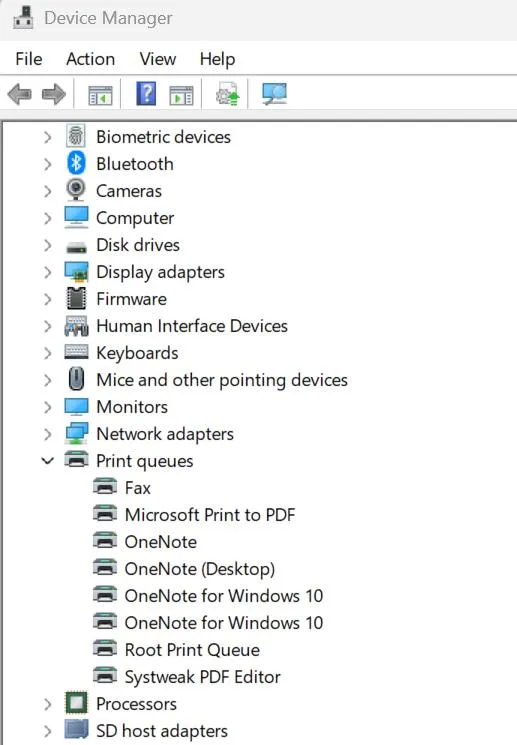
- Right-click on the HP DeskJet 2600 and select Update driver from the context menu.
- Choose “Search automatically for drivers” and follow the online instructions.
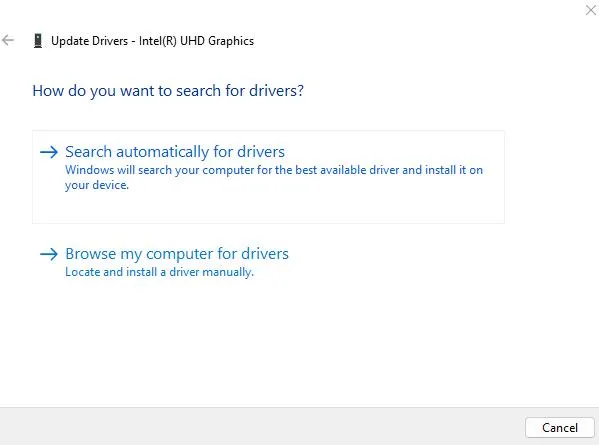
- Restart your computer after you have completed all the updates.
Note – If any other device has a yellow exclamation mark (!) next to it, it means there’s a problem with the driver or the device itself. Follow the driver update steps listed above.
Method 3 – Use The Advanced Driver Updater App
The Advanced Driver Updater is a third-party driver updater tool that can update all your PC’s drivers with a few mouse clicks. It can scan for outdated, corrupted, and missing drivers on your PC and update them with new, compatible ones. Here are the steps to update drivers using this software.
- Download Advanced Driver Updater using the button provided below.
- Double-click on the downloaded file to commence the installation process.
- Follow the instructions on the screen with positive responses to complete the installation.
- After the process is complete, launch the software by double-clicking the shortcut created on your desktop.
- Press the Start Scan Now button to begin scanning the drivers installed on your PC.

- After the scan, a list of driver anomalies will be presented on your screen.
- Click on the update driver link next to each driver to update it to the latest version.
Note: If you have purchased the software, you can also click on the Update All button to update all drivers in one go. The free version allows updating one driver at a time.
- Reboot the PC after all the drivers have been updated.
Conclusion – HP DeskJet 2600 Drivers – Download/Update/Install
We hope that you are now able to facilitate HP printer driver download on your PC with different methods. We would love to hear from you about which method you choose and why in the comments section below.
Frequently Asked Questions
Recommended :
[Fixed] “HP Software Framework Is Not Installed in the System” Error in Windows