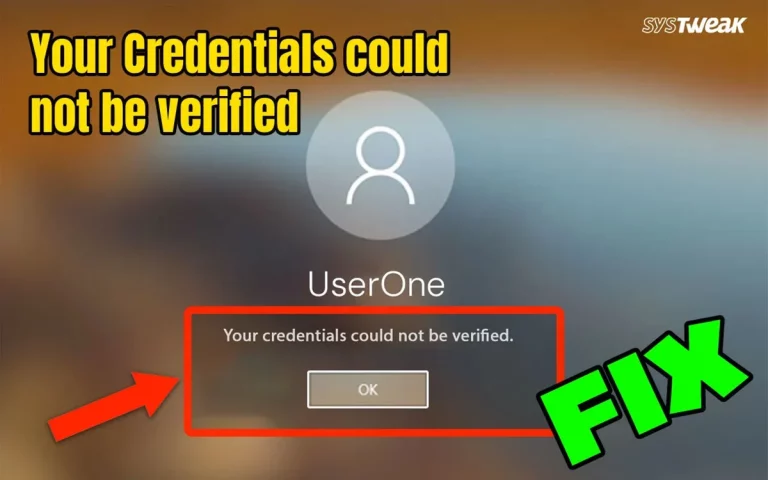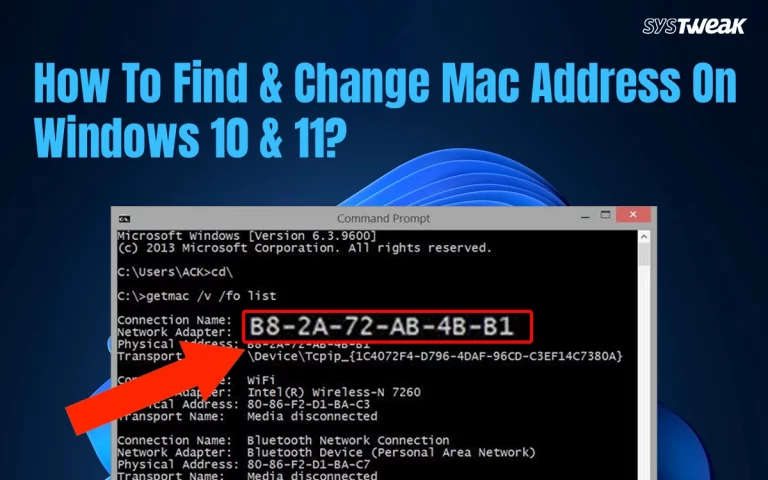Microsoft has begun integrating Windows 11 with AI. It started this process with CO Pilot and BING AI. Moving forward, Microsoft has now decided to enable AI in Windows 11 File Explorer. With the newest update, users can perform AI powered actions using the File Explorer. This will help organize the files automatically and use smart searches on files and folders.
What Does The File Explorer AI Feature Offer?
- Allows Windows users to search for files and folders efficiently using File Explorer.
- Provides suggestions automatically for organizing files in the File Explorer window.
- Image editing features like background blur, object removal, and element extraction.
- Create concise summaries of PDFs, text files, and other supported formats.
- Save time and effort by accessing AI-powered tools using the context menu.
- Microsoft’s AI assistant, Copilot, can be easily accessed from the File Explorer.

All the features listed above and more will be gradually available to Windows 11 users under Microsoft’s master plan of integrating Artificial Intelligence into the Windows OS. This will improve users’ productivity and enhance the management of files and folders.
What Steps Should We Take To Enable AI Actions In Windows 11 File Explorer?
To enable AI Actions on a Windows 11 PC, you need a Microsoft account logged in to your Windows PC and a stable internet connection. Carry out the steps mentioned below –
Step 1: Update your PC to the latest version of Windows 11.
Step 2: Press Win + E to open File Explorer and click the three horizontal dots in the top ribbon. It is also known as More Options.
Step 3: Select “Options” from the drop-down menu.
Step 4: Enable the “Show AI suggestions” option.
Note : The feature may not be available to all Windows users because AI features will be rolled out gradually. You should be running Windows 11 Build 26200.5603 (Dev), or Windows 11 Build 26120.4151 (Beta).
Alternative Method To Enable AI Actions In Windows 11 File Explorer
Microsoft assures that all authentic users of Windows will receive new features via updates. But this process will be a gradual rollout. To experience the features immediately, you need to take the help of ViVeTool. We have explained all the steps to use this tool.
Step 1 : Navigate to the official ViVeTool app and download the latest version of the app.
Step 2: Extract the files from the downloaded compressed folder to C:\ViVeTool folder. This will help to execute the tool from command prompt.
Step 3: Press Win + R to open the RUN dialog box, type cmd and press Ctrl + Shift + Enter to open the Command Prompt in admin mode.
Step 4: Copy and paste the below-mentioned command followed by the Enter key.
c:\vivetool\vivetool /enable /id:54792954,55345819,48433719.
Step 5: Reboot your PC for changes to take effect.
Note : After the AI features have been manually enabled, you will see a new section called AI Actions appear in the context menu after click the three horizontal dots in the top ribbon.
How Can We Use AI Actions
It is very easy to use AI actions after they have been enabled in your File Explorer. Here is what you can do.
- You can locate a file only if the file type is supported. Currently the major file types supported are .jpg and .png for images and .docx, .pdf and .txt for documents.
- You will be able to access a set of new options when you right click on any file in the File Explorer window. A list of AI Actions will be visible which will be different based on the file type.
- You can also perform various actions like summarizing the document, blurring the background, removing unwanted objects, etc by requesting the AI feature to do it for you.
- The Bing Visual Search can be used to find products online or similar images.
- Create FAQs from complex documents with the Create FAQ feature.
Conclusion
AI Actions are integrated in File Explorer by Microsoft. This is a great change as we are now using Artificial Intelligence in out Windows operating system. This will help us to manage files better and enhance productivity. AI inclusion results in reduce manual effort and time. We have explained both ways to enable AI Actions in File Explorer.
You can always reach us out by posting a comment in the comments section below.