Facing issues with AMD RX 570 graphics card? Updating its drivers might help! Here’s how to download and update the RX 570 drivers on Windows.
To enjoy high-end graphics and lag-free gaming, if you have recently purchased an AMD Radeon 570 graphics card, but cannot enjoy the smooth performance, it seems the driver is outdated. The best way to fix this problem is to update AMD drivers RX 570.
2 Best Ways to Download and Update AMD RX 570 Drivers
For these certain technical skills, time and patience are required. Also, you need to know about the operating system and device drivers you are using.
Since this is automatic, it is the simplest and quickest way to update outdated drivers. Both advanced and beginners can use it. Also, to use this method you don’t need any device or operating system details.
Method 1 – Manually downloading AMD RX 570 drivers
From time to time to add new features and keep the graphics card updated, AMD keeps releasing updates. If you feel you are missing out on some features or your graphics card is giving issues, it’s time to update it.
Remember, manually updating drivers involves risk. Therefore, when doing it on your own make sure you download the correct driver as per the system and device configuration.
1. Visit AMD’s support page.
2. From the list of products select the product and series of the driver

3. Click SUBMIT
4. Select the operating system for which you are looking for the driver update. Since I am working on Windows 10 (64-bit) I am selecting it.

5. Thereafter, click the Download button next to it.

6. Wait for the download to finish.
7. Double-click the downloaded setup file and install the Radeon RX 570 drivers Windows 10.
8. Restart the PC to implement changes.
Method 2 – Automatically downloading and updating AMD drivers RX 570
If you find the manual method a bit time-consuming and difficult, no issues, we have a workaround for you. Using Advanced Driver Updater, the top driver updating tool you can update outdated drivers.
This tool works on all versions of Windows, and it automatically identifies your system to find the correct and latest drivers. Once that is done, it compares the driver version with its database and gives the compatible driver update. Also, all the drivers it downloads are directly from the manufacturer.
Not only this, but for security reasons, the tool backs up old drivers. It even offers a scheduler and an exclusion list. Most importantly, it comes with a 60-day money-back guarantee.
Using its registered version in just a single click update all outdated drivers. However, using the trial version you will have to update each driver individually.
To use Advanced Driver Updater, follow these steps:
1. Download and install Advanced Driver Updater
2. Run Advanced Driver Updater and click Start Scan Now.

3. Wait for the scanning process to finish.
4. Review scan results you will be able to see the old driver version and date.
5. If using the trial version click the Update driver next to it. However, if you are using the Pro version, you can update it all in a go by clicking Update All to update all outdated drivers.
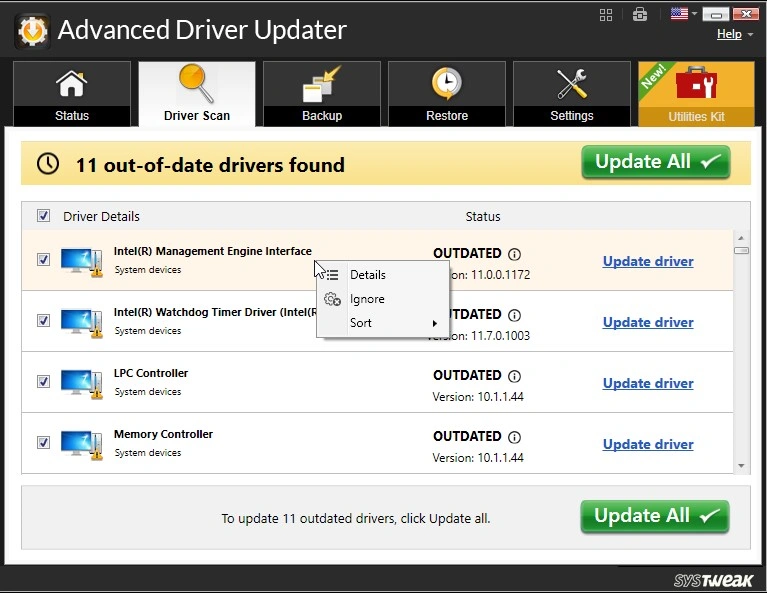
6. Wait for the process to finish. As explained earlier Advanced Driver Updater takes a backup of old drivers before updating drivers, so wait for the process to finish.
7. Once done, restart the PC to apply changes.
8. Now use your system with Radeon RX 570 drivers, you should not face any problem.
Radeon RX 570 drivers – Update
Hopefully, you find the post useful, and it helps download and install RX 570 drivers on your Windows. Using Advanced Driver Updater, I was able to easily get a Radeon RX 570 driver Windows 10. I hope the same for you. In case you face any issues or have any questions please feel free to ask.
Also, for any product-related issues, you can contact Systweak’s support team at support@systweak.com











