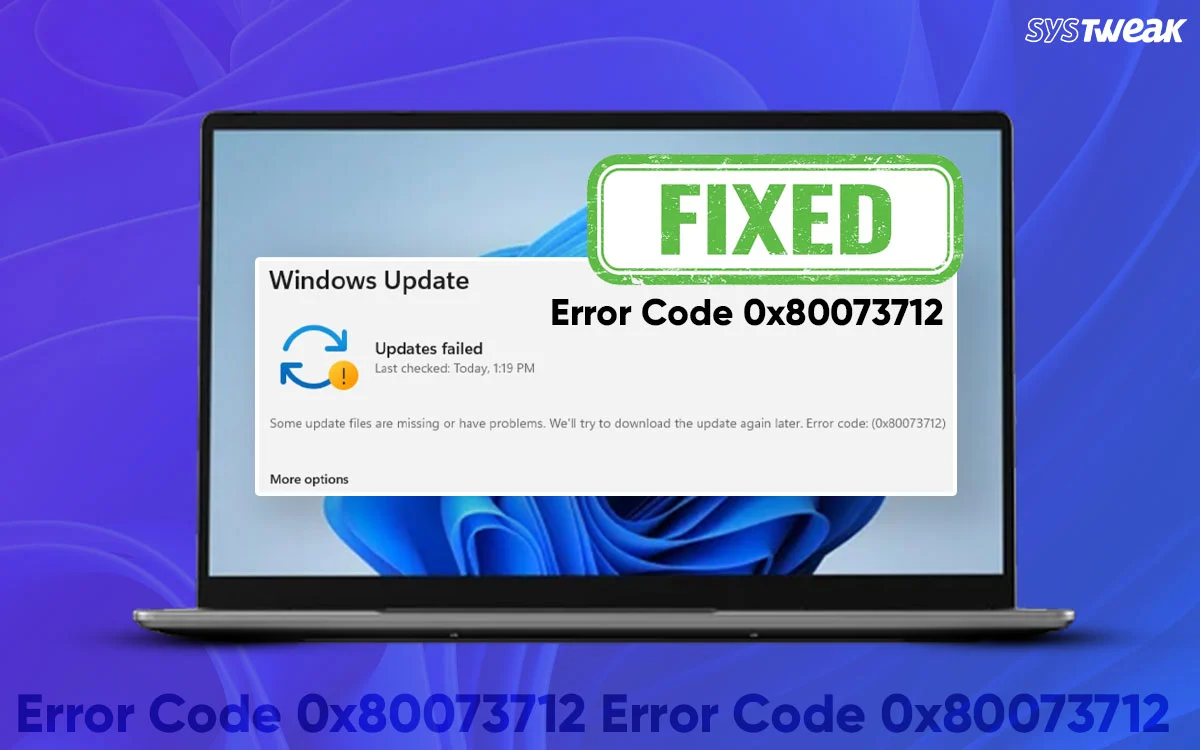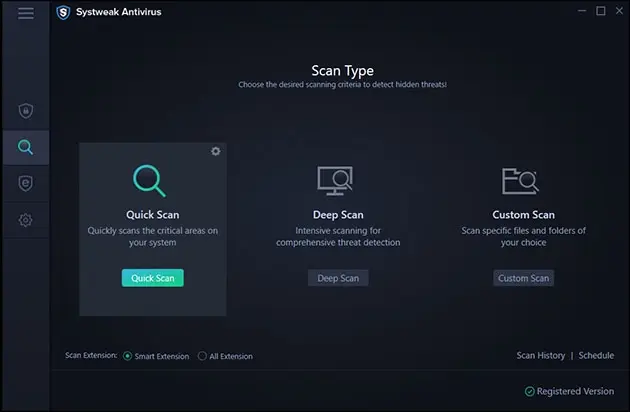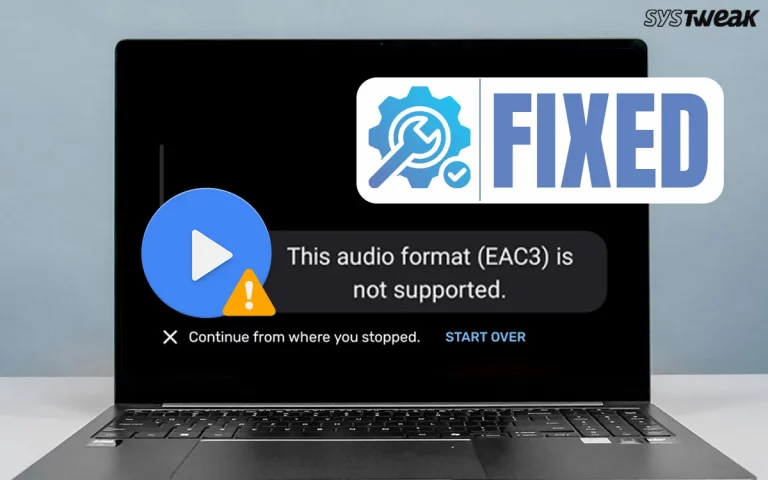Windows OS is probably the most widely used operating system in the world. However, it is not free of errors and bugs. One such error that has been troubling Windows users is the Update error code 0x80073712. This error occurs when Users are trying to update their Windows. We have compiled a list of the best troubleshooting methods that can help fix this error in no time.
Why Does The Windows Update Error Code 0x80073712 Occur?
This error occurs due to many reasons. We have listed a few common ones.
- The system files have been corrupted.
- There is a conflict of Windows update services.
- Windows installation files have been corrupted. ( Fix “0x80070643” Windows Update or Installation Errors)
- A large number of cache files relating to the Windows Update process have been accumulated.
8 Ways to Fix Windows Update Error Code 0x80073712
Method 1 – Run Windows Update Troubleshooter
1. Press Windows + I to open Settings.
2. Go to System > Troubleshoot > Other troubleshooters (or Update & Security > Troubleshoot on Windows 10).
3. Find Windows Update → click Run.

4. Let it scan and automatically fix detected problems.
Method 2 – Use the System File Checker (SFC)
1. Type cmd in the Start search box → right-click Command Prompt → Run as administrator.

2. Run this command:
sfc /scannow
3. Wait for the scan to finish and repair corrupted system files.
4. Restart your PC and check for updates again.
Read Also : Here’s How to Fix Windows Updates Not Installing or Downloading
Method 3: Use DISM Tool to Repair Windows Image
If SFC didn’t help, then use the DISM command.
1. Open Command Prompt (Admin) again.
2. Run these commands one by one:
DISM /Online /Cleanup-Image /CheckHealth
DISM /Online /Cleanup-Image /ScanHealth
DISM /Online /Cleanup-Image /RestoreHealth
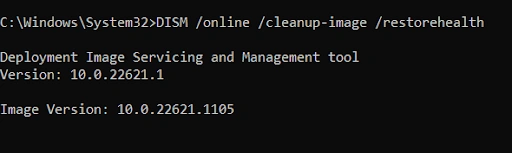
3. Once done, restart your PC and try updating again.
Method 4 – Clear Windows Update Cache
1. Press Win + R, type CMD, and press Ctrl + Shift + Enter to open the Command Prompt in admin mode.
net stop wuauserv
net stop bits
net stop cryptSvc
net stop msiserver
2. Next, Press Windows + R, type “C:\Windows\SoftwareDistribution”.
3. Delete all files inside this folder.
4. Restart the update services by initiating the Command Prompt in admin mode and typing the following commands.
net start wuauserv
net start bits
net start cryptSvc
net start msiserver
5. Try running Windows Update again.
Method 5: Run The Windows Update Assistant Or Media Creation Tool
If the issue persists, then upgrade your PC using the following steps.
1. Go to the official Windows 11 Download Page or Windows 10 Download Page.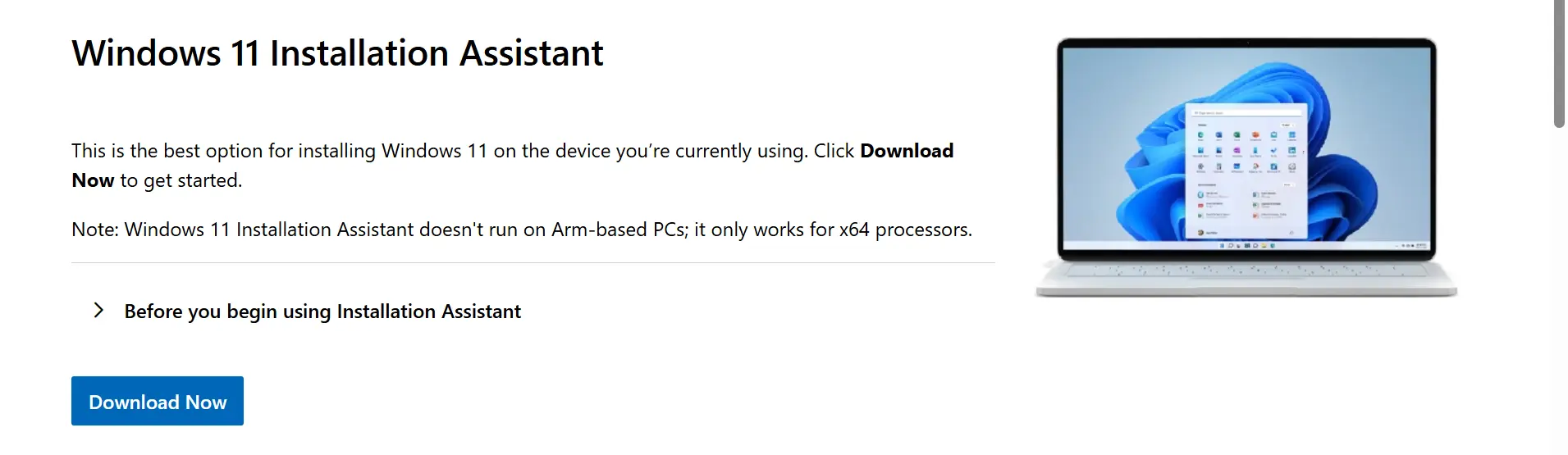
2. Download the Update Assistant or Media Creation Tool.
3. Run it to upgrade your PC — this replaces any missing/corrupted update files.
Method 6 – Scan For Malware
Some experts suggest that malware can infect system files on your PC and cause various errors. It is recommended that you scan your PC using any antivirus software. We have demonstrated the steps using Windows Security.
1. Press the Windows key and type “ Windows Security.”
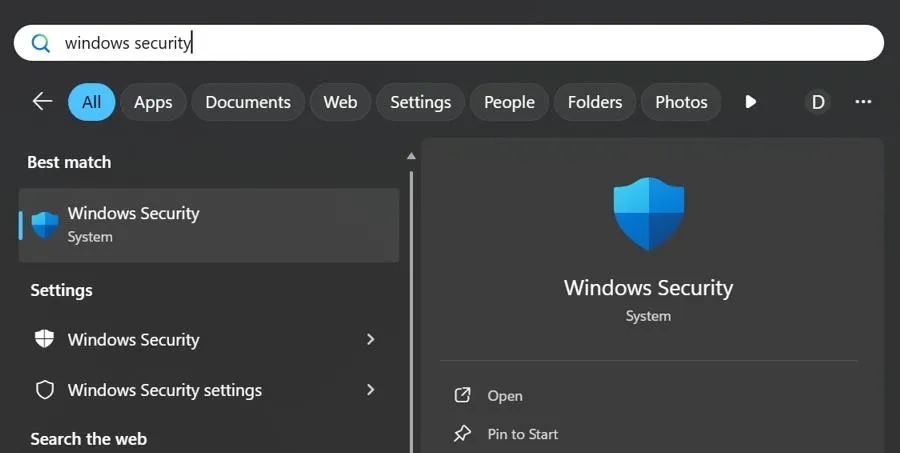
2. Click on the relevant result under Best Match.
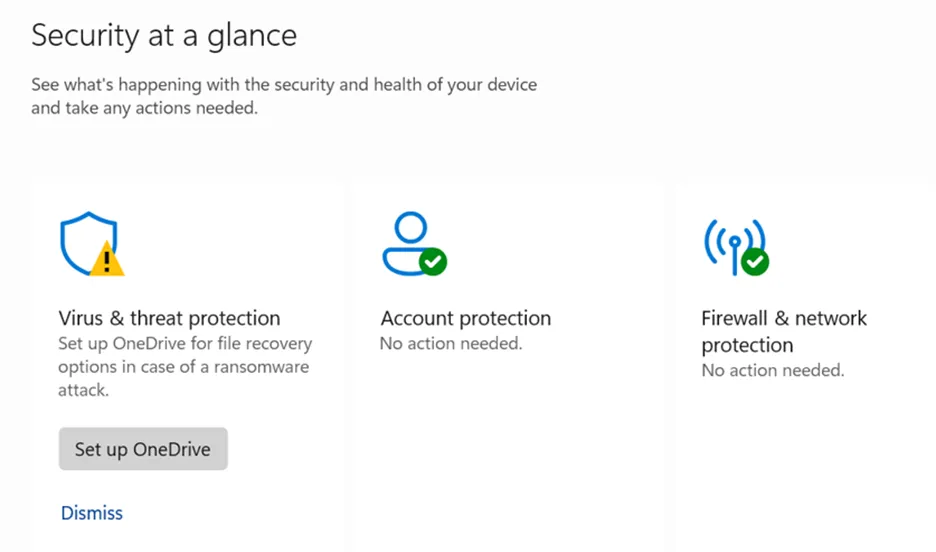
3. The Windows Security app will launch. Click on the Virus & Threat Protection box.
4. Next, click on Scan Options and select Full Scan.
5. Finally, click on the Scan Now button.
After you have completed a malware scan, follow the steps on the screen to quarantine or remove any infected files and restart your PC.
| Editor’s Tip – Use Systweak Antivirus
Systweak Antivirus is one of the prominent antivirus software programs that offers real-time protection to its users. It detects all types of malware, viruses, spyware, adware, and all other types of infections. This application consists of additional Firewall protection that monitors any online activities. The Systweak Antivirus app is designed to block potential phishing websites. It also consists of the Startup Manager module, which helps to remove malicious apps from startup, and a browser extension to Stop All Ads. |
Method 7 – Restore Your PC
If you have created a system restore point before this error occurred, then there is a great chance that you can restore your system back in time to a state before the error occurred. Here is what you need to do.
1. Press the Windows key and type “System restore”.

2. Click on “Create A Restore Point”.

3. In the new window, click on the System Restore button.
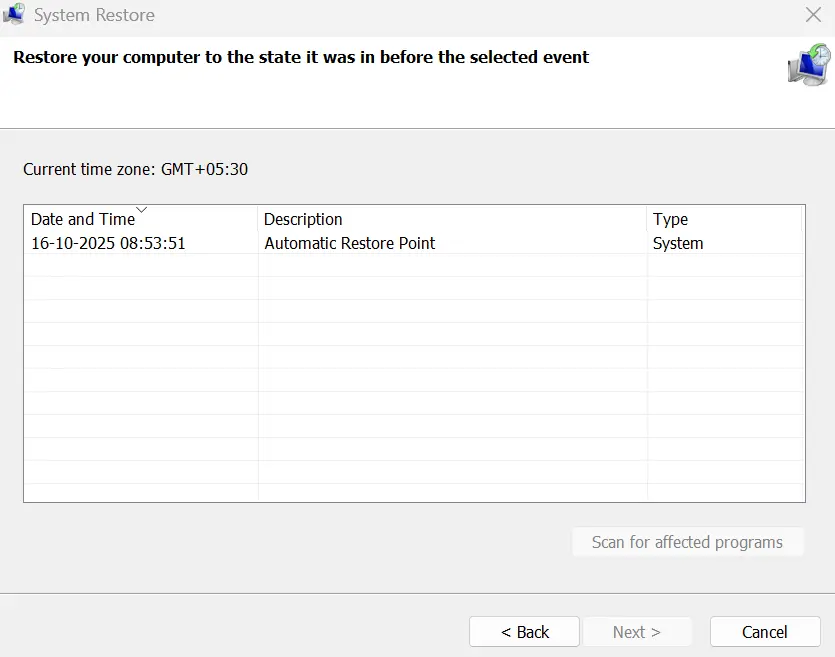
4. Choose a restore point and click on Next to restore your system to a previous point of time.
Method 8: Perform an In-Place Repair (Last Resort)
If nothing works, then perform a reinstallation of the Windows OS.
1. Download the Windows ISO from Microsoft.
2. Mount the ISO and run setup.exe.
3. Choose Keep personal files and apps when prompted.
4. This repairs Windows without losing data.
Conclusion – Have You Fixed Windows Update Error Code 0x80073712?
We hope that the above-mentioned methods have helped you fix the Windows Update Error Code 0x80073712 on your PC. Do write to us in the comments section all about your issue and how you fixed it.
Recommended : How To Fix Windows Update Automatically Replacing Your AMD Graphics Driver