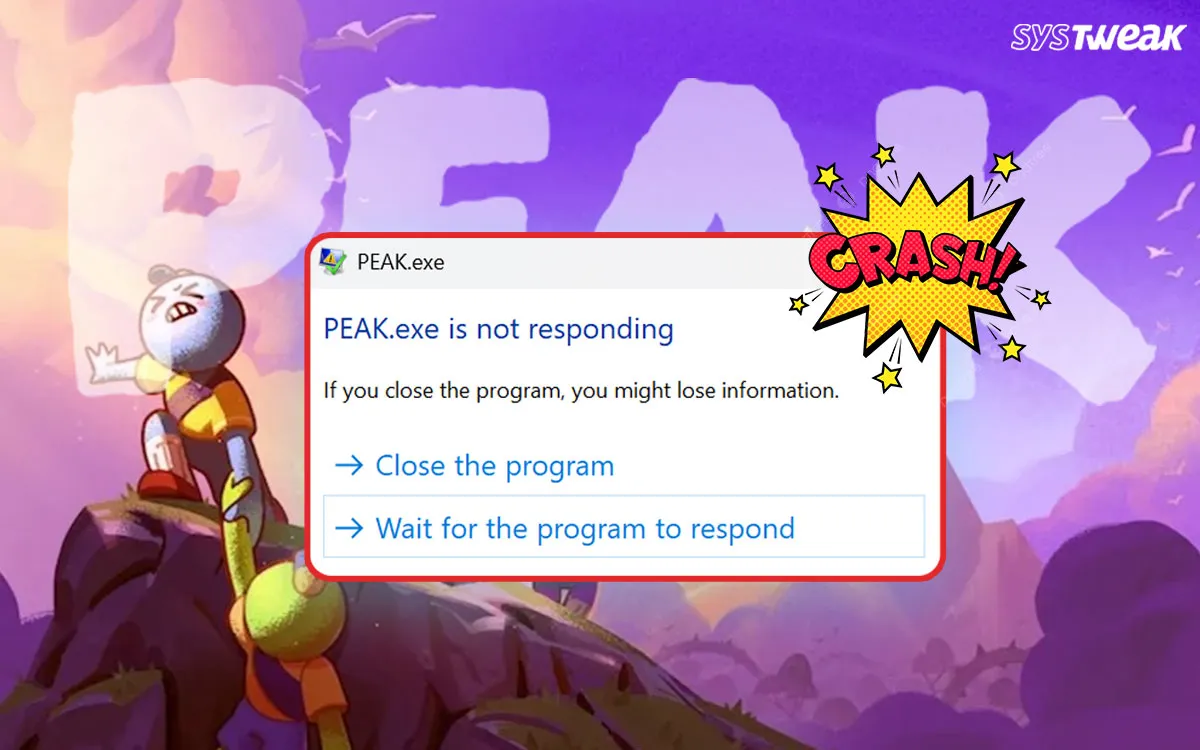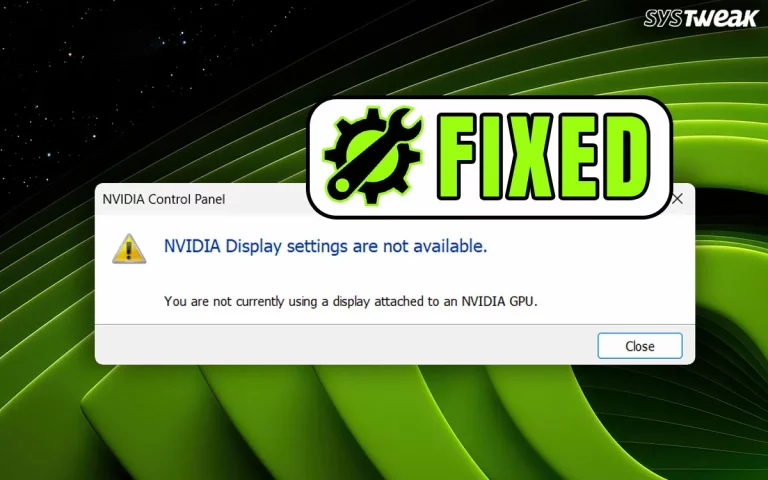There is a popular game called PEAK that allows gamers to have adventures by climbing mountains and completing other adventurous tasks. This is an exciting game, especially for those who cannot physically climb mountains. But we have come across reports that the PEAK Game is constantly crashing at startup. Here are a few troubleshooting methods to help fix the issue.
Why Do Gamers Face Issues With the PEAK Game?
There could be many reasons why this issue might occur. We have listed the most common ones.
- The installation files could be missing or corrupted.
- The graphics drivers are not updated.
- The system requirements do not meet the minimum game requirements.
- Some apps may cause conflicts and interfere with the startup process of the game.
- There could be missing system files like Microsoft Visual C++ Redistributables, DirectX, and .NET Framework.
- The antivirus or firewall may consider the game a false positive.
- The user files or game saves could be corrupted.
Prerequisites Before Troubleshooting “PEAK Game Is Constantly Crashing” Error
Before you jump to troubleshooting steps, here are a few prerequisites that you need to check that may solve your problem.
Method 1 – Check System Requirements
Ensure your PC meets the minimum system requirements for the PEAK game. If not, then we suggest you upgrade your PC and try again.
- At least Windows 10/11.
- 4 GB+ RAM.
- Good Graphics Card.
- DirectX 11 or 12.
Method 2- Reboot Your PC
A simple restart can fix many minor issues and temporary glitches. Rebooting your PC makes sure that your RAM is empty and most of the temporary files cease to exist.
If the restart method does not work and the issue persists, then move on to the troubleshooting methods listed below.
Also Read – Fix – “Your Game Requires A System Restart To Play On Valorant” Error
Fixes to Resolve PEAK Game Crashing/Not Launching Constantly
If the PEAK Game won’t start on a Windows PC, here’s a step-by-step guide to troubleshoot and fix it.
Fix 1 – Run as Administrator
Running an app in admin mode allows Windows to grant all the system resources to an app, which allows it to run freely. Here is what you need to do.
- Right-click on the PEAK game shortcut.
- Select “Run as Administrator” from the context menu.
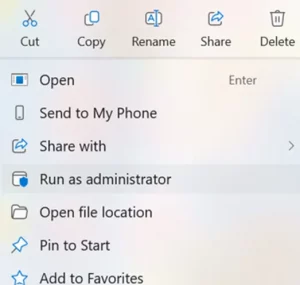
- See if it launches without crashing.
Also Read – [SOLVED] Teredo Is Unable To Qualify ( Unable to Playing Games Online )
Fix 2 – Run in Compatibility Mode
The compatibility mode allows you to run the game in a previous Windows version. This has been a successful method for older games. Here are the steps.
- Right-click the game executable, then select Properties and go to the Compatibility tab.
- Check “Run this program in compatibility mode for” and choose Windows 8 or 7.
- Also, try checking “Disable fullscreen optimizations”.
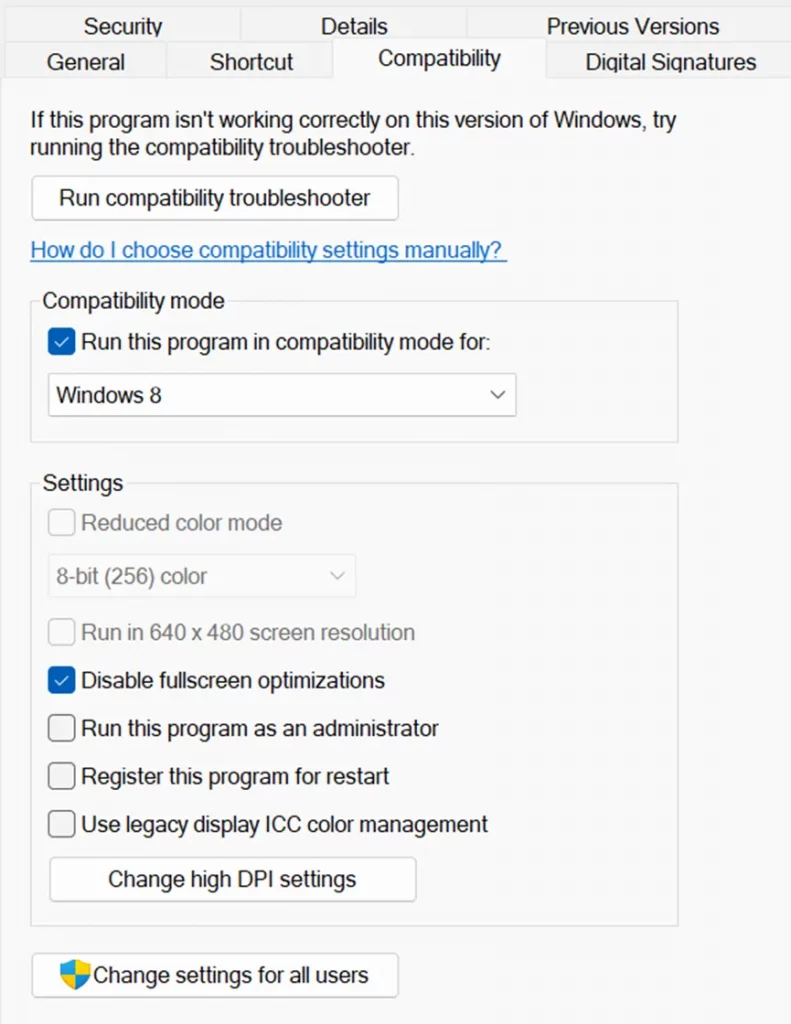
Fix 3 – Update Graphics Drivers
Drivers are small programs that establish communication between hardware and software. It is necessary to keep all your drivers updated for optimal PC performance. But in the case of games, the graphics drivers have a major role to play. There are three methods to update your drivers.
Method 1 – Update Via Device Manager
Device Manager is an in-built tool that helps Windows users update all their drivers from the Microsoft servers. However, most drivers take time to be updated on the Microsoft Servers as they have to be checked and verified by the Microsoft Team. Here is what you need to do.
- Press `Win + X` and select Device Manager.
- Expand Display adapters in the new box.
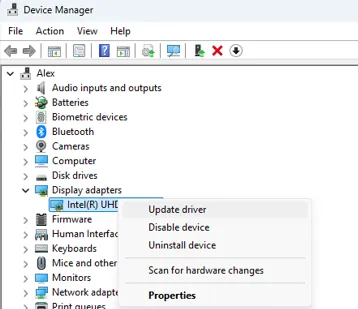
- Right-click your GPU (e.g., Intel, NVIDIA, AMD) and click on Update driver.
Method 2 – Update Via OEM Website
You can update your graphics driver by downloading the latest driver from the manufacturer’s website. We have provided links for NVIDIA, AMD, and Intel drivers.
1. NVIDIA
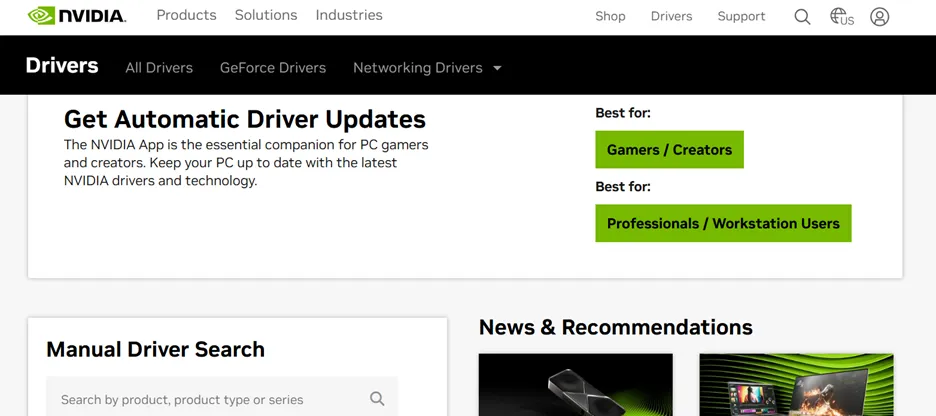
2. AMD
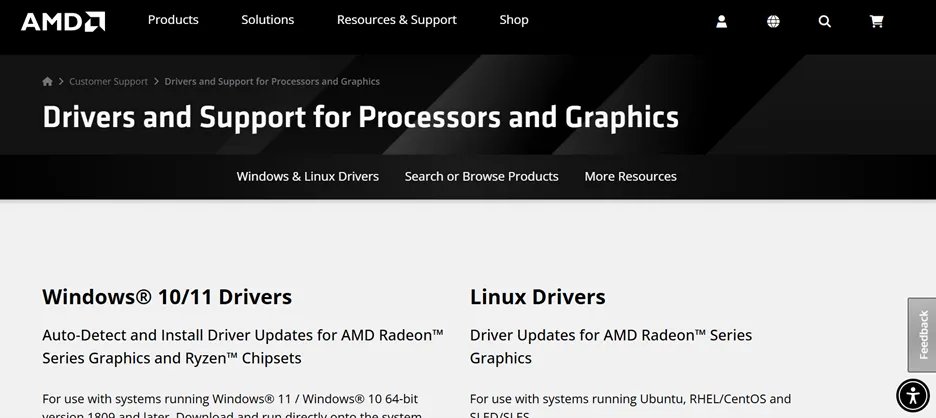
3. Intel
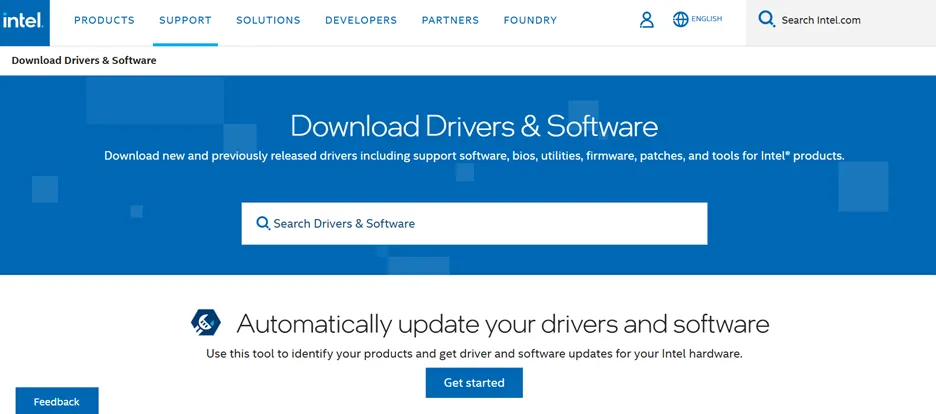
Method 3 – Use Advanced Driver Updater.
The Advanced Driver Updater is a third-party driver updater tool that can update all your PC’s drivers with a few mouse clicks. It can scan for outdated, corrupted, and missing drivers on your PC and update them with new, compatible ones. Here are the steps to update drivers using this software.
- Download Advanced Driver Updater using the button provided below.
- Double-click on the downloaded file to commence the installation process.
- Follow the instructions on the screen with positive responses to complete the installation.
- After the process is complete, launch the software by double-clicking the shortcut created on your desktop.
- Press the Start Scan Now button to begin scanning the drivers installed on your PC.
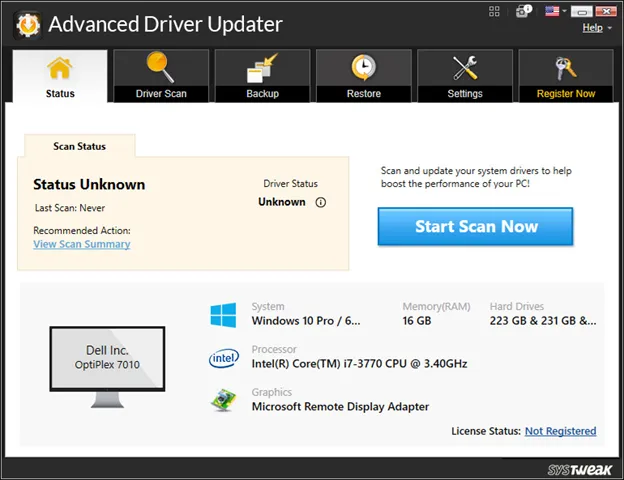
- After the scan, a list of driver anomalies will be presented on your screen.
- Click on the update driver link next to each driver to update it to the latest version.
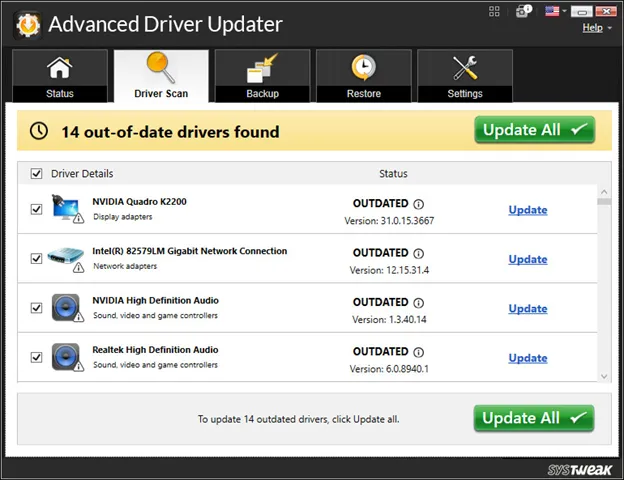
Note : If you have purchased the software, you can also click on the Update All button to update all drivers in one go. The free version allows updating one driver at a time.
- Reboot the PC after all the drivers have been updated.
Fix 4 – Verify Game Files
If the user files are corrupted, then you can face the PEAK Game is constantly crashing at Startup issue. You need to verify and repair your game files. Here is how to do that.
On Steam
Go to Library → Right-click PEAK → Properties → Installed Files → Verify integrity of game files.
On Epic Games Launcher
Library → Click the 3 dots next to PEAK → Verify.
Fix 5 – Disable Overlays
Experts recommend disabling and turning off the Overlays feature by using these steps.
Steam Overlay (Steam → Settings → In-Game)
Discord Overlay (Discord → Settings → Overlay)
Also Read – How to Fix Computer Suddenly Restarts While Playing Games (not Overheating)
Fix 6 – Reinstall the Game.
If there are corrupt files, then you may have to reinstall the game. Here are the steps.
- Uninstall the game using the Add Remove Programs feature..
- Delete leftover folders (usually in `C:\Users\YourName\AppData\Local\` or `AppData\Roaming\`).
- Reboot your PC.
- Reinstall the game via the source (Steam, Epic, installer, etc.).
Fix 7 – Check Game Logs
Some games generate crash logs, and it is advised to delete them. You will find these logs in the following path. Open File Explorer and paste the following path in the address bar.
C:\Users\YourName\AppData\Local\PEAK
Note : You can check inside the installation folder for `.log`, `.txt`, or `.crash` files.
Fix 8 – Temporarily Disable Antivirus or Firewall
Disable the Windows Security Antivirus
- Press the Win key and type Windows Security.
- Click on the relevant result under Best Match.
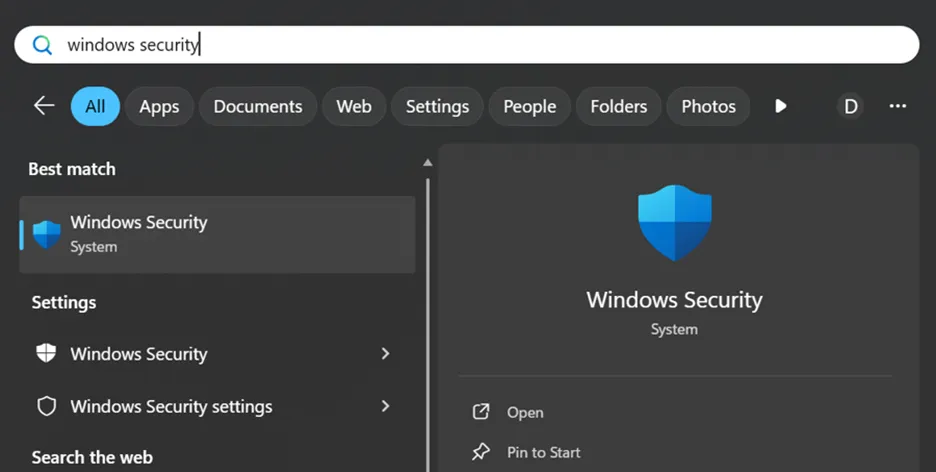
- Next, click on Virus & Threat Protection.
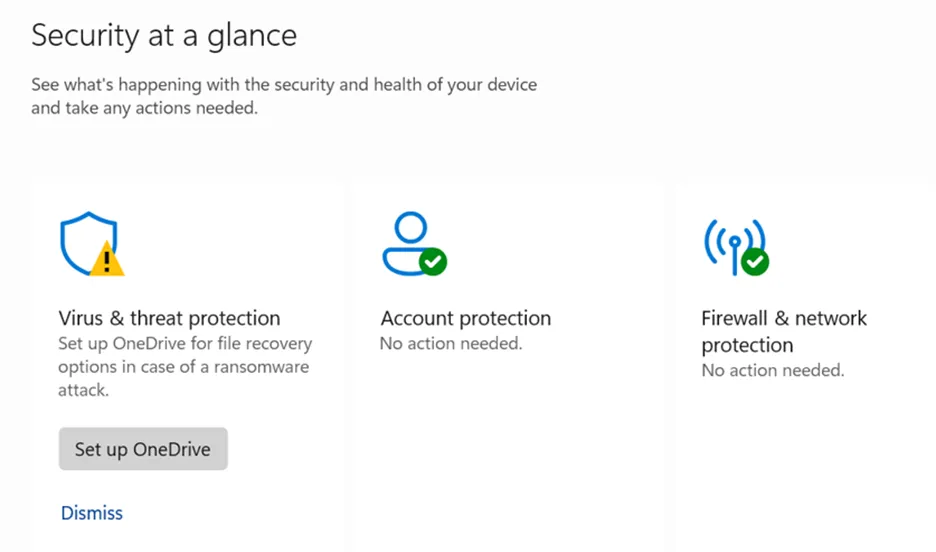
- Click on Manage Settings.
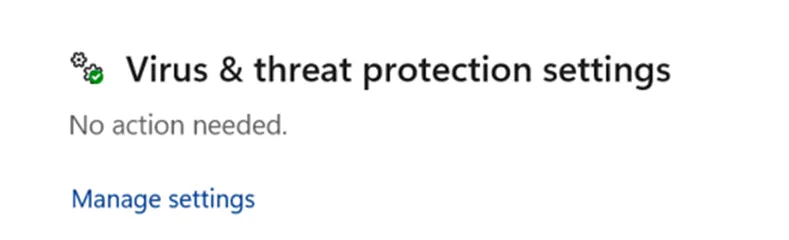
- Slide the toggle button under Real-Time Protection towards the left to disable it.
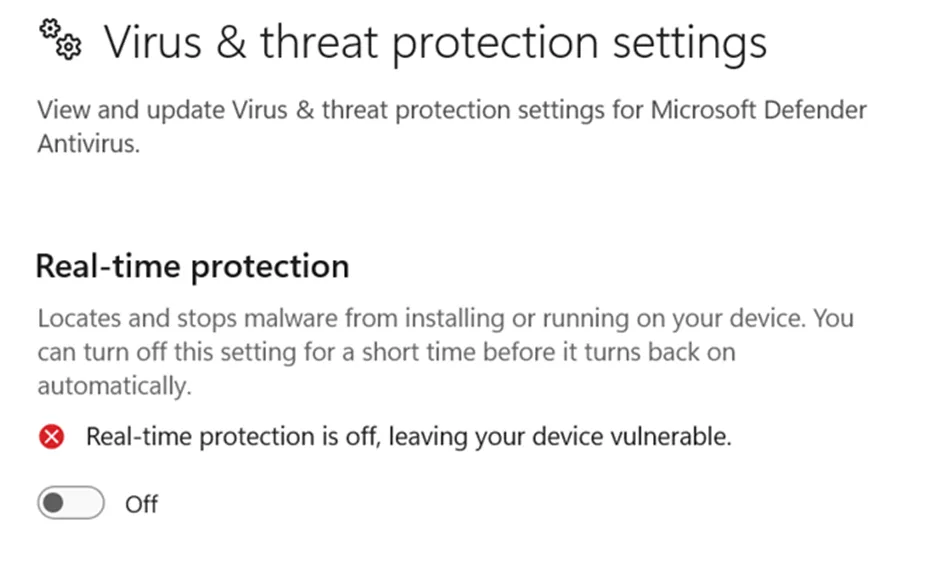
Disable the Windows Firewall
Step 1 – Press Win + I to open Settings.
Step 2 – Navigate to Privacy & Security > Windows Security > Firewall & network protection.
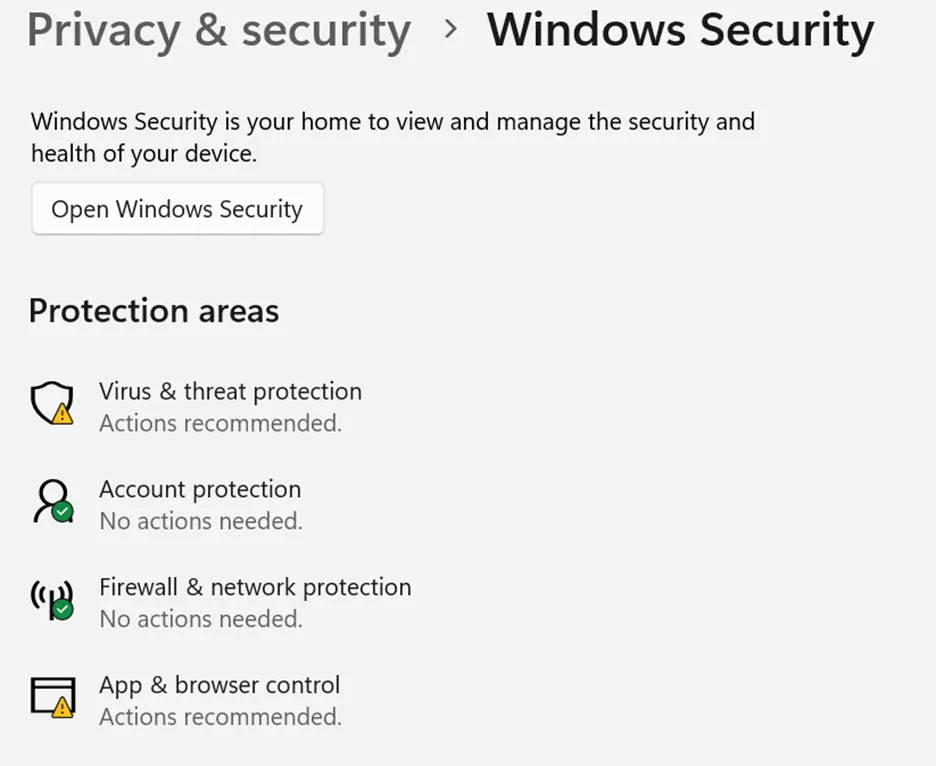
Step 3 – Click on all network profiles (Domain, Private, or Public) one by one.
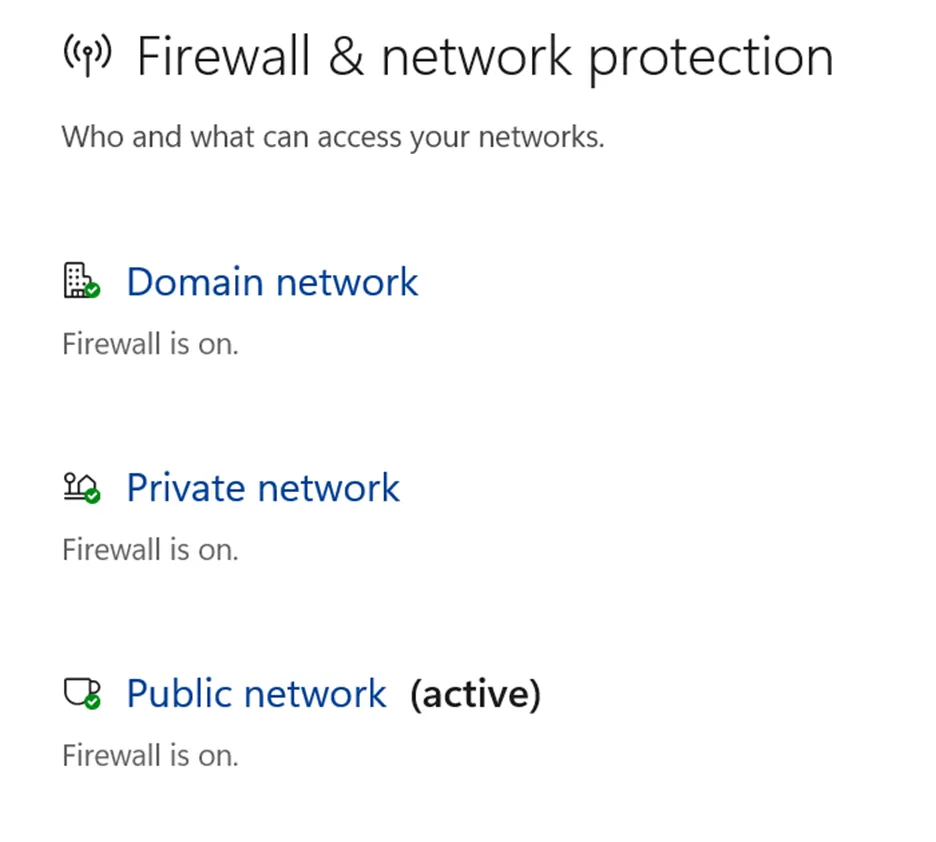
Step 4 – Under Microsoft Defender Firewall, toggle the switch to Off.
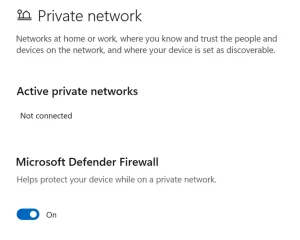
Note : You can turn on the Firewall using the same steps described above. Add the game folder to the exception list of your antivirus/firewall
Fix 9 – Install/Reinstall Required Runtimes
Here are a few important system files that are used by third-party apps and must be installed on Windows.
DirectX or DirectX End-User Runtime
Visual C++ Redistributables
.NET Framework.
Fix 10 – Check Task Manager for Conflicts And Close Background Apps
Some experts have recommended closing apps that may conflict with the Peak game. Here is what you need to do.
- Press `Ctrl + Shift + Esc` to open the Task Manager.
- Look for high-resource usage apps (like overlays, recorders, or launchers).
- Disable apps like Razer Synapse, MSI Afterburner, Discord overlay, etc., temporarily, as these apps consume a lot of resources and are known to cause conflicts with other apps.
Fix 11 – Check for Windows Updates
Windows provides updates to its users that may contain bug fixes, security patches, and new features. Many gamers have reported that the issue had been resolved after they updated Windows.
- Press Win + I to open the Settings.
- Click on the Windows Update tab in the left panel.
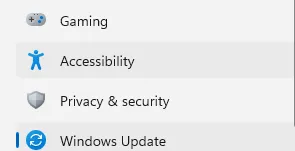
- Now, click on the Check for Updates button in the top-right corner.
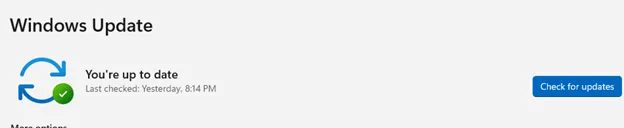
- After completing the updates, click 2 or 3 times more on the same button. This will ensure that if any updates remain, they will be completed.
- Then click on Advanced Options in the right section.
![]()
- On the new page, click on Optional Updates (Features, Drivers, etc).

- Choose all the driver updates and click on the Download & Install button.

- Wait for the process to complete and reboot your PC.
Fix 12 – Contact PEAK Support.
If all the above methods do not work, then the final step is to contact the PEAK support and provide them with the system specs, OS version, and any error logs/screenshots.
Conclusion – Have You Fixed PEAK Game Crashing At Startup?
We hope that the above troubleshooting methods have helped fix the PEAK game is constantly crashing or not launching on Windows PC. You can also lower your graphics settings before launching. If PEAK has a launcher or config file, set graphics to low before starting. We would love to hear all about your experience and which method helped you resolve the issue in the comments section below.