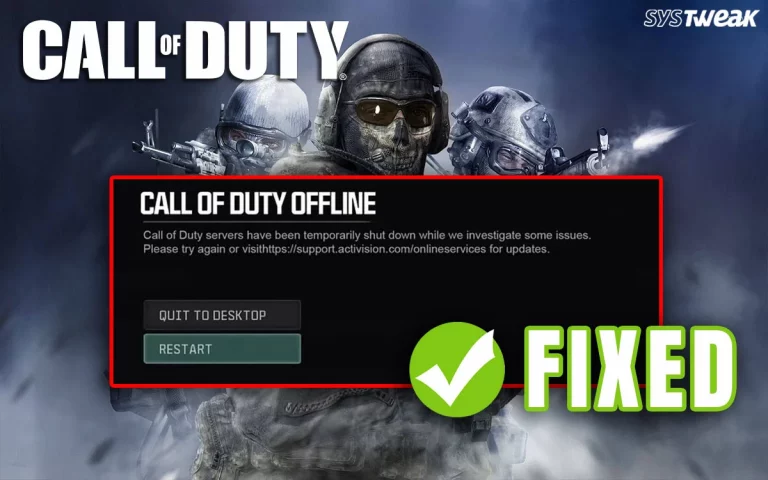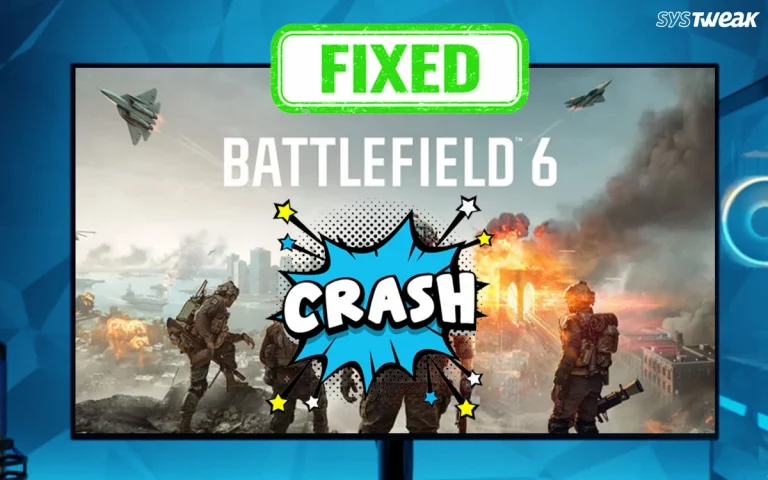The Elden Ring Nightreign is an amazing action game that is played by millions across the globe. However, quite recently, there have been reports emerging that many gamers are facing issues like white screen crashes Elden Ring Nightreign. This is not a serious issue and can be fixed in no time. We have compiled a list of the best troubleshooting methods to fix the Elden Ring Nightreign White screen issues and help you enjoy the game.
Why Do Gamers Face Elden Ring Nightreign White Screen Crash?
There are many reasons as to why the white screen crash Elden Ring Nightreign occurs. We have listed a few common ones.
- The game files are corrupted or missing.
- The graphic drivers are outdated or corrupted.
- There could be third-party software conflicts on your PC.
- DirectX or Visual C++ Runtime issues can cause white screen crashes.
- The Trusted Platform Module required by Easy Anti-Cheat is disabled.
Methods To Fix Elden Ring Nightreign White Screen Crash Issue
We have compiled a list of the best troubleshooting methods that will help you fix the issue. You can follow each method one by one and check if the issue has been fixed after completing all the steps under each method. If you find that the white screen crash, the Elden Ring Nightreign issue no longer exists, then you can ignore the remaining methods and enjoy playing your game.
Fix 1 – Reboot Steam & Your PC
A simple restart can fix temporary glitches that may cause the white screen error. You can try first by exiting the game and closing the Steam app. Relaunch the app and check the game. If the issue persists, then restart your PC.
Fix 2 – Enable Trusted Platform Module In Your BIOS
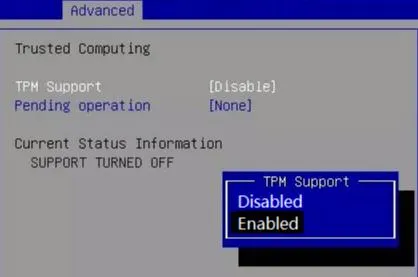
The Trusted Platform Module, or TPM for short, is a setting in your BIOS that is required by the Anti-cheat system of the Elden Ring Nightreign game to avail multiplayer co-op experience. Enable this setting to avoid game crashes and white screen errors.
- Reboot your PC and keep tapping the F2 key on your keyboard.
- The PC will launch in BIOS mode.
- Navigate using the arrow keys and enter the Security Tab.
- Look for TPM, IPTT, or AMD CPU fTPM and enable this option.
- Exit the BIOS mode by choosing Save & Exit and reboot your PC.
Fix 3 – Uninstalling And Reinstalling Elden Ring Nightreign
Moving on, some experts have a quick resolution that will fix the issue, but it will take time and internet data. You need to uninstall the game completely and reinstall it. This will remove the corrupted game files and replace them with new files.
Fix 4 – Update or Repair Easy Anti‑Cheat (EAC)
- Navigate to Elden Ring Nightreign > Game > EasyAntiCheat.
- Run the following commands.
uninstall_easyanticheat_eos_setup
uninstall_easyanticheat_eos_factory_reset
- Then reinstall using easyanticheat_eos_setup
Fix 5 – Turn Off Windows Memory Integrity (Core Isolation)
Some experts have stated that the Windows Memory Integrity feature can interfere with the games’ EAC. Hence, you can try to disable this feature and check. Here are the steps.
- Press the Windows key and type Windows Security.
- Click on the best result that matches the same name.
- Next, click on Device Security.
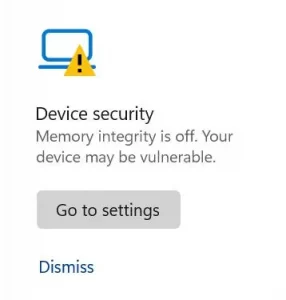
- Now, click on Core Isolation details.
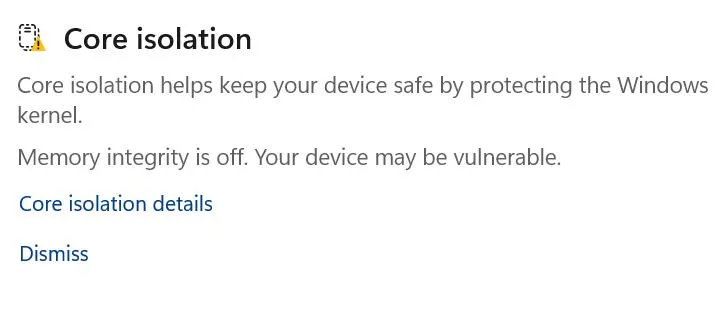
- Finally, toggle off Memory Integrity.
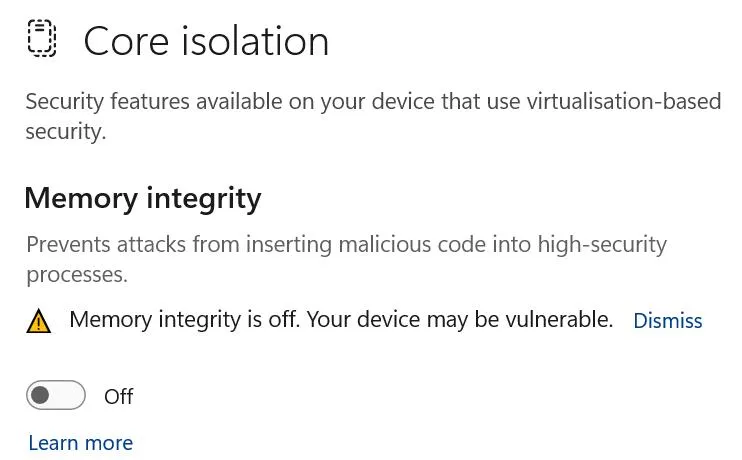
- Restart Your PC.
Fix 6 – Run the Game as Administrator & Disable Overlays
To run the game in administrator mode, right-click on the shortcut and choose Run As Administrator. You should also try to disable overlays from Steam, Discord, Xbox Game Bar, GeForce Experience, etc.
Fix 7 – Verify Game Files
Some experts have suggested that there could be missing or corrupted game files on your hard disk. Steam allows gamers to check and verify the game files and replace the ones that are necessary. Here are the steps.
- Launch Steam and click on Library to view the list of games installed.
- Right-click on Elden Ring Nightreign and choose Properties.
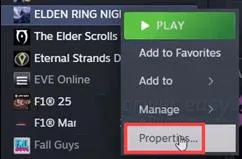
- Click on the Installed Files tab in the left panel.
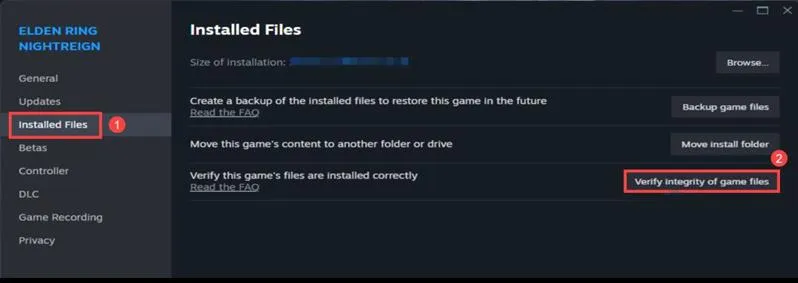
- In the right section of the window, click on the Verify Integrity of Game Files button.
- Wait for the process to complete and relaunch the Steam app to play the game.
Fix 8 – Adjust Launch Options (DirectX Mode)
- Launch the Steam App and click on Properties.
- Click on Launch Options.
- Add parameters in the text box like -dx11.
- This will initiate DirectX 11 and reduce the chance of crashes.
Fix 9 – Install Visual C++ Redistributables
Here are a few important system files that are used by third-party apps and must be installed on Windows.
DirectX or DirectX End-User Runtime
Fix 10 – Clean Boot Windows
A clean boot helps disable all third-party services, which means if any service is causing this error, it will be detected now. Here are the steps to clean boot the PC.
- Press Win + R to launch the Run dialog box, type “msconfig,” and click OK.
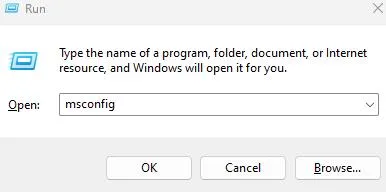
- Navigate to the “Services” tab in the new box.
- Check the box that says “Hide all Microsoft services”.
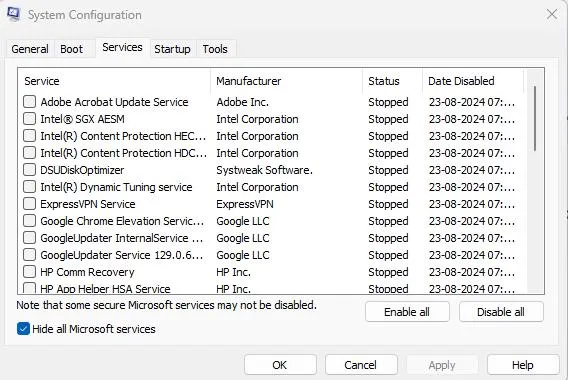
- Click the “Disable all” button.
- Click on Apply, followed by OK, and reboot the PC.
Fix 11- Lock Framerate & Adjust Graphics/VRR Settings
Many experts have stated that adjusting graphics settings can help fix the white screen crash Elden Ring Nightreign issue. Here is what you need to do.
- Use your GPU control software to set the framerate to 60 FPS and prevent crashing.
- Disable Variable Refresh Rate (VRR, G‑Sync, FreeSync).
- Enabling V‑Sync may help avoid black/white screen issues.
Fix 12 – Disable Antivirus and Firewall
Disable the Windows Security Antivirus.
- Press the Win key and type Windows Security.
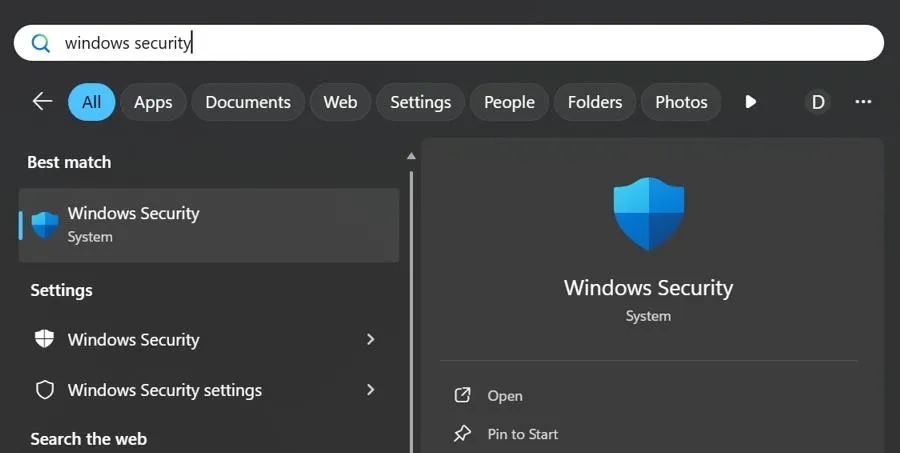
- Click on the relevant result under Best Match.
- Next, click on Virus & Threat Protection.
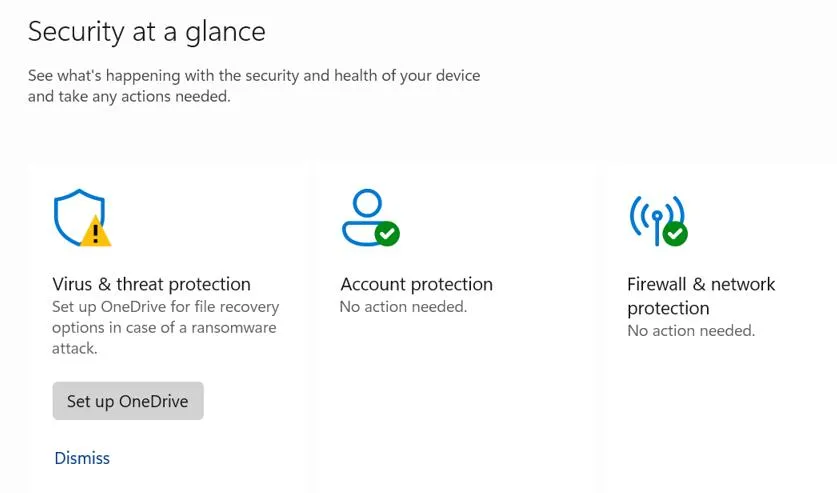
- Click on Manage Settings.
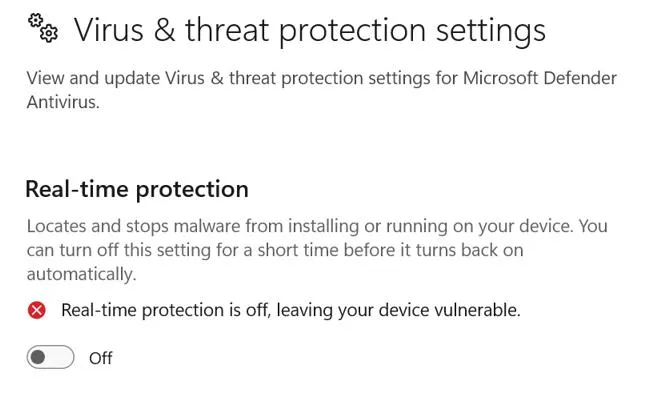
- Slide the toggle button under Real-Time Protection towards the left to disable it.
Disable the Windows Firewall.
- Press Win + I to open Settings.
- Navigate to Privacy & Security > Windows Security > Firewall & network protection.
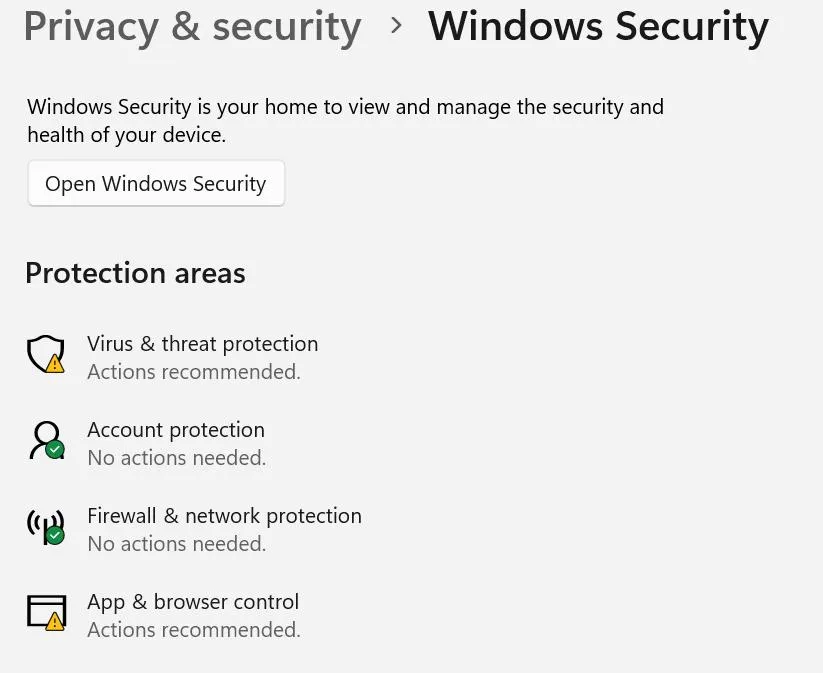
- Click on all network profiles (Domain, Private, or Public) one by one.
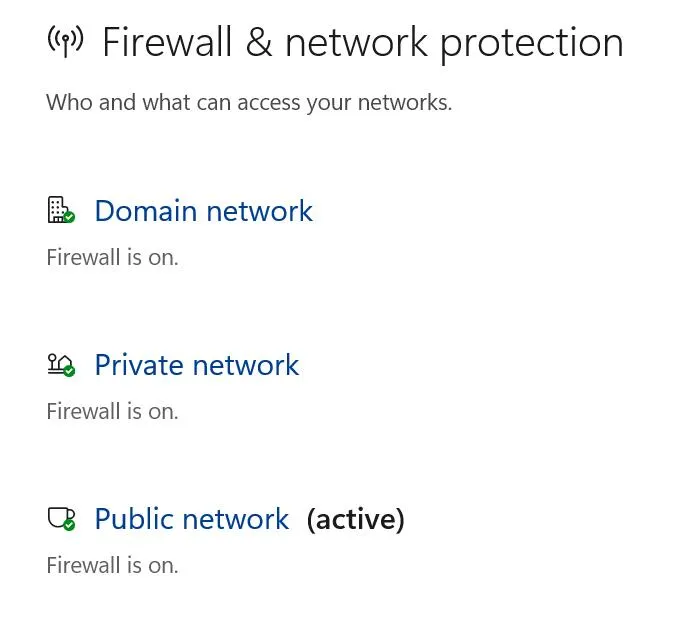
- Under Microsoft Defender Firewall, toggle the switch to Off.
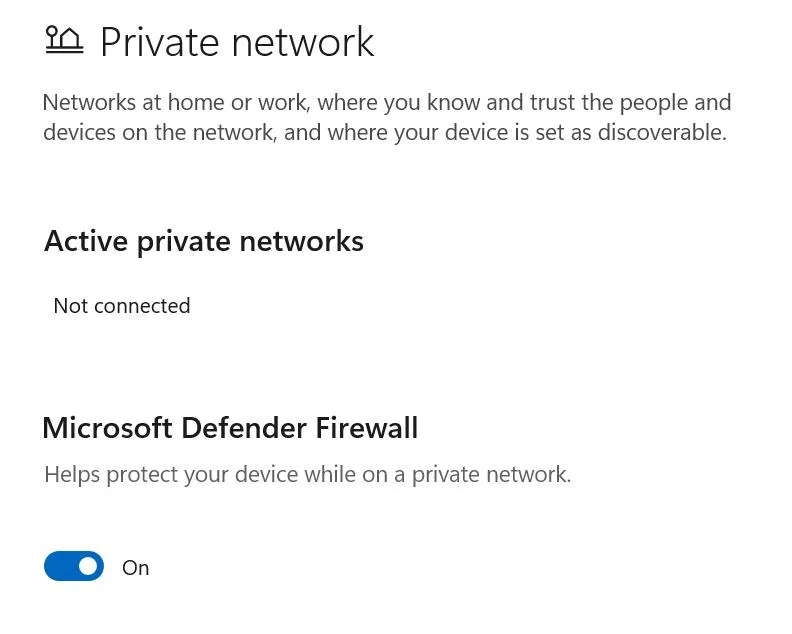
Note – You can turn on the Firewall using the same steps described above. Add the game folder to the exception list of your antivirus/firewall.
Fix 13 – Update Windows
Windows updates may contain the necessary fix to play Elden Ring Nightreign without white screen issues or crashes. Here is what you need to do.
- Press Win + I to open the Windows Settings box.
- Click on the Windows Updates tab in the left panel.
- In the right section, click on the Check For Updates button.
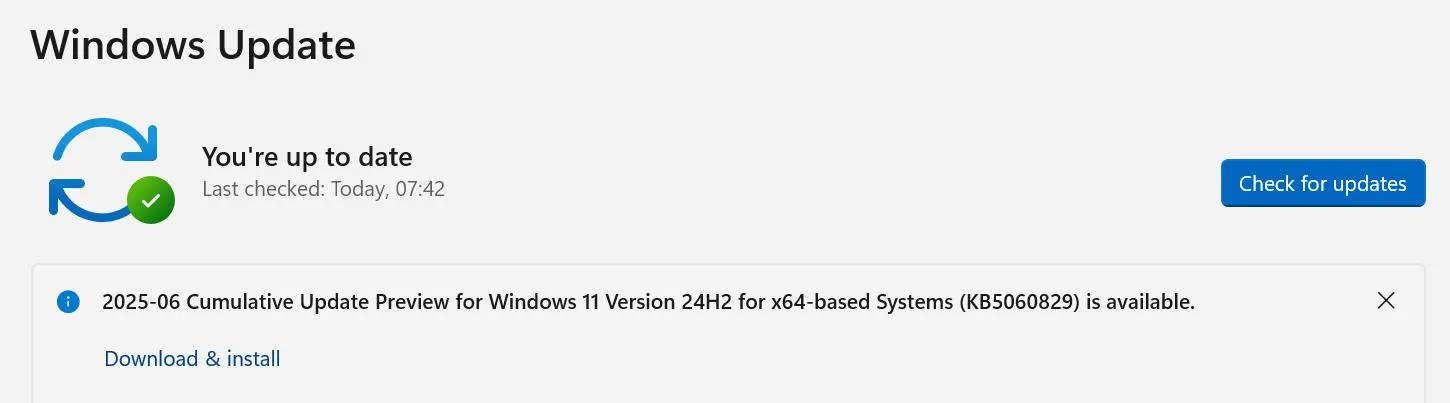
- Wait for Windows to connect to the Microsoft server and download/install updates for you.
- After the update process is complete, press the Check for Updates button a couple of times to check if any pending updates were not done in the first round.
- Next, click on Advanced Options and then on Optional Updates.

- Select all the updates displayed here and click on the Download & Install button.
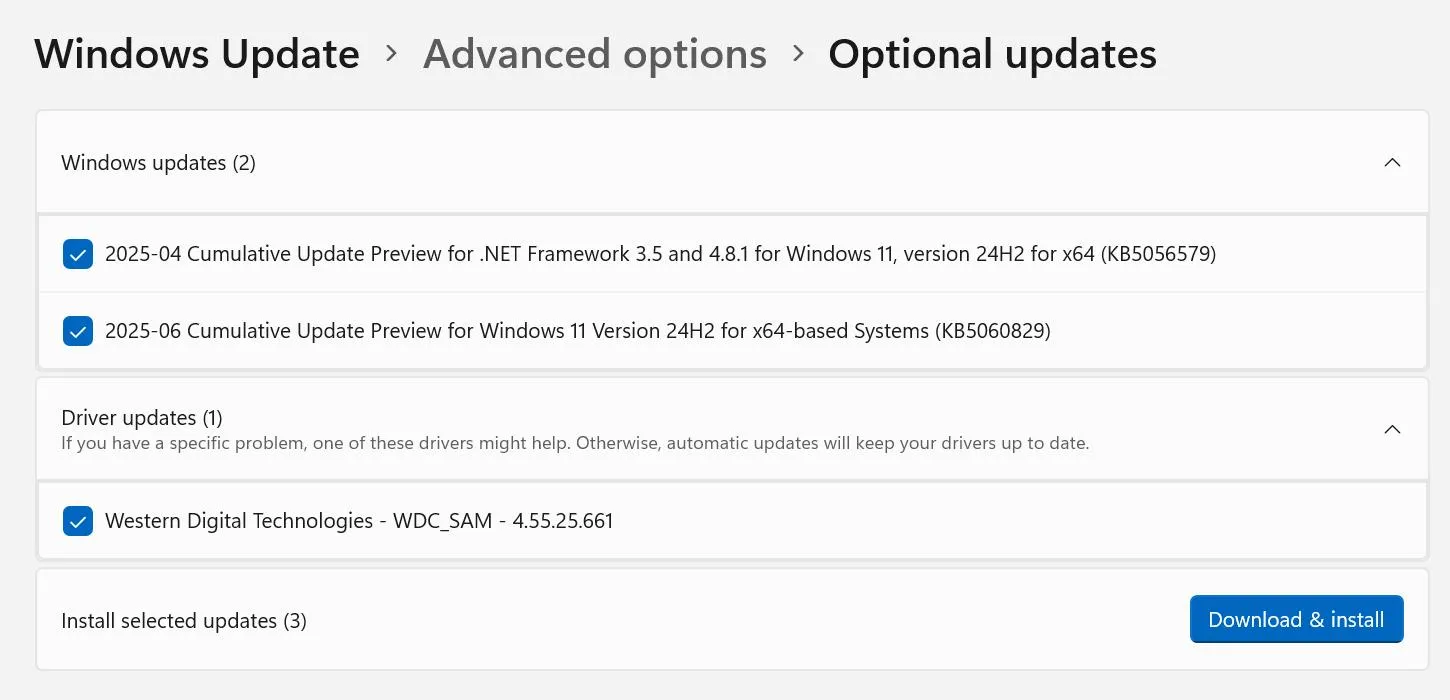
- Wait for all the updates to complete and reboot your PC.
Fix 14 – Update Graphics Drivers
Drivers help establish the communication between hardware and software. In order for the hardware to receive commands from any software, it is necessary to keep your drivers updated at all times. Here are two different ways to do that.
Update Via Device Manager.
Device Manager is an inbuilt tool that helps users update drivers. Here are the steps to run this tool.
- Open the Device Manager by pressing Win + X and selecting Device Manager.
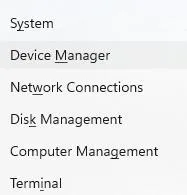
- Expand the sections that display the yellow exclamation mark.
- Right-click on these drivers one by one to view the context menu.
- Select Update Driver and choose Search automatically for updated driver software.
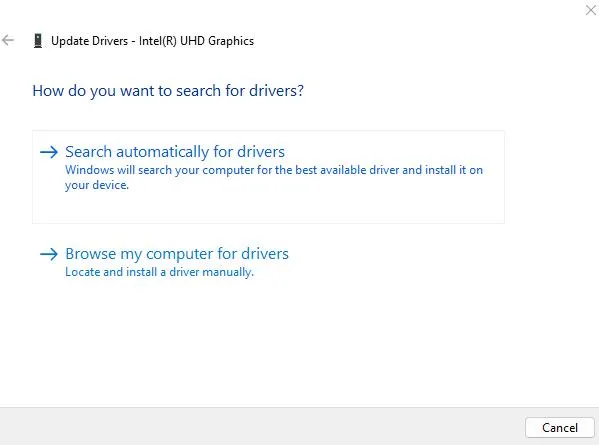
Use The Advanced Driver Updater
The second way to update drivers is to use the Advanced Driver Updater app, which can detect outdated, corrupted, and missing drivers on your PC and download/install the most compatible drivers with a few mouse clicks. Here is what you need to do.
- Download and install Advanced Driver Updater.
- Launch the app and click the Start Scan Now button.
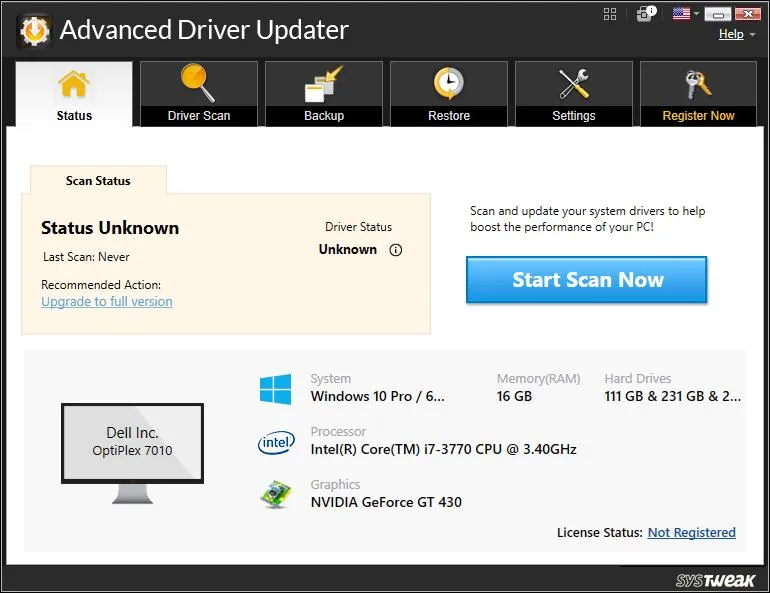
- A list of driver issues will appear on the screen.
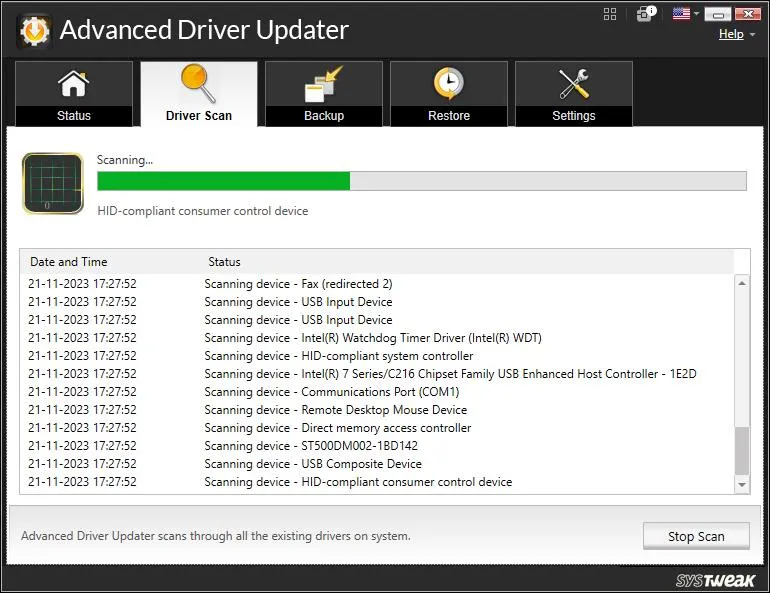
- Locate the outdated drivers among the list and click on the update link next to them.
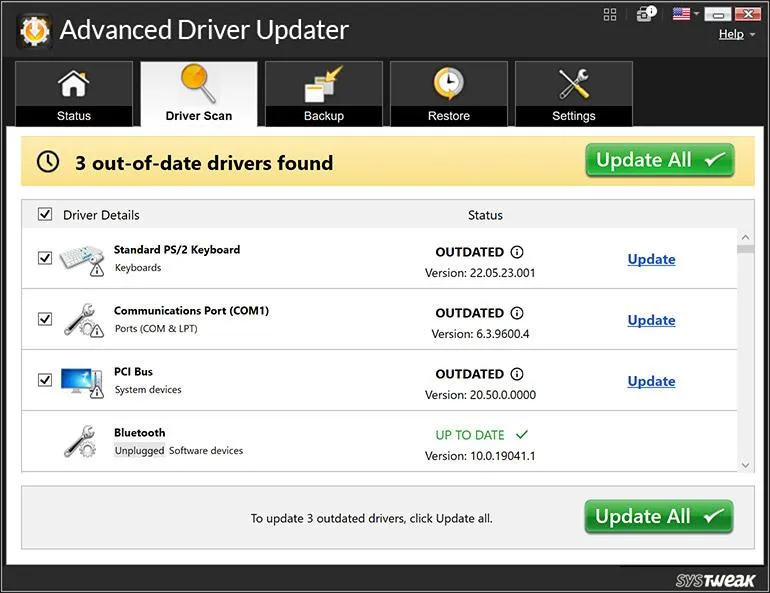
- The update process will now begin. Restart your computer once the update is completed.
Fix 15 – Disable Overclocking (CPU, GPU, RAM)
The final step is to stop overclocking your system. You must revert all components to their original speeds. Sometimes, overclocking causes instability, and this may result in white screen issues or crashes.
Fix 16 – Run the game in Windowed / Borderless Mode.
If the game crashes in full-screen, edit the config file to run it in a different mode.
- Go to C:\Users\<YourName>\AppData\Roaming\EldenRingNightreign.
- Open the .ini file → set Fullscreen = false → save.
- Relaunch in Windowed or Borderless.
Fix 17 – Delete Config Files (Force Fresh Settings)
- Navigate to AppData\Roaming or Documents\FromSoftware.
- Backup & delete Elden Ring Nightreign settings folder.
- Restart the game → it will generate fresh configs.
Fix 18 – Lower Graphics Settings
- Reduce Texture Quality, Shadows, Ray Tracing, and Post-Processing.
- Turn off HDR and V-Sync.
- Cap FPS to 60 for stability.
Are You Able To Play Elden Ring Nightreign Without Crashes?
We hope that the above troubleshooting methods have helped fix the Elden Ring Nightreign white screen crashes.. We would love to hear all about your experience and which method helped you resolve the Elden Ring Nightreign crashing issue in the comments section below.
Frequently Asked Questions
Recommended :