Metadata in PDF or any file format often contains sensitive information like author name, creating dates, location, and other attributes that could be shared. If you want to keep this data safe, remove metadata from PDFs. This guide will walk you through the simple steps to edit, alter, or remove metadata from your PDFs, helping you protect your information and enhance your document’s professionalism.
What is PDF Metadata
Metadata refers to the information like keywords, author details, title, modification, and original date saved in the document. These details help organize and identify documents and can pose a privacy risk if shared unintentionally. Common elements of PDF metadata include:
Author, Creation Date, Modified Date, Title, Keywords, Application used, Page size, Tags, Number of Pages, Restrictions, Password, etc.
It serves various purposes, such as enhancing search engine visibility, ensuring compliance with standards like ADA and HHS, and aiding in better document identification and content sourcing. However, there are instances when removing PDF metadata becomes necessary. In the following section, let’s explore some of these reasons.
Why Should You Remove Metadata
Metadata can reveal all revisions and edits, including the software used, which may unintentionally expose your business strategies or the authenticity of your document. By removing metadata, you can prevent this from happening.
Removing PDF metadata helps safeguard against the accidental disclosure of confidential information. It also protects intellectual property and ensures that only the intended content is shared.
Metadata removal from PDF gives you greater control over who can access critical details about your PDF files.
What Are The Limitations Of Removing The Metadata
Removing metadata can result in the loss of information like author, creation date, and modification history, making it harder to track document revisions. In some industries, retaining metadata is necessary for compliance and legal purposes, and removing it could lead to legal or regulatory issues. Therefore, when you remove metadata, always ensure that it aligns with the compliance requirement and document management policies.
Edit And Remove Metadata From PDF Using Online Tools
Many online tools or web applications can help edit and remove metadata from PDFs. Data security and privacy are the only problems with using these quick and easy tools. The process to use these tools is simple – upload your PDF to the website’s servers, make the required changes, and download the modified PDF. However, no one knows what happens to the uploaded PDF file. Whether it is deleted from the website’s servers or not, this is why using web apps can be risky from a security point of view. If the content in PDF is sensitive, avoid using web apps. However, if you still want to try them and want to know about some of the web tools to edit and remove Metadata from PDFs, you can try the following:
- PDF 24 Tools
- Sejda
- PDF Candy
In this post, we will explain the steps for removing metadata from PDF using PDF Candy. The process and steps are the same for all online PDF tools.
Step 1: Go to the PDF Candy website.
Step 2: Click on the Add File button in the center of the screen.
Step 3: After the file is loaded in the web app, a list of information, such as Author, Title, Subject Keywords, created on, and Modified on, will be displayed. You can either edit the metadata or delete all the information to remove it.
Step 4: Click on the Apply Changes button.
Step 5: After the changes have been made, click the Download File button, and the file will be downloaded to your default download folder.
Also Read: Why is PDF Editing Essential for Every Modern Business?
Edit And Remove Metadata From PDF Using Offline Tools
However, if you do not want to upload your PDF file to a random server, we suggest you use offline tools like Nitro, Adobe, or Systweak PDF Editor. The process to use these tools is to download and install the application on your PC and make changes using the program without uploading your PDF file to any server. These programs work offline, and all the data will stay on your PC. There are a few suitable apps to edit and remove metadata from PDFs like:
- Adobe Acrobat.
- Systweak PDF Editor.
We have explained the steps in brief using all these tools below.
Also Read: How To Fix PDF Export Failed Error On Windows
1. Using Adobe Acrobat DC
Removing metadata with Adobe Acrobat DC is easy, but only if you are ready to pay $179.88/year, which is hefty. However, before paying for the tool, you can try the 7-day trial version by entering your credit card details. Cancel the payment after 6 days, or the billing will start automatically.
Step 1: Open Adobe Acrobat DC and open the PDF from which you wish to remove metadata.
Step 2: Click the File tab on the top and choose Properties.
Step 3: The Document Properties window will open, where you can see the Metadata.

Step 4: Various fields, such as author, title, etc., can be easily edited or changed by clicking on a field and then typing the information.
Step 5: Click the ‘Additional Metadata’ button in the Description tab to remove all metadata.
Step 6: A new window will open. In the left panel, click on Advanced, and then click on the Delete button in the bottom right corner.
Step 6: Click the OK button and save the PDF file as a new document on your PC. Remember to share the new PDF file, as it does not contain Metadata.
Also Read: What Makes It Difficult To Convert PDF Files
2. Using Systweak PDF Editor
Systweak PDF Editor is a complete PDF manager software that helps to edit and delete metadata and carry out other functions on your PDF. A year’s subscription costs only $29.95, making it the cheapest PDF editor. Besides removing the metadata, this app can help users convert their PDF files to various other formats and vice versa, adding text, comments, notes, stamps, signs, and images, as well as compressing, splitting, and merging PDFs. Here are the steps to use this app:
Step 1: Download and Install Systweak PDF Editor on your PC.
Step 2: Open the app and click the Open PDF button to select the PDF file from which you wish to remove the metadata.
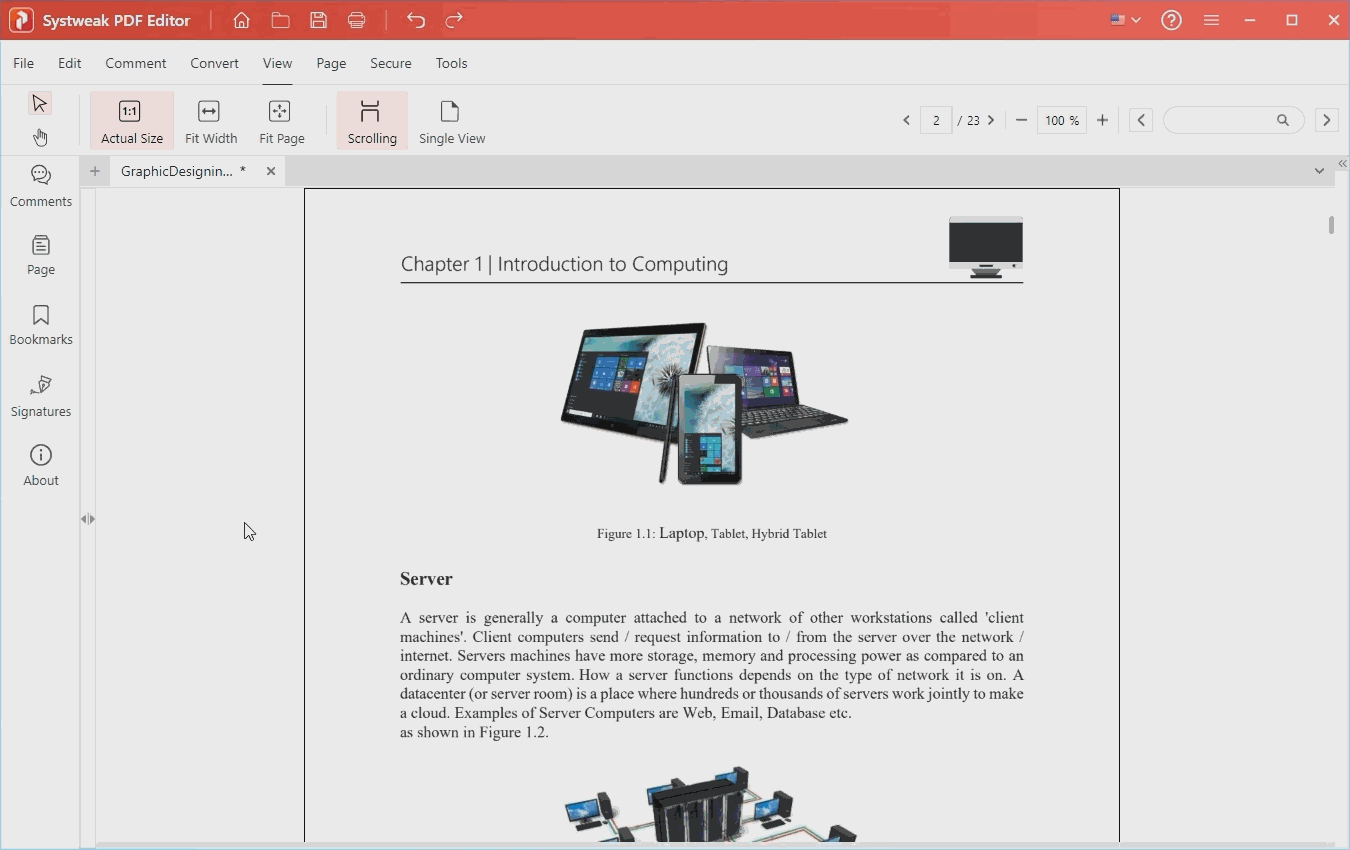
Step 3: Click on the Secure tab and then click on the Remove Metadata option.
Step 4: A new prompt box will appear. Click the “Yes” button.
Step 5: That’s it! You have successfully removed the metadata from your PDF file. The app will automatically save it for you.
Also Read: How To Hyper-Compress A PDF Online and Offline (99% File Size Reduced)
Keep data private in your PDFs
Hiding what you can see is easy, but the vice versa is difficult. The same is true for PDF files. To hide confidential and sensitive data, PDF users use data redaction. However, since most people do not know about metadata, they unintentionally share sensitive or privileged information. Therefore, to secure your personal information before publicly sharing a PDF document, remove metadata using an appropriate online or offline tool from the abovementioned list. If you want a comprehensive tool that doesn’t save any information on any server, try Systweak PDF Editor. Let us know which tool you chose and which features you liked the most in the comments section below.











