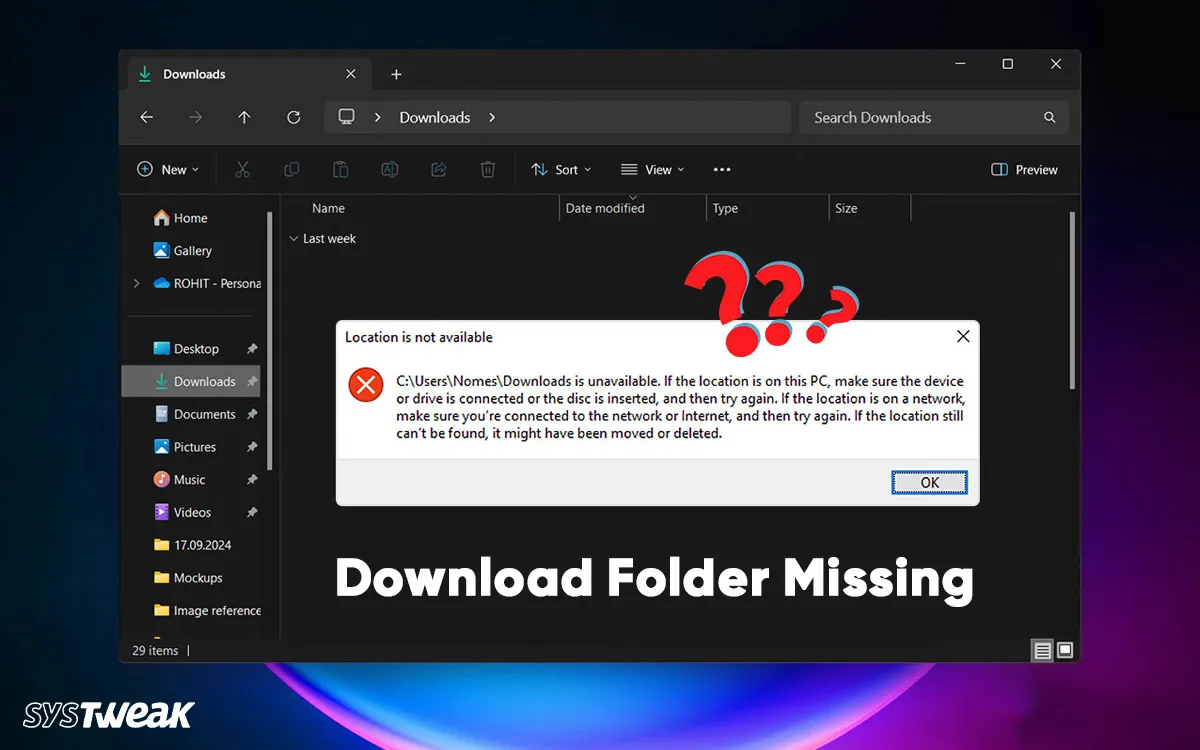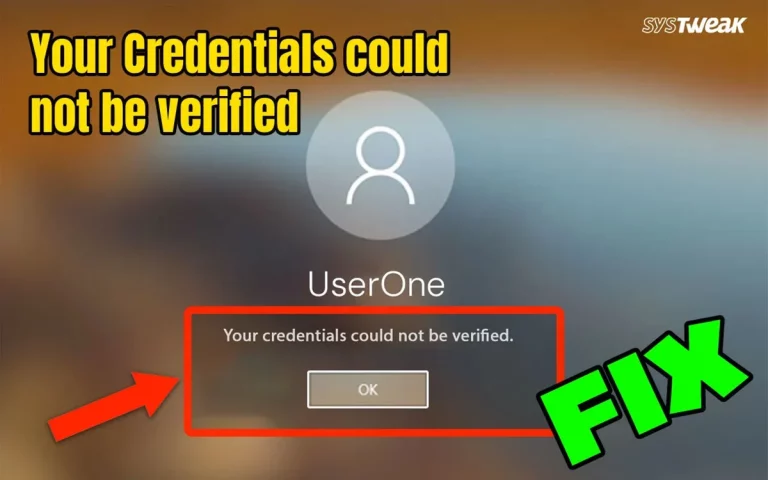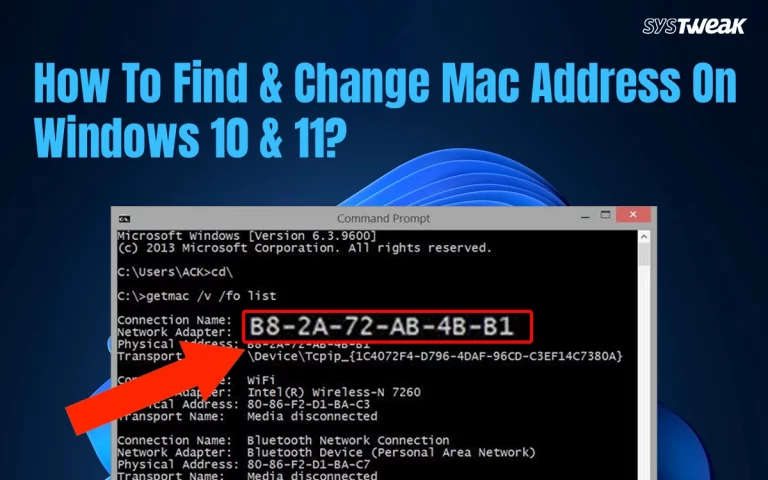The Downloads folder is a default Windows OS folder that contains all the downloads that you make from the internet. This Download folder includes all the downloaded files from Browsers, Torrents, or any other apps unless a different folder is specified via Settings.
There have been certain reports that the Download Folder has gone missing for some Windows Users. This could also mean a loss of files and folders if the Download Folder is not restored. In this guide, we have highlighted the best ways to get this folder back and restore any files and folders that went missing.
Methods To Fix The Downloads Folder Missing On Windows 11
Method 1 – The Downloads Folder May Be Hidden
There is a chance that the Downloads folder is hidden on Windows. Here are the steps to unhide the Downloads folder.
- Press Win + E to open the File Explorer window.
- Look for the navigation pane in the left sidebar.
- Right-click and select Show all folders.
- Click on This PC and locate the Downloads folder.
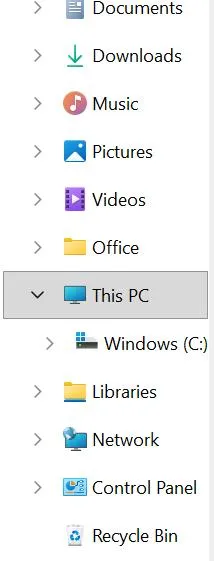
- If you cannot see the folder, then click on View > Show > Hidden Items.
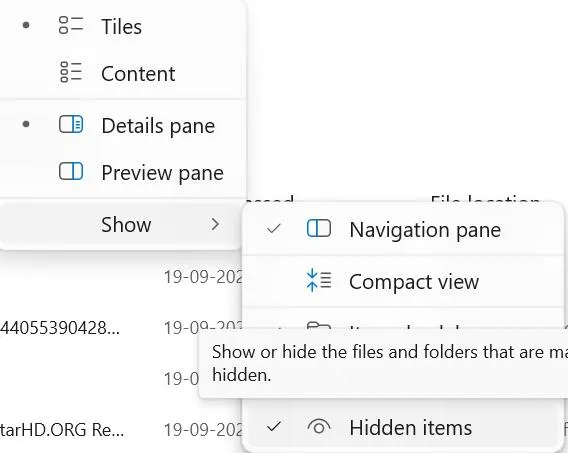
Method 2 – Navigate To The Downloads Folder Manually
- Press Win + E to open the File Explorer.
- Click on the address bar at the top and type.
C:\Users\<YourUsername>\Downloads
- If you can find the Downloads folder, then right-click on the folder and select Pin to Quick Access or Show in navigation pane.

Method 3 – Restore The Downloads Folder if Deleted
Experts state that if the Downloads folder is deleted the follow these steps.
- Open File Explorer, right-click This PC in the left pane, and choose Properties.
- In the top search bar, type “Advanced System Settings” and click on the “View Advanced System Settings”.
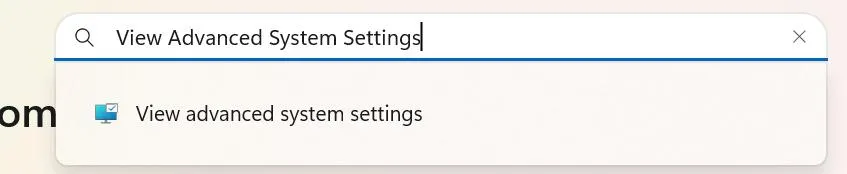
- A new box will open where you have to click on Advanced > User Profiles > Settings.
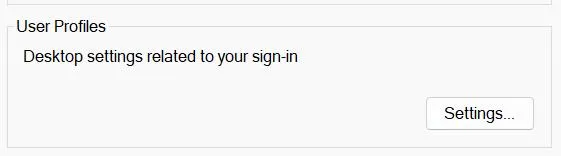
- Create a new Downloads folder by right-clicking in your User Folder.
- Select New → Folder → name it Downloads.
Method 4 – Reset the Downloads Folder Location
- Right-click on the Downloads folder if it is located anywhere else and select Properties.
- Click on the Location tab.
- Click Restore Default > Apply >OK.
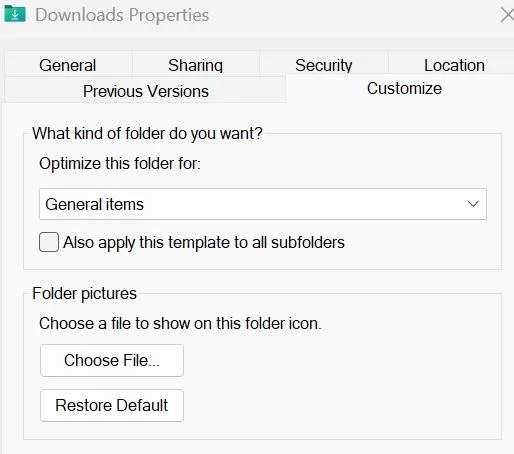
Method 5 – Use Registry Fix
If the folder doesn’t reappear, you may need to reset the registry entry.
- Press Win + R, type regedit, and press Enter.
- Copy and paste the following path in the address path of the Registry Editor.
HKEY_CURRENT_USER\Software\Microsoft\Windows\CurrentVersion\Explorer\User Shell Folders
- Look for {374DE290-123F-4565-9164-39C4925E467B} → that’s the Downloads folder.
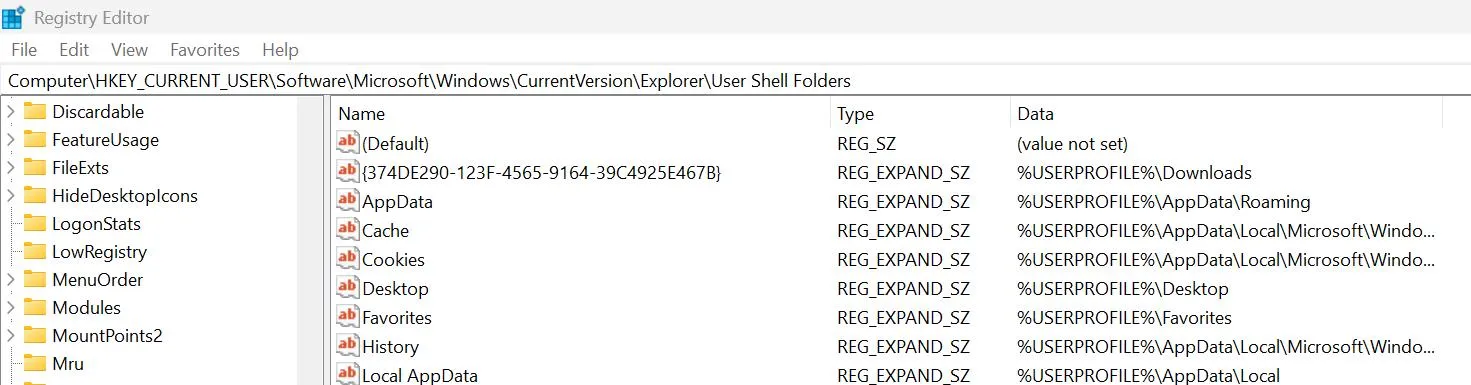
- Double-click on this entry and type the value as shown below.
%USERPROFILE%\Downloads
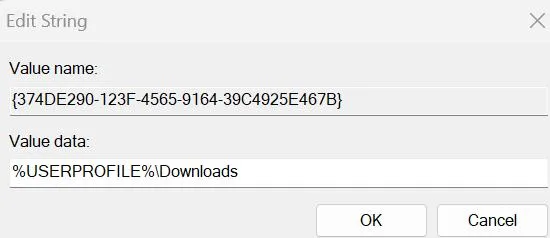
- Exit the Registry Editor and reboot your computer.
Editor’s Tip – Create a Registry File & Execute it.
Windows Registry Editor Version 5.00 [HKEY_CURRENT_USER\Software\Microsoft\Windows\CurrentVersion\Explorer\User Shell Folders] “{374DE290-123F-4565-9164-39C4925E467B}”=”%USERPROFILE%\\Downloads”
Note – Save the file with any name you want, but the extension should be “.reg” |
Method 6 – Check OneDrive / Cloud Sync
If you use OneDrive, Downloads may have been moved there.
- Open OneDrive folder in File Explorer.
- Look for Downloads inside and move it back if needed.
Method 7 – Use Windows Settings Reset
- Open Settings > Personalization > Themes >Desktop icon settings.
![]()
- If Downloads is not listed, re-add it under This PC manually.
Method 8 – Create A New Account.
The final step is to create a new user account, which will restore all the default folders, including the Downloads folder. You can then copy the files from the old profile to the new folder.
Bonus Tip – Use Advanced Disk Recovery Software To Recover Lost Files.
If you cannot get the older Downloads folder, you may lose the files. Here is Advanced Disk Recovery, which will help you recover your data from a lost or missing folder. Here are the steps to use this application –
- Download & Install Advanced Disk Recovery using the button provided below.
- Open the app and choose the drive to be scanned.
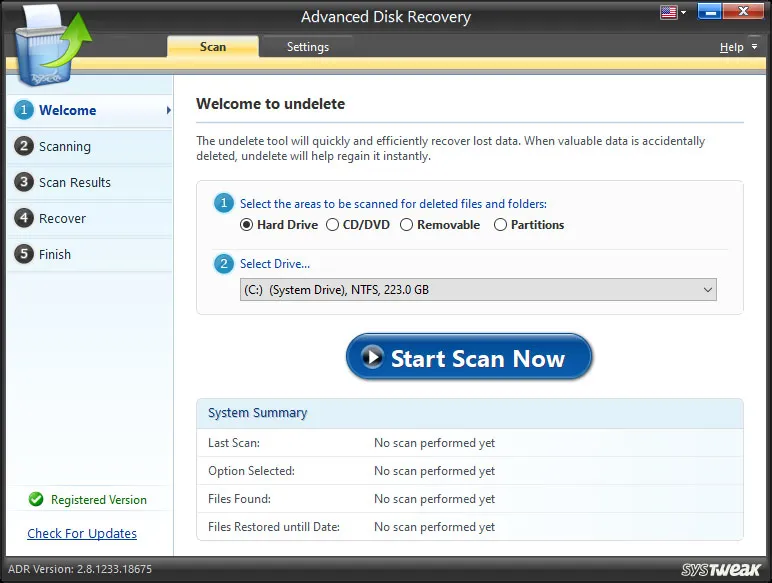
- Click on the Start Scan Now Button.
- Select the Deep Scan option to recover all files and click on Scan Now.
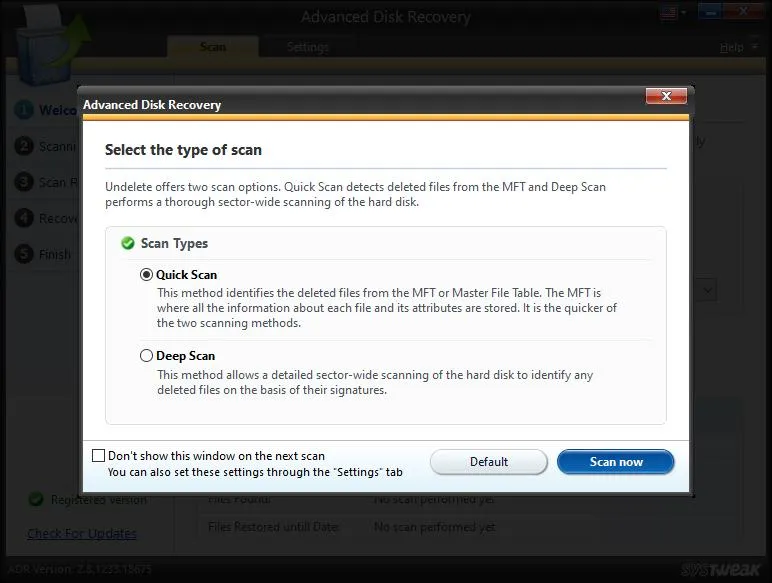
- Click on the box next to the files you wish to retrieve and click on the Recover button.
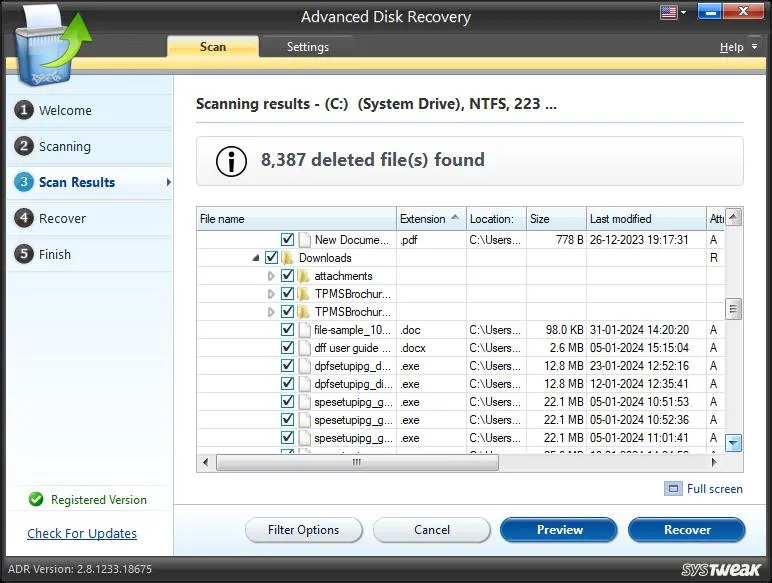
- Specify the folder where you wish to store these recovered files and click on OK.
Conclusion – How To Fix The Downloads Folder Missing On Windows 11?
We hope you can now restore the Downloads Folder Missing on Windows 11. If you lose the old folder and files, then you can restore them using Advanced Disk Recovery. You can wrtie to us in the comments section below.
Frequently Asked Questions
Recommended :