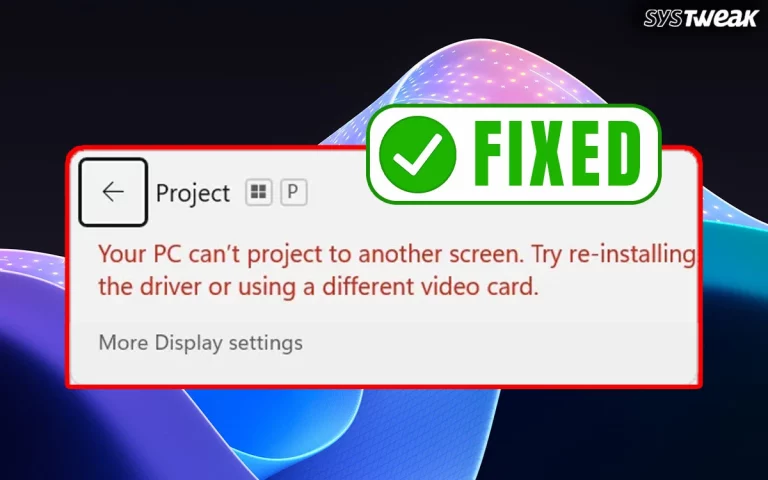ASUS manufactures gaming laptops, which are very much in demand around the world. To complement its powerful gaming machines, it has also introduced a set of RGB lights with its hardware that can be controlled using the ASUS Aura Software. This article will help users download/install/update the ASUS RGB controlling software known as ASUS Aura Sync.
What Is ASUS Aura?
ASUS is a popular computer manufacturer worldwide. It manufactures different hardware and software related to desktop and laptop computers. One of the coolest features of ASUS is the RGB lights provided on the motherboard, tower case, keyboard, mouse, etc. And to top it all, ASUS provides software to control these RGB lights, known as ASUS Aura Sync.
The ASUS Aura software is an app that is used to manage and control all the RGB lights on ASUS desktops and laptops. It helps users to reduce/increase or change the colours of the RGB lights on Keyboards, Monitors, Tower Cases, Motherboards, GPUs, etc.
Note : The features of the ASUS Aura RGB software have recently been combined with the Armoury Crate software, which makes it necessary to install Armoury Crate before installing ASUS Aura.
4 Ways to Download/Update ASUS Aura on Windows 11/10 PC
The ASUS Aura software can be downloaded as a standalone software, but it may not receive updates from ASUS. Hence, it is advised to download the Armoury Crate app and update ASUS Aura from within. We have explained all methods in this guide.
Method 1 – Download ASUS Aura Software Via The Official Website
The latest version of this software is available on the homepage of ASUS Aura. If you do not have the app or want to replace your old version with the latest, then you need to follow these steps.
1. Click on this link to navigate to the ASUS Aura Official Webpage.
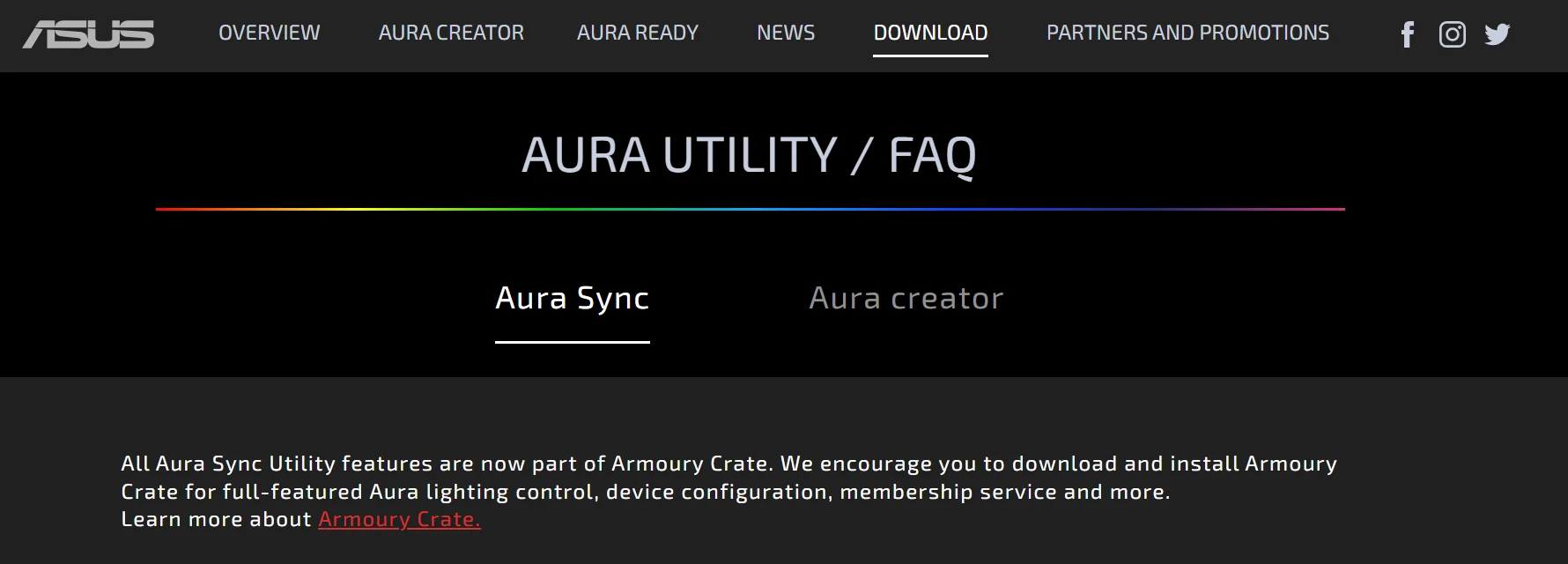
2. Scroll down and locate the text indicating the latest version of Aura Sync, which is 1.07.84_V2.
Note : As per the official website, the standalone version of Aura Sync will no longer receive updates and will be removed from the official website.
3. You can click on the version number link (1.07.84_V2.) on the official website and the Aura Sync website, and the download will initiate.
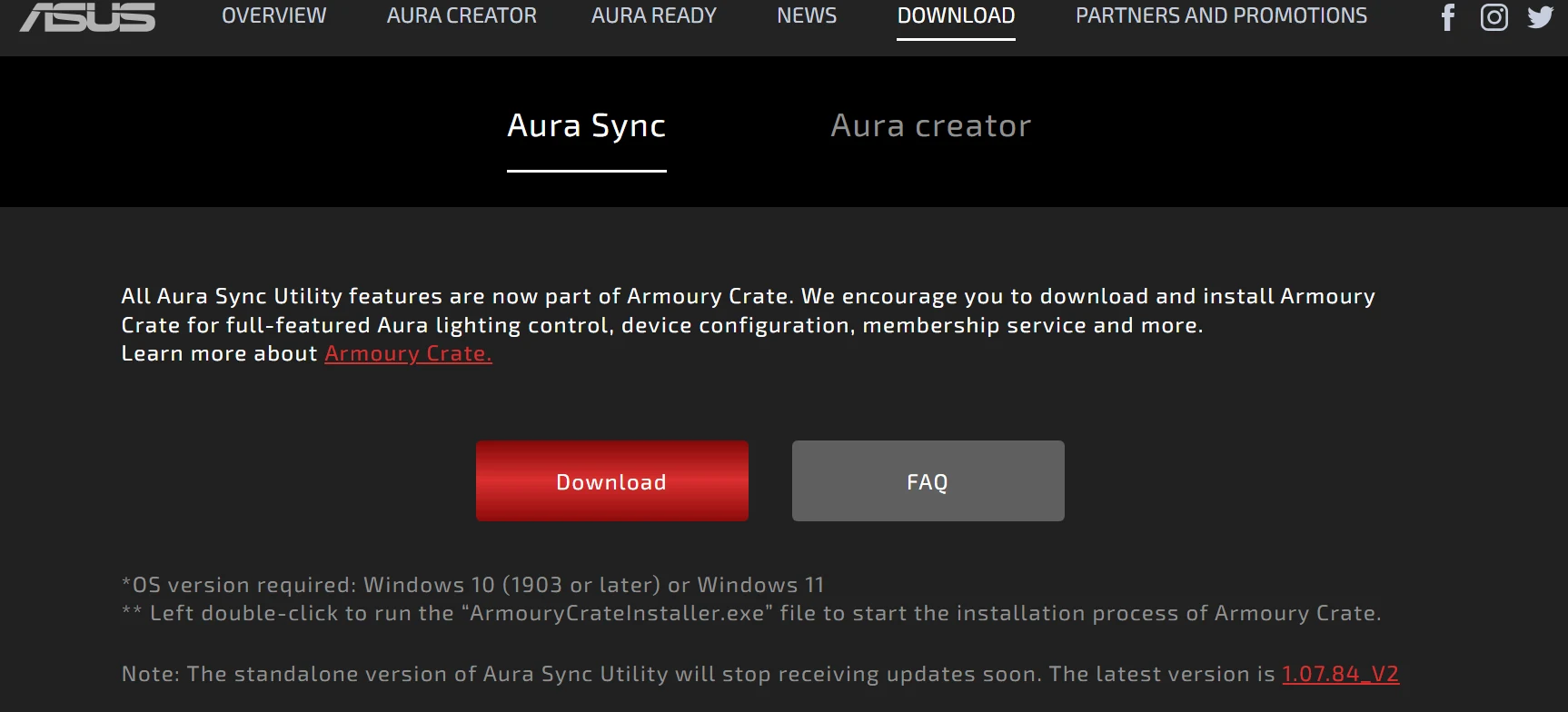
4. The downloaded file is a compressed zip file, which means you will have to extract the contents to a new folder.
5. Look for the Aura Setup file and double-click on it to begin the setup.
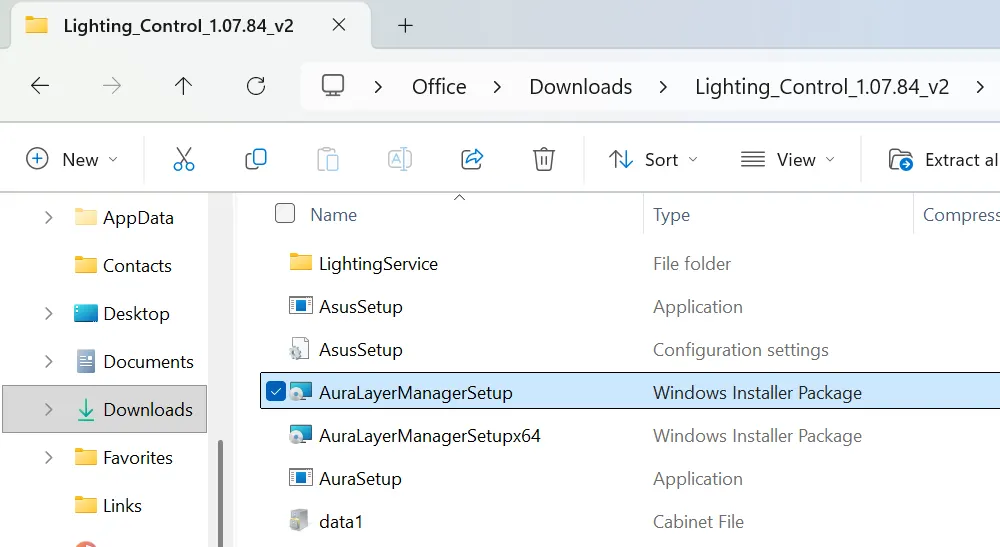
6. Follow the onscreen steps to complete the installation.
7. Reboot the computer.
Note : This is the latest version of the ASUS Aura software as a standalone product. For further updates, you need to install the ASUS Armoury Crate app and update Aura from within the app.
Method 2: Download The ASUS Aura Software Related To The Product
The second way to download the ASUS Aura Sync software is based on the basis of the product you are using. We have explained the steps on how to do that.
1. Navigate to the ASUS Downloading Centre webpage.
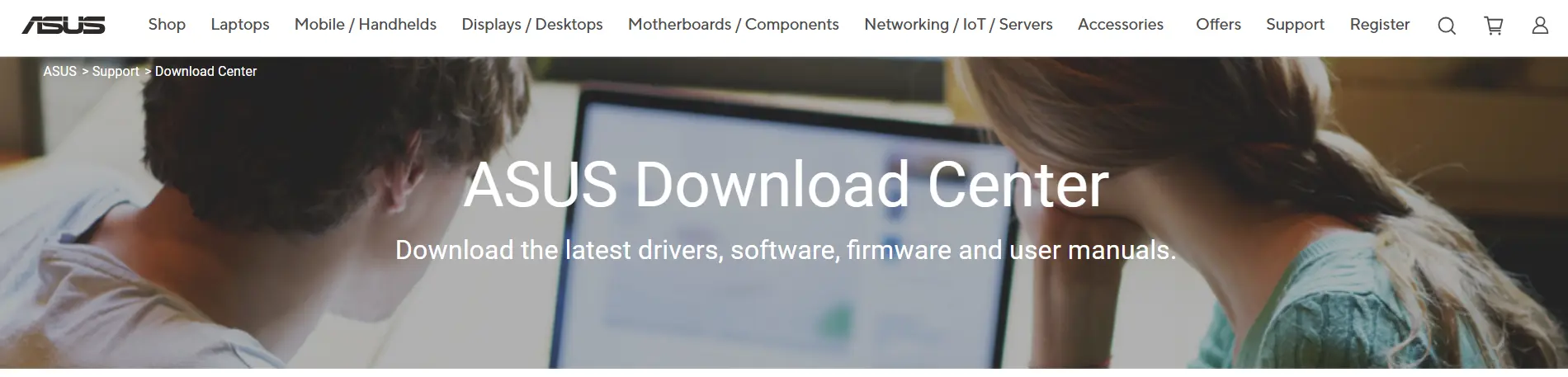
2. Enter the model name of your product using the information provided with the hardware.
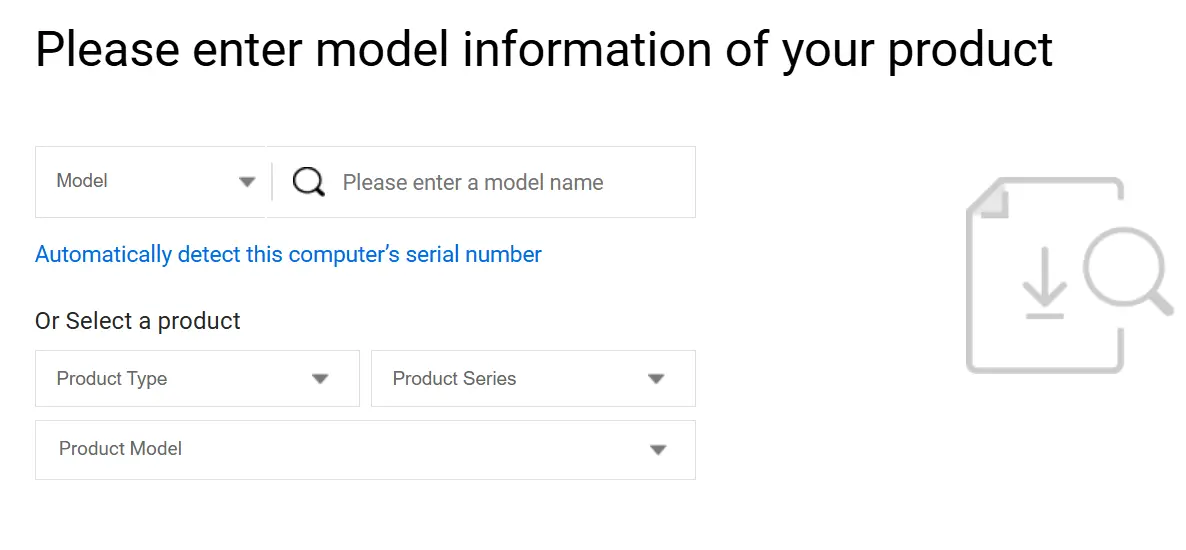
3. Click on the Drivers & Tools link in the right section of the page.

4. Select the operating system and locate the Utilities section.
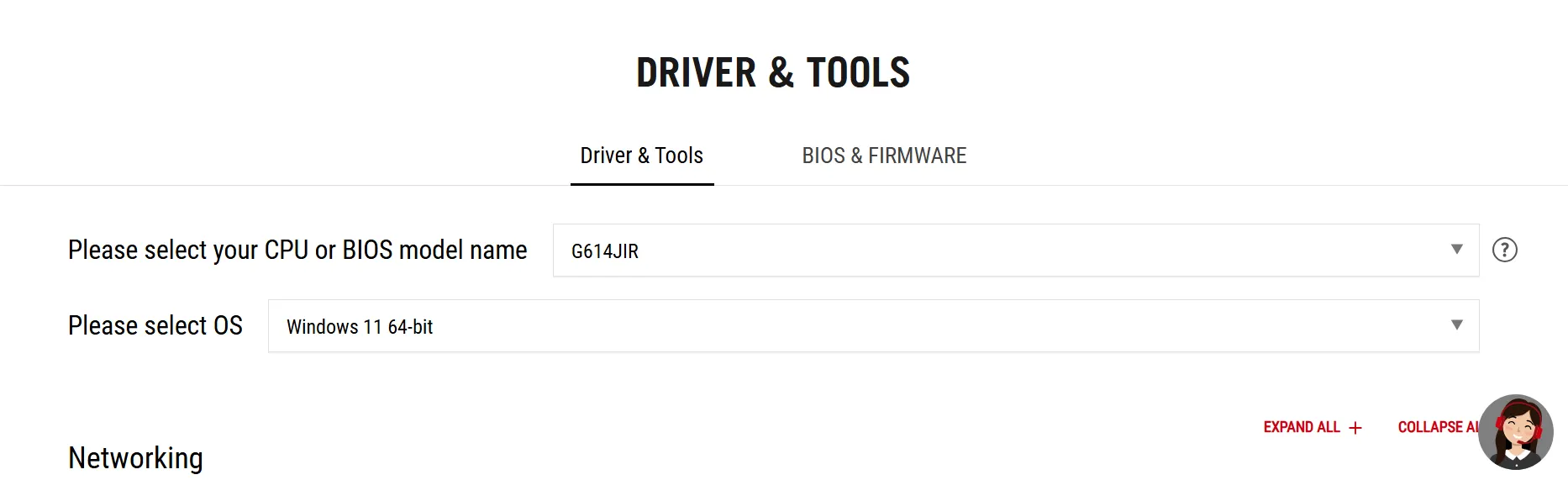
5. Download the compatible ASUS Aura product that is relevant to your selected hardware.
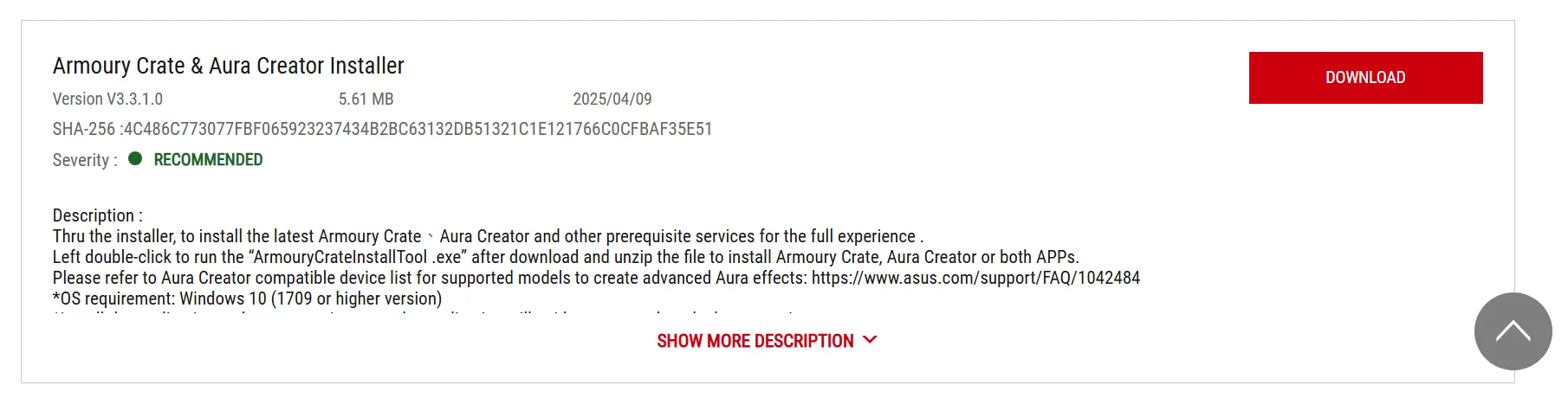
Method 3: Download The ASUS Aura Software Via Armoury Crate
Aura Sync lighting controls are built into Armoury Crate. This software receives the latest updates and is being promoted by ASUS.
1. Open any browser and navigate to the ASUS Armoury webpage.
2. Scroll down and locate “Armoury Crate Full Installation Package”.
3. Click the Download button (It is approximately 5GB)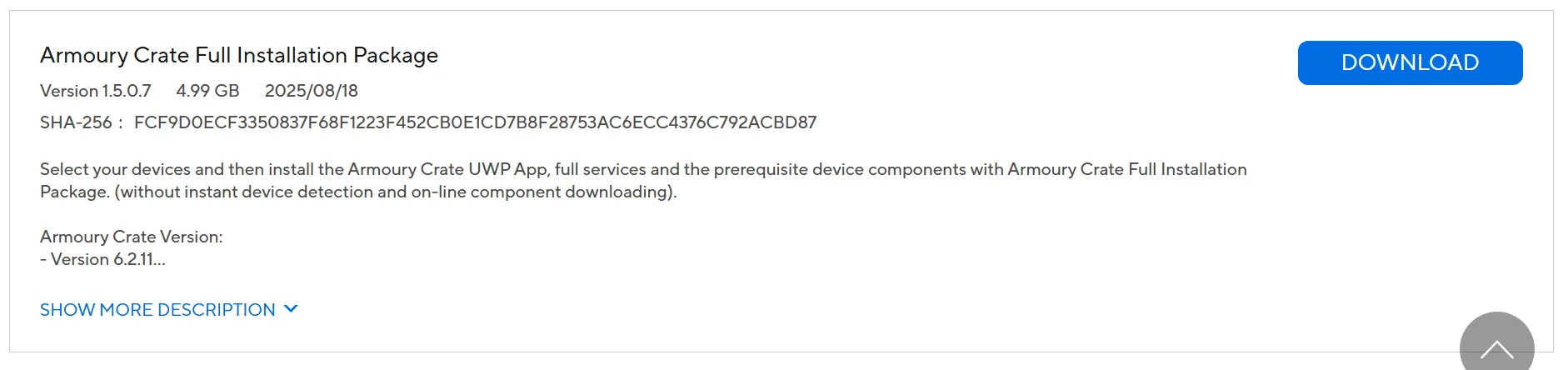
4. A file with the name “ArmouryCrateInstaller.exe” will be downloaded.
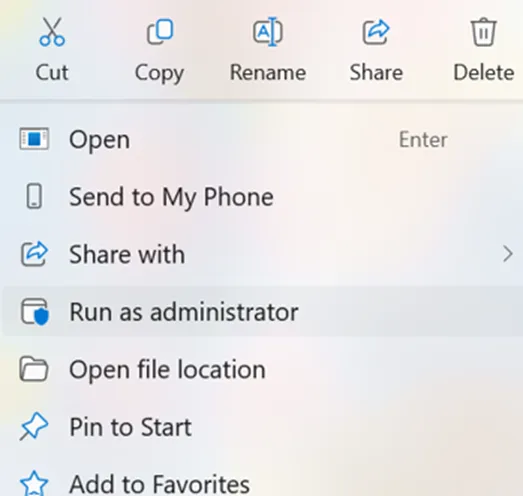
5. Right-click the file and choose “Run as administrator”

6. Choose the “Armoury Crate + Aura Creator” option.
7. Follow the on-screen instructions to complete the installation.
8. Reboot The PC.
Method 4: Update ASUS Aura Sync (via Armoury Crate)
If you wish to update the AURA Sync via the Armoury Crate app, then follow these steps.
1. Open the Armoury Crate app.
2. In the left menu, click Settings and choose Update Centre.
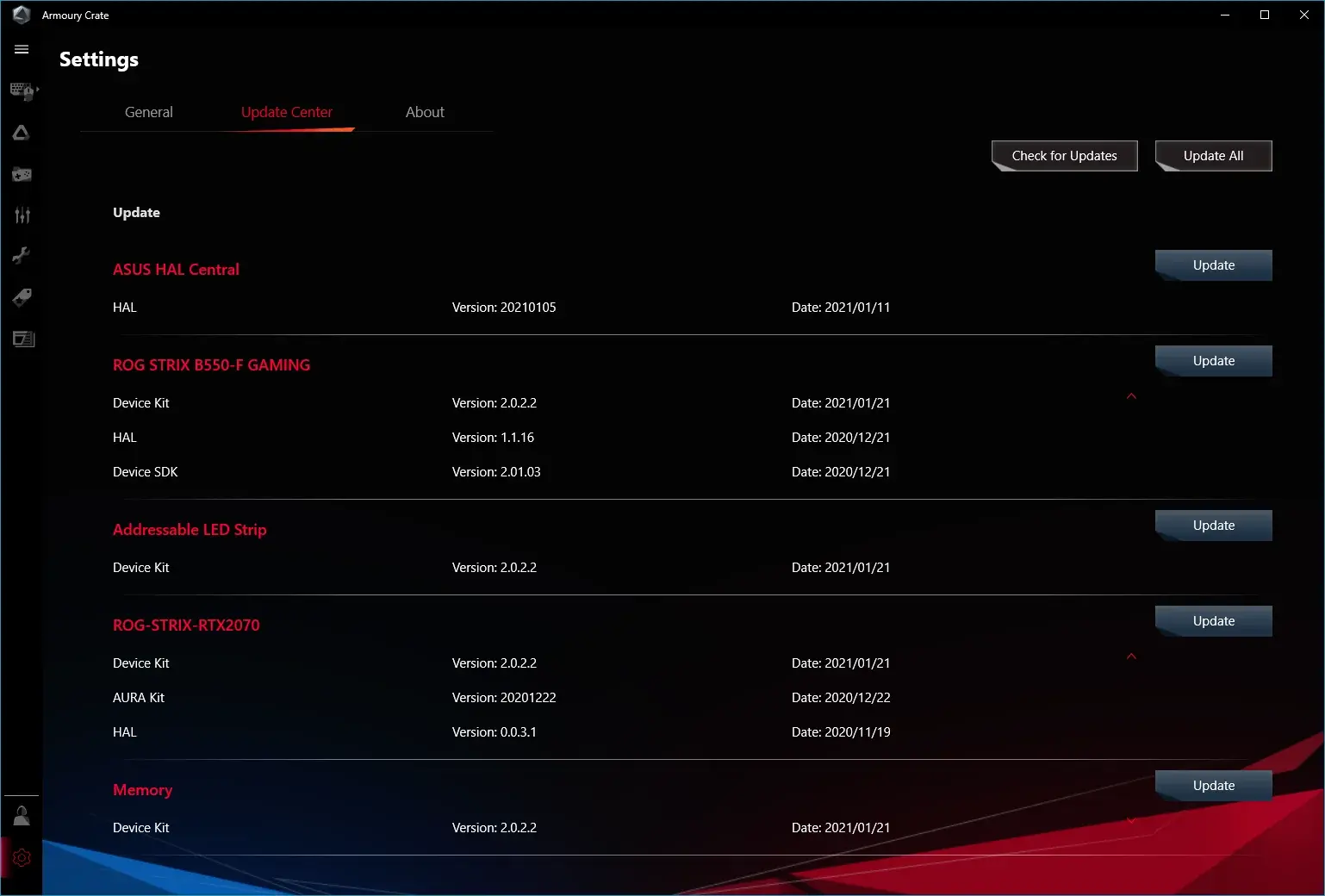
3. Install all available updates. (Aura Sync lighting service, Device drivers (motherboard, GPU, peripherals), Aura Creator, Device plugins and lighting profiles, etc.)
4. After updates are completed, reboot your PC.
How To Check If ASUS Aura is Up to Date1. In Armoury Crate, go to Settings → About.
3. If there’s a newer version available, it will show in the Update Centre. |
Bonus – How To Fix ASUS Aura Not Working On Windows PC?
If you are not able to control the RGB lights using the ASUS Aura, then you need to update the hardware drivers on your PC. There are two ways to update ASUS drivers – the OEM Website or Advanced Driver Updater. Here is what you need to do.
a.) Using The OEM Website
All OEM manufacturers maintain a website to provide resources to their customers. You can visit the ASUS Downloading Centre webpage and search for the drivers related to your PC or hardware. Download the appropriate driver and install it on your system.
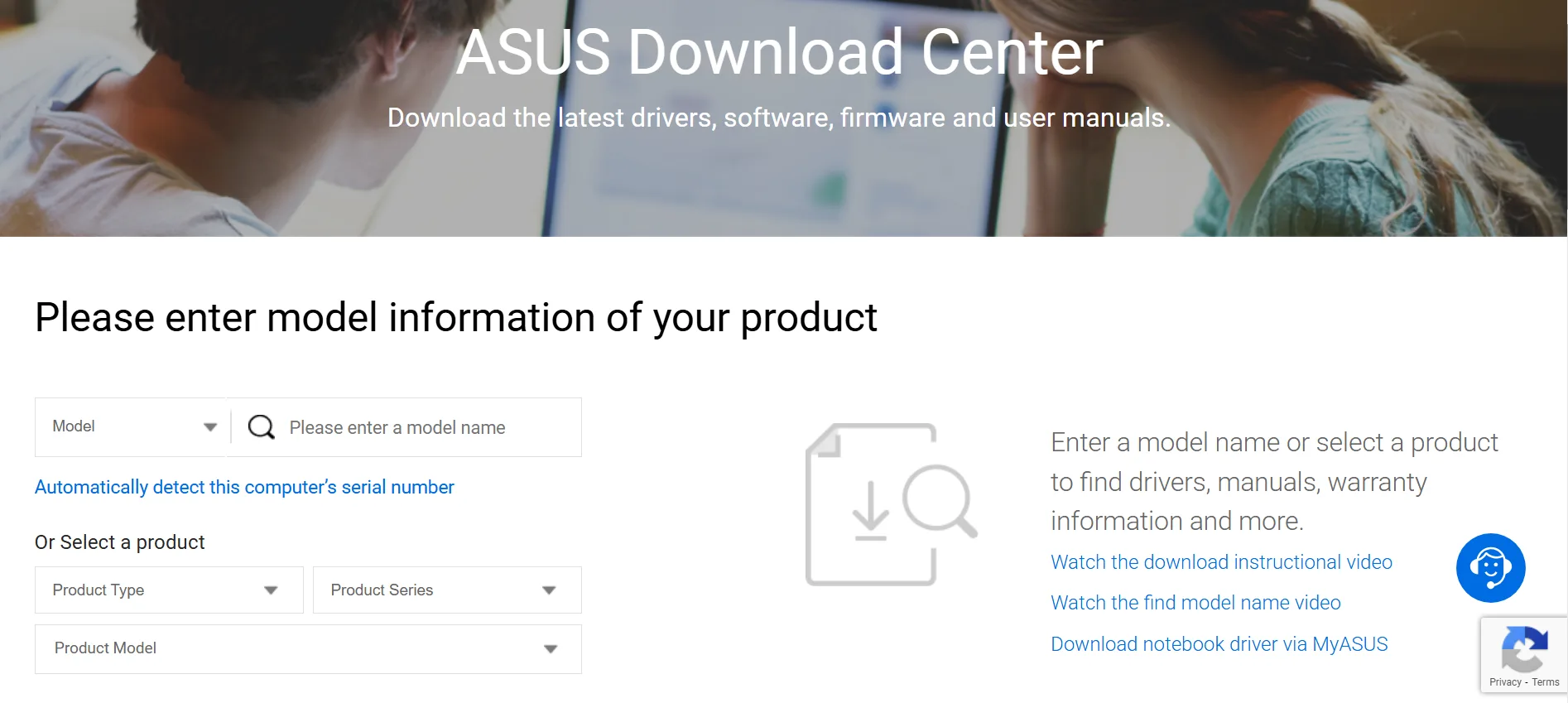
b.) Using Advanced Driver Updater
1. Download and install Advanced Driver Updater from the official website or click the download link below.
2. Once installed, launch the software and click the Start Scan Now button on the app’s home screen.

3. Wait for the scan to complete, and a list of driver statuses will appear on the screen.
4. Locate the ASUS driver among the list and click on the update link next to it.

5. The update process will now begin. Wait for the driver to be updated completely and reboot your PC.
Bonus Fixes For Aura Sync Not Updating or Not WorkingIf the update fails or the RGB won’t sync, try these: 1. Restart ASUS services by opening the Services window (Press Win + R → services.msc). Restart these services mentioned below.
2. Reset lighting effects In Armoury Crate → Aura Sync → Device → Default/reset effect. 3. Delete Aura cache C:\ProgramData\ASUS\Aura 4. Disable third-party RGB software (Razer Synapse, MSI Mystic Light, Gigabyte RGB Fusion, Corsair iCUE) Conflicts can stop Aura from updating. |
Conclusion – How To Download/Update ASUS Aura In Windows?
We have explained all the possible methods to download, install, and update ASUS Aura in Windows. All methods guarantee 100% success, but may not work similarly on all computers. You need to try them one by one and verify if the issue has been resolved. Do write you us about your experience in the comments section below.
Recommended : Fix – Missing Asus ACPI Driver Error on Windows PC