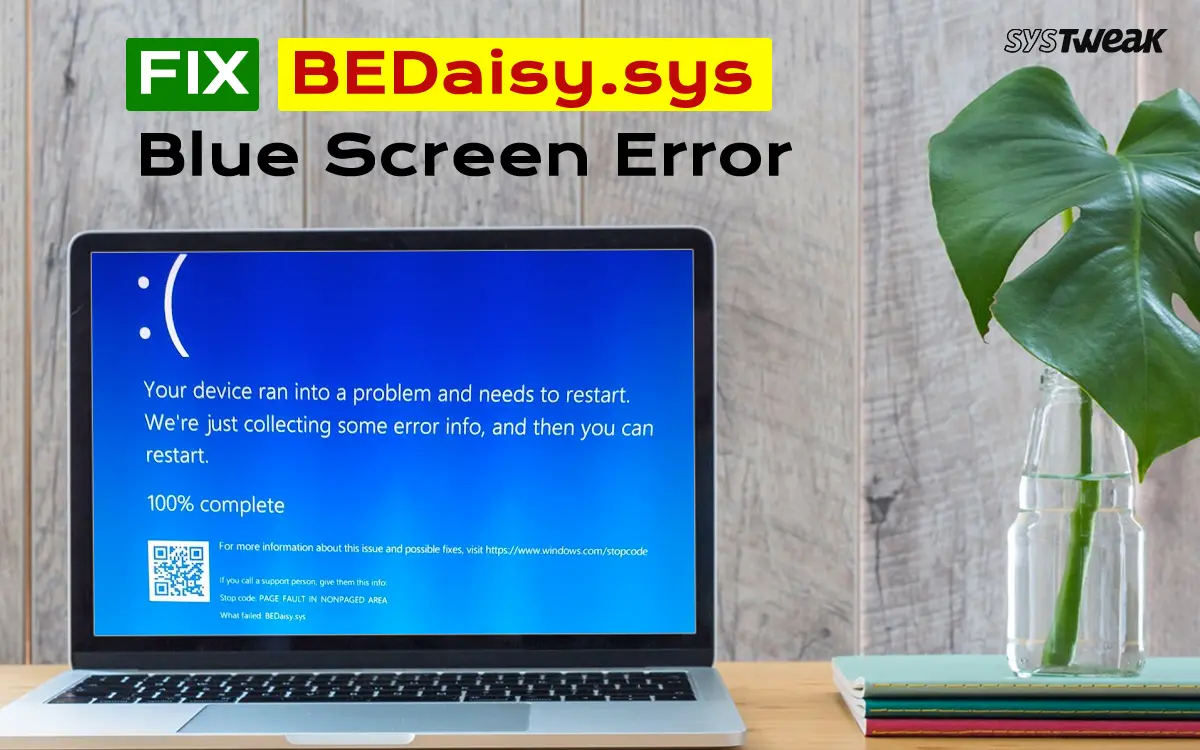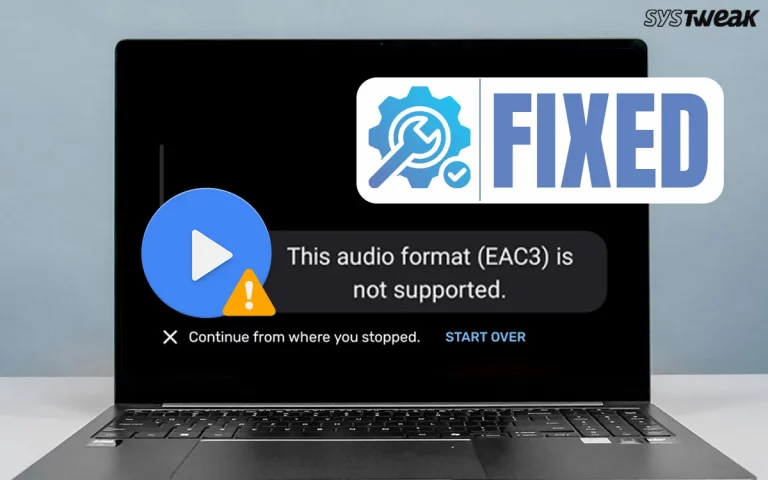The Blue Screen of Death (BSOD) with BEDaisy.sys appears on BattlEye-protected games in Windows 10 or Windows 11. This is a frustrating error that does not allow gamers to play games on their PC and displays the horrifying Blue Screen Of Death on the screen. We have compiled a list of troubleshooting methods to help fix this error on the PC.
What is BEDaisy.sys?
It is a kernel-mode driver used by the BattlEye anti-cheat system. It runs at a low level in the OS, and that is the reason that when there’s a conflict (with another driver, hardware, or OS component), it can trigger a crash/BSOD.
Fix BEDaisy.sys Blue Screen Error On Windows 11/10?
Method 1: Update Drivers
There are two ways to update drivers on a Windows PC. We have explained both the methods.
a.) Update Via Device Manager
Microsoft has provided a free driver updater tool to all Windows users. This tool is called Device Manager and here are the steps to use it.
1. Open the Device Manager by pressing Win + X and selecting Device Manager.
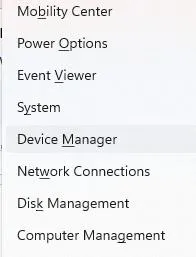
2. Expand the driver categories that display the yellow exclamation mark.
3. Right-click on these drivers one by one to view the context menu.
4. Select Update Driver and choose Search automatically for updated driver software.
b.) Use The Advanced Driver Updater
The second method is to use the Advanced Driver Updater, an app that can identify outdated, corrupted, and missing drivers on your computer and download/install the most compatible drivers with a few mouse clicks. Here are the steps to use this tool.
1. Download and install Advanced Driver Updater.
2. Open the app and click the Start Scan Now button.

3. A list of driver anomalies will appear on the screen.

4. Locate the outdated drivers in the list and click on the update link next to them.

5. The update process will now begin. Reboot your PC once the update is completed.
Method 2: Verify Game Files
Some experts have stated that the BEDaisy.sys error can occur due to corrupted game files. Here are the steps to verify the integrity of the game files for Steam.
1. Launch the Steam app and click on the Library.
2. Locate the problematic game and right-click on it.
3. Choose Properties and click on the Local Files tab in the left panel.
4. Click on Verify integrity of game files in the right section.

If you are using the Epic Games launcher, then follow these steps.
1. Click three dots next to the game
2. Select Manage → Verify
If you are using Ubisoft Connect.
1. Games → Select a game → Properties
2. Click Verify Files
Method 3: Repair System Files
1. Type cmd in the Start search box → right-click Command Prompt → Run as administrator.
2. Run this command:
sfc /scannow
3. Wait for the scan to finish and repair corrupted system files.
4. Reboot your computer and check for updates again.
Read Also: Sorry, There Was a Problem Mounting the ISO File – Fix It
Method 4: Use DISM Tool to Repair Windows Image
If SFC didn’t help, then use the DISM command.
1. Open Command Prompt (Admin) again.
2. Run these commands one by one:
DISM /Online /Cleanup-Image /CheckHealth
DISM /Online /Cleanup-Image /ScanHealth
DISM /Online /Cleanup-Image /RestoreHealth
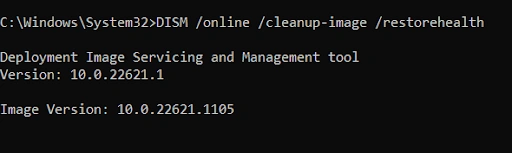
3. Once done, restart your PC and try updating again.
Method 5: Run Memory And Storage Diagnostics
Windows also provides a built-in utility to scan the memory of the computer. Here are the steps to run the Memory Diagnostic tool.
1. Press the Windows keys, type “Windows Memory Diagnostic,” and click the result with the same name.
2. A new dialog box will open, and click “Restart Now…”.

3. Follow the instructions, and the tool will check and fix memory-related errors that may cause the BEDaisy.sys Blue Screen Error On Windows.
Method 6: Update Windows
Windows updates can fix many minor and major PC errors including BSOD errors. Here are the steps to update your Windows OS.
1. Press Win + I to open the Windows Settings box.
2. Click on the Windows Updates tab in the left panel.
3. In the right section, click on the Check For Updates button.
4. Wait for Windows to connect to the Microsoft server and download/install updates for you.
5. After the update process is complete, press the Check for Updates button a couple of times to check if any pending updates were not done in the first round.

6. Next, click on Advanced Options and then on Optional Updates.

7. Select all the updates displayed here and click on the Download & Install button.
8. Wait for all the updates to complete and reboot your PC.
Method 7: Disable Over-clocking / Turbo Boost
If your CPU or RAM is overclocked or you have Intel Turbo Boost enabled (on Intel systems), consider disabling it in BIOS/UEFI to test stability. Some users reported that this helped.
1. Restart your PC.
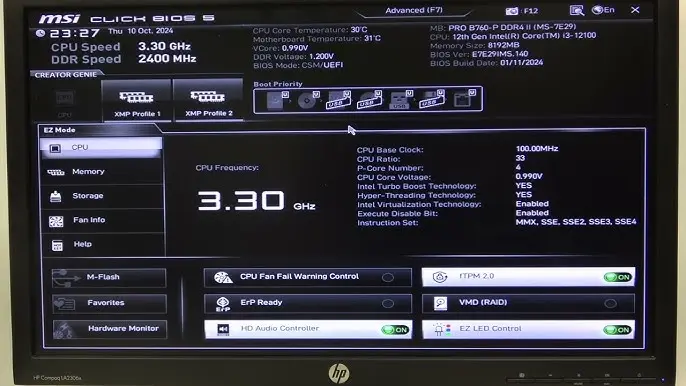
2. Enter BIOS/UEFI → Performance settings.
3. Disable Turbo Boost / disable RAM overclock or XMP/DOCP.
4. Save & Exit.
Method 8: Perform A Clean Boot
A few experts have suggested that third-party apps may conflict with BEDaisy.sys and create BSOD errors. They recommend that you try to initiate a clean boot and check if the error persists. If yes, then move to the next step. If not, then you need to identify the app that is creating the conflict by turning on each third party app one by one.
1. Press Win + R, type msconfig, and press Enter.
2. In the System Configuration window, go to the Services tab.

3. Check Hide all Microsoft services and click Disable all.
4. Go to the Startup tab and click Open Task Manager. Disable all startup items.
5. Close Task Manager and click OK in the System Configuration window.
6. Restart your computer and check if the error persists.
Method 9: Check BIOS/Firmware Update
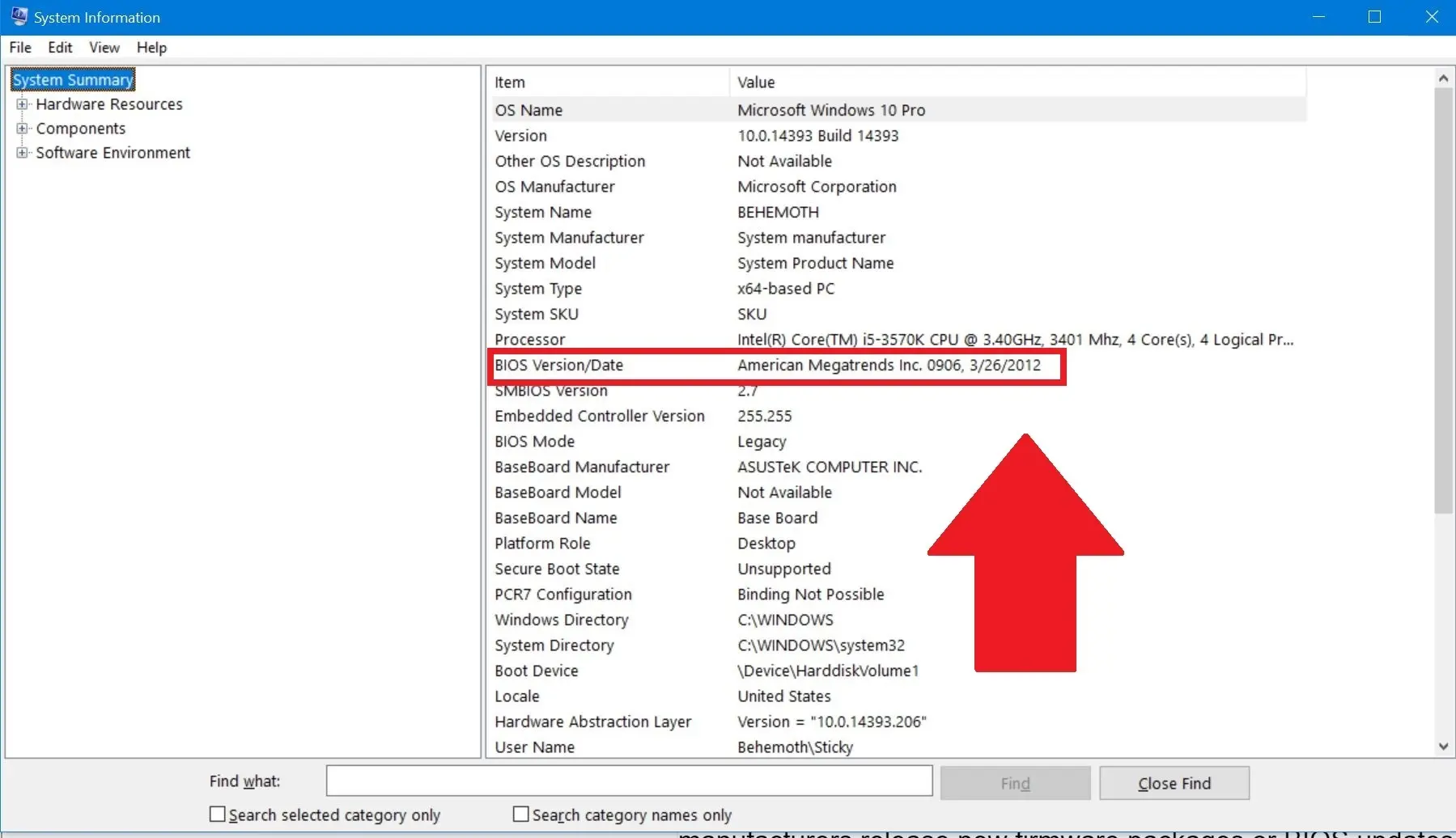
After you have updated the drivers and Windows, it is time to update the BIOS firmware. This is a difficult method where you have to exercise caution while downloading and installing the appropriate update for your PC’s BIOS make and model. You can visit your motherboard manufacturer website and look for the latest update. Install the update and reboot your PC.
Method 10: Disable Intel Turbo Boost Technology
The Intel Turbo Boost technology can be disabled via BIOS. This method might help avoid conflicts and can be done easily by following the below-mentioned steps.
1. Restart your PC in BIOS mode.
2. Navigate to System Configuration > BIOS/Platform Configuration (RBSU) > Power and Performance Options > Intel(R) Turbo Boost Technology.
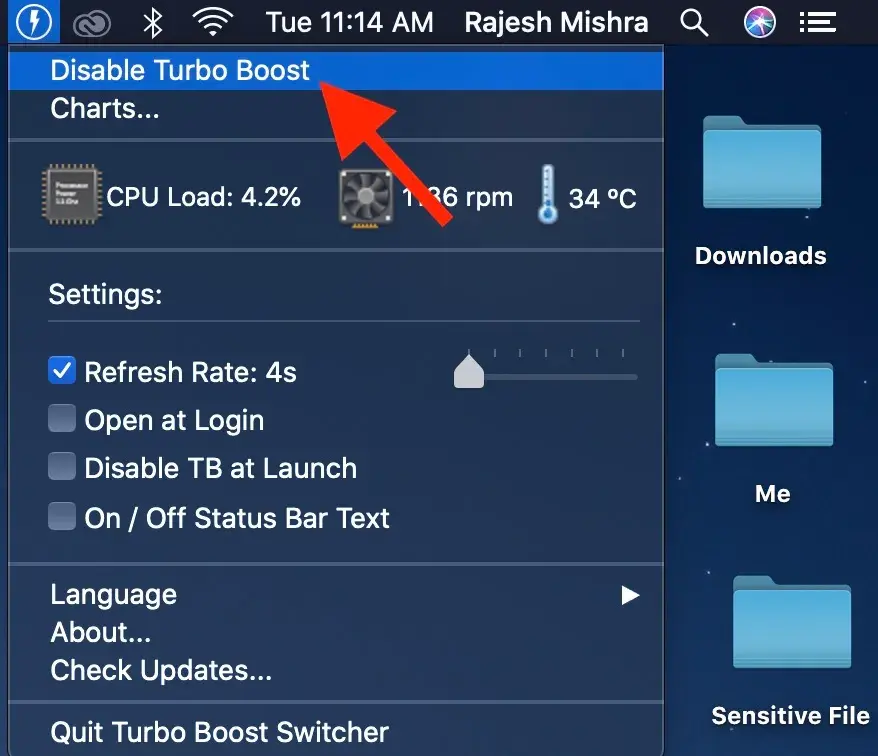
3. Next, set Intel(R) Turbo Boost Technology to Disabled.
4. Adhere to the on-screen instructions and save changes.
5. Reboot your computer.
Method 11: Reinstall The Game And BattlEye
You can also try to uninstall the game and reinstall it from the official website.
1. Press Win + I to open the Settings.
2. Click on the Apps tab in the lefthand section.

3. Then click on the Installed apps option in the right section.

4. Type the name of the app you wish to delete in the search bar on the top and it will be displayed. We have to type the name of the game and BattleEye launcher.

5. Click on the three dots next to the name of the app and select Uninstall.
Method 12: Disable Hardware-Enforced Stack Protection
If you recently enabled this security feature in Windows 11, it can cause conflicts. Access your BIOS settings and disable this feature to see if the issue is resolved.
Method 13: Reset BIOS To Default Settings
If the above steps do not work then you can consider resetting your BIOS to default settings. Check the manual of your motherboard for instructions.
Read Also : How to Access the Boot Menu on Any Windows PC : A Step-by-Step Guide
Method 14: Reset Windows
This will reinstall Windows while allowing you to keep or remove your files. Here’s how to do it:
1. Open the Start menu and search for ‘Reset this PC.’ Then, select the appropriate option from the search results.
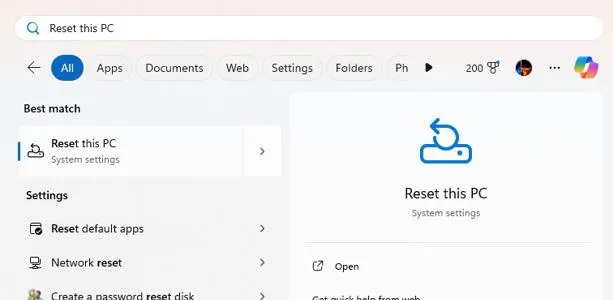
2. Click on “Reset PC.”
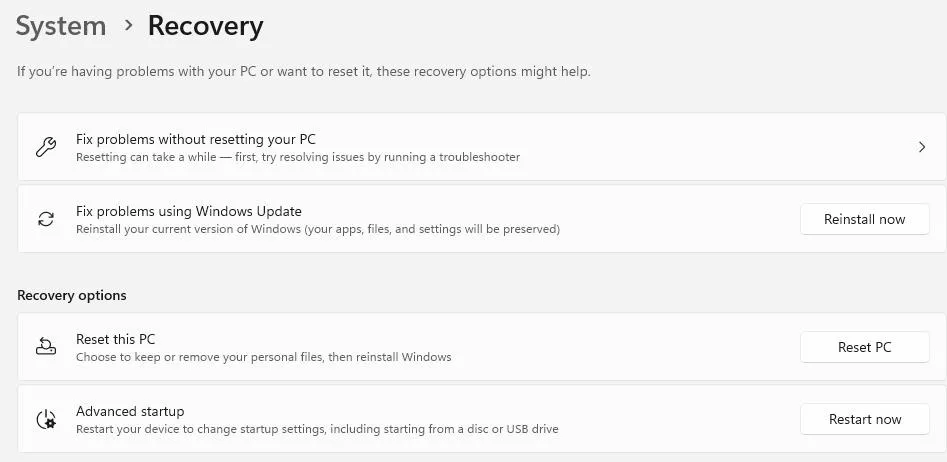
3. Select “Keep my files.”
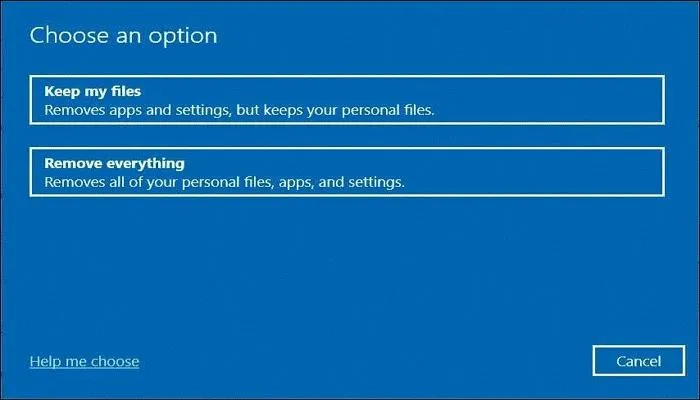
4. Follow the on-screen instructions to start the reset process for your Windows computer.
Method 15: Turn Off Memory Integrity / Core Isolation
Windows Memory Integrity blocks unsigned/older BattlEye drivers. Here is how to disable it.
1. Open Windows Security
2. Click on Device Security > Core Isolation details
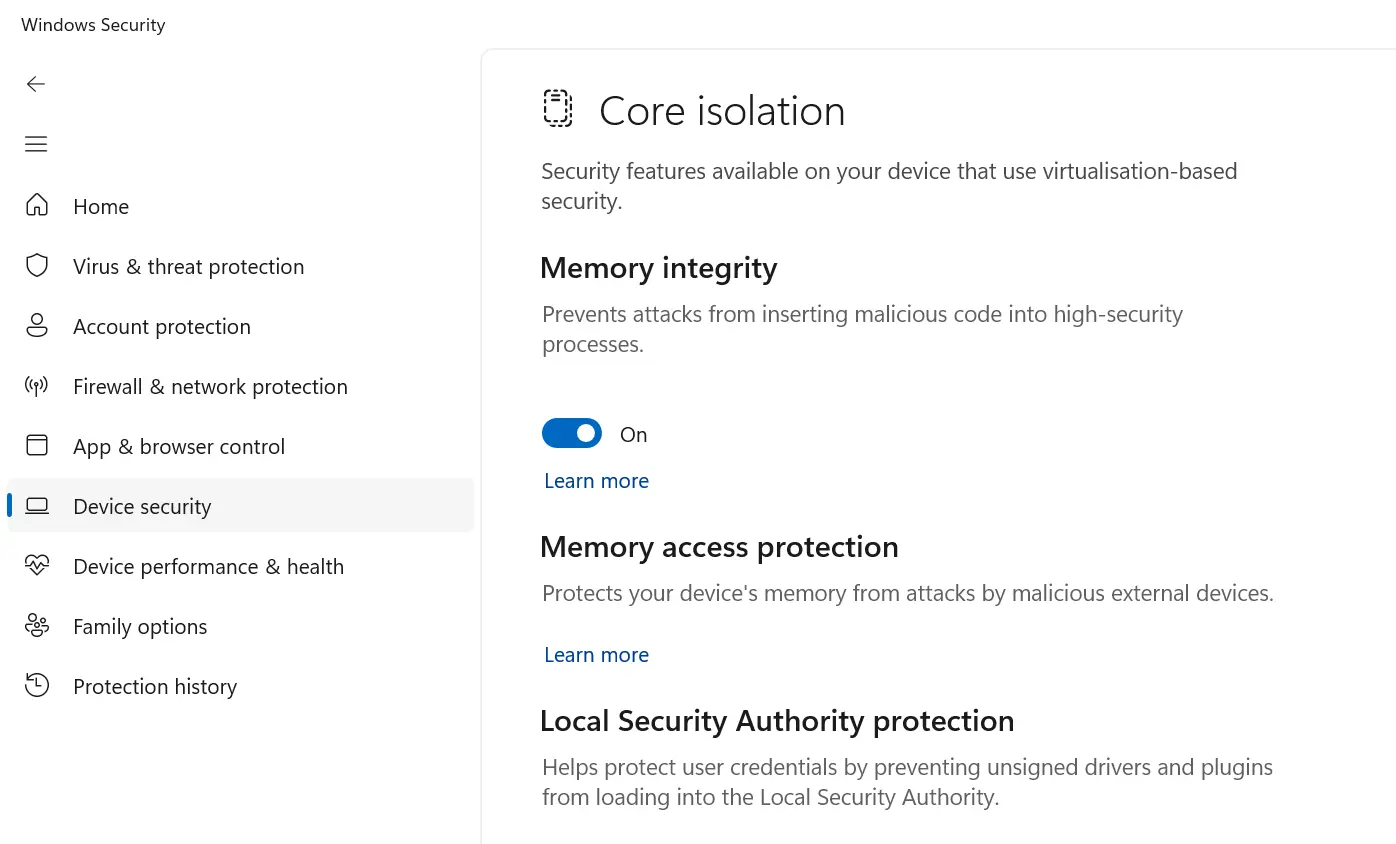
3. Turn OFF Memory Integrity
4. Restart PC
5. Then try the game again.
Method 16: Reset Windows Network Components
BEDaisy.sys communicates with network drivers, and hence, we can reset the components by following these steps.
1. Open Command Prompt in Admin Mode by launching the RUN box (Win + R), typing CMD, and pressing Ctrl + Shift + Enter.
2. Type the following commands one by one and press the Enter key after every command.
netsh winsock reset
netsh int ip reset
ipconfig /flushdns
ipconfig /release
ipconfig /renew
3. Restart your PC.
Method 15: Contact BattlEye support
If none of the above steps work, then the last option is to contact the BattlEye team. Use the official website to raise a support ticket.
Conclusion:
The above troubleshooting fixes have been tried and tested by our team of experts. It will help you fix all issues related to BEDaisy.sys Blue Screen Error on your PC. We would like to hear about your experience and how you fixed this error in our comments section below.
Recommended : Troubleshooting for Inaccessible Boot Device Blue Screen Error Windows 10