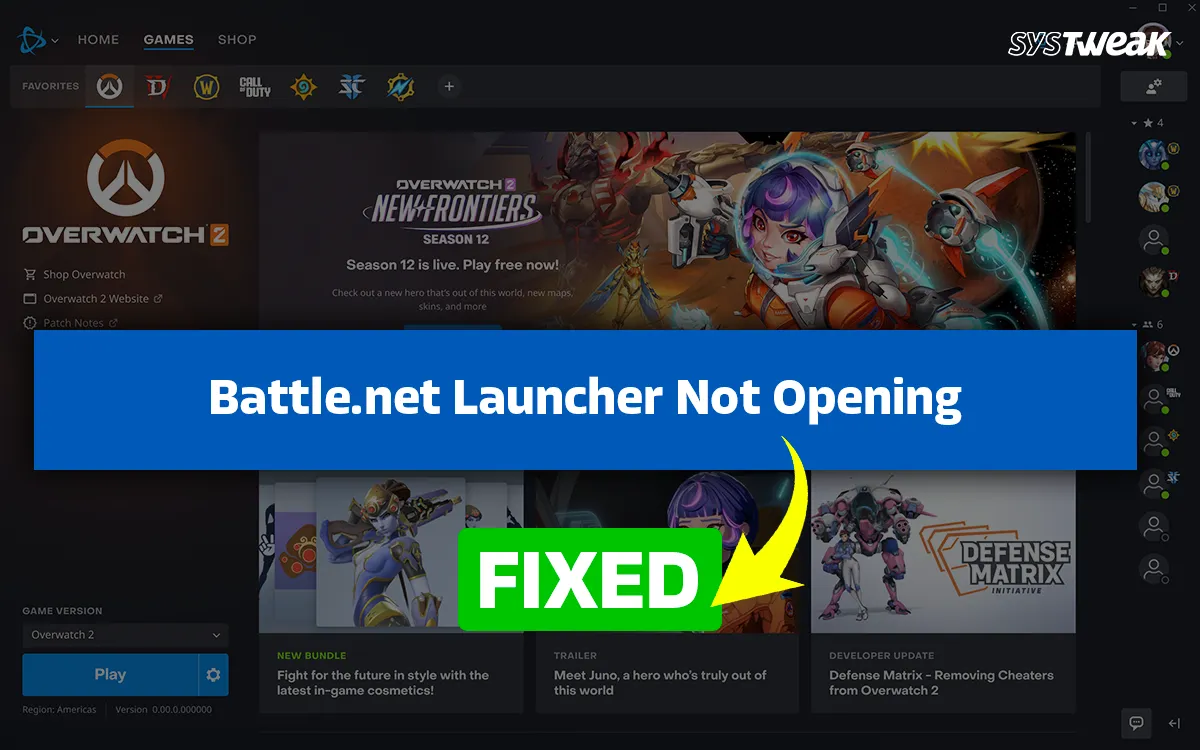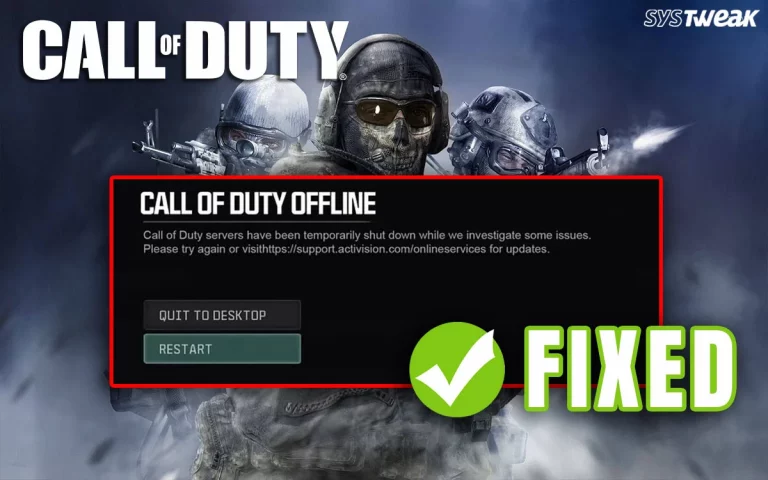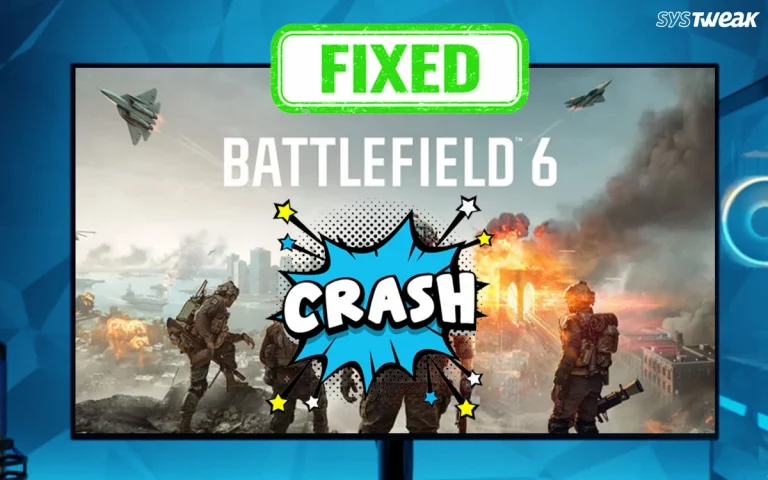The Battle.net is an amazing gaming platform where you can play many games, like Diablo, World of Warcraft, Call of Duty, etc. This platform has a separate launcher app like Steam, which allows gamers to access all the games provided by Battle.net.
However, many players have recently reported that they are not able to play games due to issues like ‘Battle.net launcher not working’ and ‘Battle.net launcher not opening’. We have described all the tried and tested troubleshooting methods in this article that will help you fix the issue in no time.
Methods to Fix Battle.net Launcher Not Working On Windows 11/10
Here are the troubleshooting methods to fix Battle.net not launching on Windows 11/10. You can try each method one by one, and after successful completion of each method, test if the issue has been resolved. This way, you can ignore the remaining methods and enjoy your game.
Method 1 – Restart Your PC
The first troubleshooting step for most issues is to reboot the PC to rule out any temporary glitches. If you face the problem after reboot, then move to the next step.
Method 2 – Run As Administrator
The next step is to grant admin rights to the Battle launcher. Just right-click the launcher and choose “Run As Administrator” from the context menu.
Method 3 – End Battle.net Processes
Moving on, if granting admin rights does not solve the problem, then you need to first end all processes related to Battle.net and then launch the game. Here are the steps.
- Press Ctrl + Shift + Esc to open Task Manager.
- Look for all Battle.net and Blizzard Update Agent processes in the “Processes” tab.
- Right-click on each one and select “End task”.
- Try to reopen the launcher and check.
Method 4 – Clear Battle.net Cache
- Close Battle.net completely.
- Press Win + R, type “ %ProgramData% ”
- Find the Battle.net folder and delete it.
- Restart the PC and restart the game.
- Press Win + R again and type “ %AppData% “
- Delete the Battle.net folder.
- Repeat the steps for “ %LocalAppData% “
- Relaunch the launcher (it will rebuild fresh configs).
Method 5 – Flush DNS & Reset Network
Some experts have blamed Network conflicts as the main reason for the Battle.net not launching on Windows 11 error. Here is what you need to do.
- Press Win + R to launch the RUN box.
- Type cmd and press Ctrl + Shift + Enter.
- Run these commands one by one.
ipconfig /flushdns
ipconfig /release
ipconfig /renew
netsh winsock reset
- Restart the PC and try again.
Method 6 – Update Windows
Microsoft provides free updates to all genuine Windows users that include bug fixes, software updates, new features, security patches, and more. Many minor issues can be resolved by simply updating the Windows OS. Here are the steps –
- Press Win + I to open the Windows Settings.
- Click on the Windows Update tab in the left panel.
- Next, click on the Check for Updates button, and Windows will download & install updates for you.
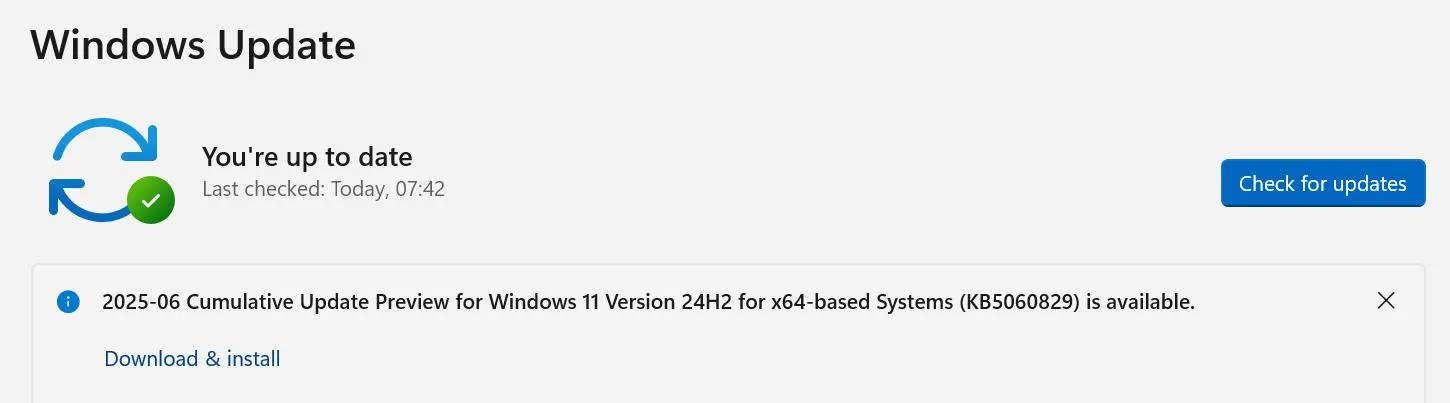
- After the updates have been completed, press the Check For Updates button again. Keep repeating this process until Windows does not find any more updates.
- Restart the PC.
Method 7 – Update Drivers
Drivers play an important role in communicating between the hardware and software. There are two ways to update drivers – by using the built-in Device Manager or a third-party driver updater software.
Method 1 – Update Drivers Using Device Manager.
The Device Manager is a built-in tool provided by Microsoft to all Windows users. It is used to update outdated drivers. Here are the steps.
- Press Win + X to open the Windows Power menu.
- Click on Device Manager, and a new box will open.
- Locate the drivers that have a yellow triangle exclamation mark next to them.
- Right-click on these drivers and choose Update from the context menu.
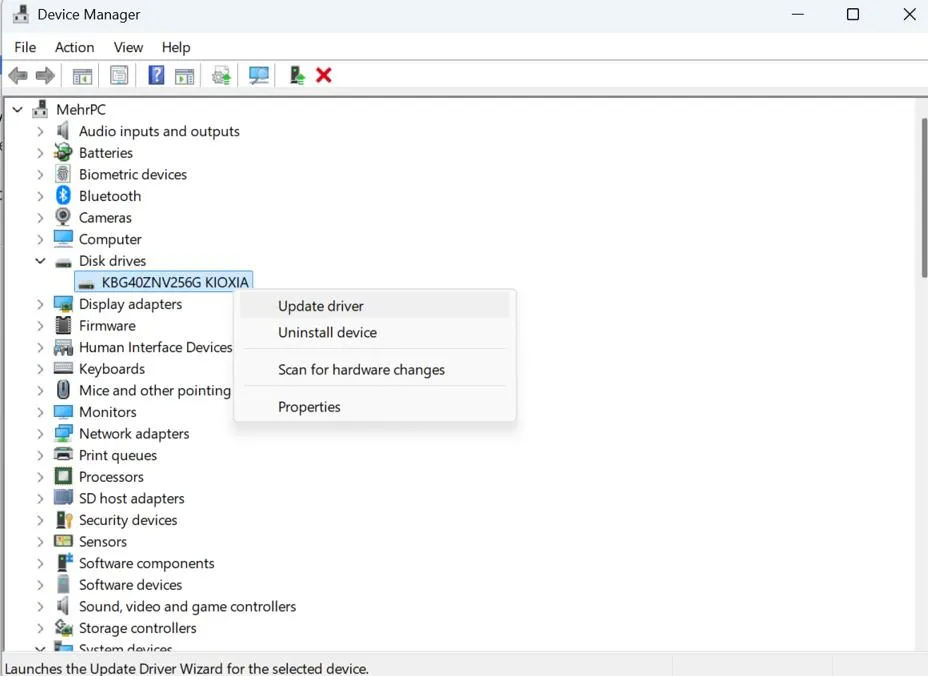
- Follow the steps that appear on the screen to update the driver.
Method 2 – Update Drivers Using Advanced Driver Updater.
Advanced Driver Updater is a third-party driver updater software that can identify outdated, missing, and corrupted drivers. Here is what you need to do.
- Download & Install Advanced Driver Updater using the button provided below.
- Launch the app and click on the Start Scan Now button.
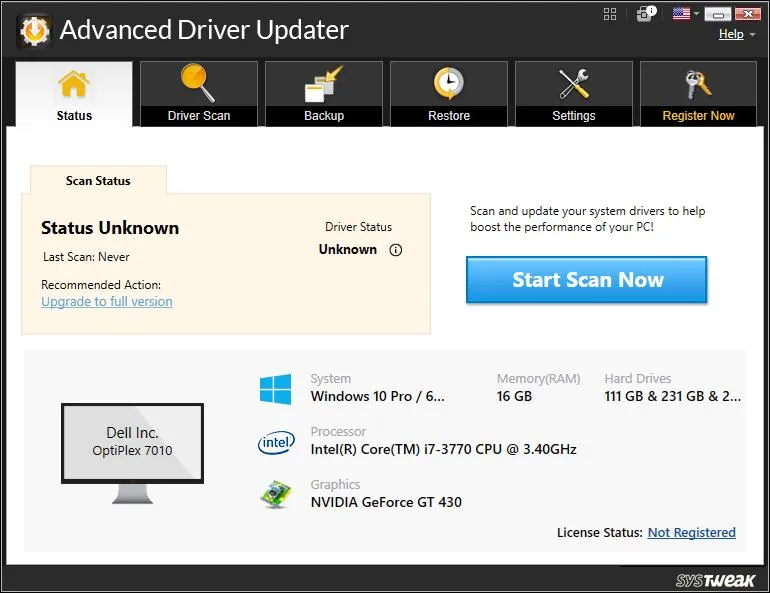
- A list of driver anomalies will appear on your screen. Click on the Update button next to each driver that needs to be updated, one by one.
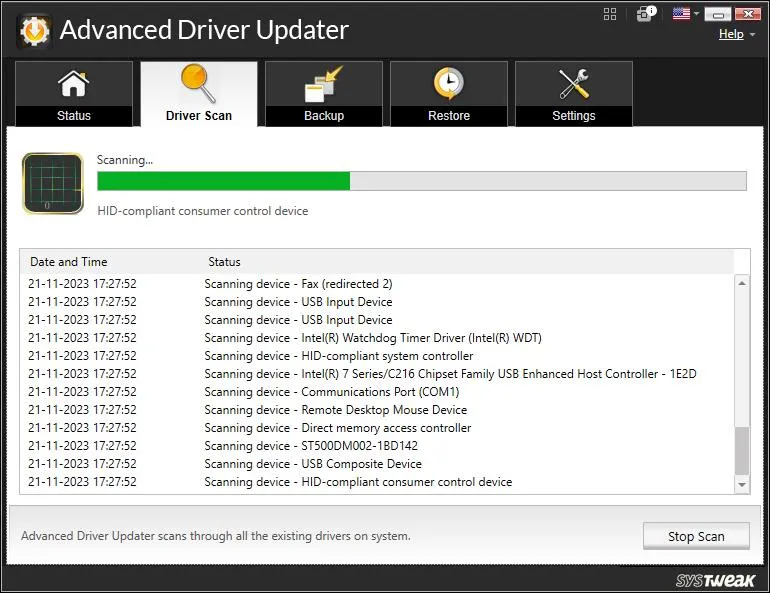
- After all drivers have been updated, reboot your PC.
Method 8 – Disable Antivirus
- Press the Win key and type Windows Security.
- Click on the relevant result under Best Match.
- Next, click on Virus & Threat Protection.
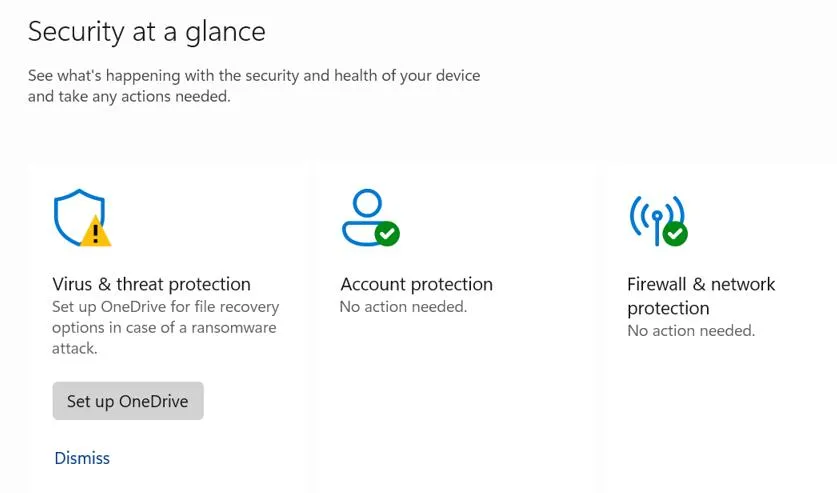
- Click on Manage Settings.
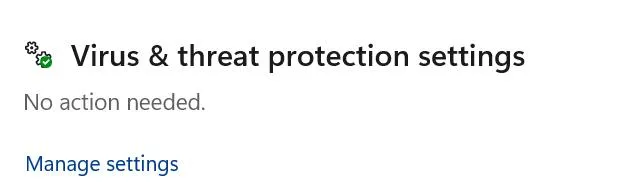
- Slide the toggle button under Real-Time Protection towards the left to disable it.
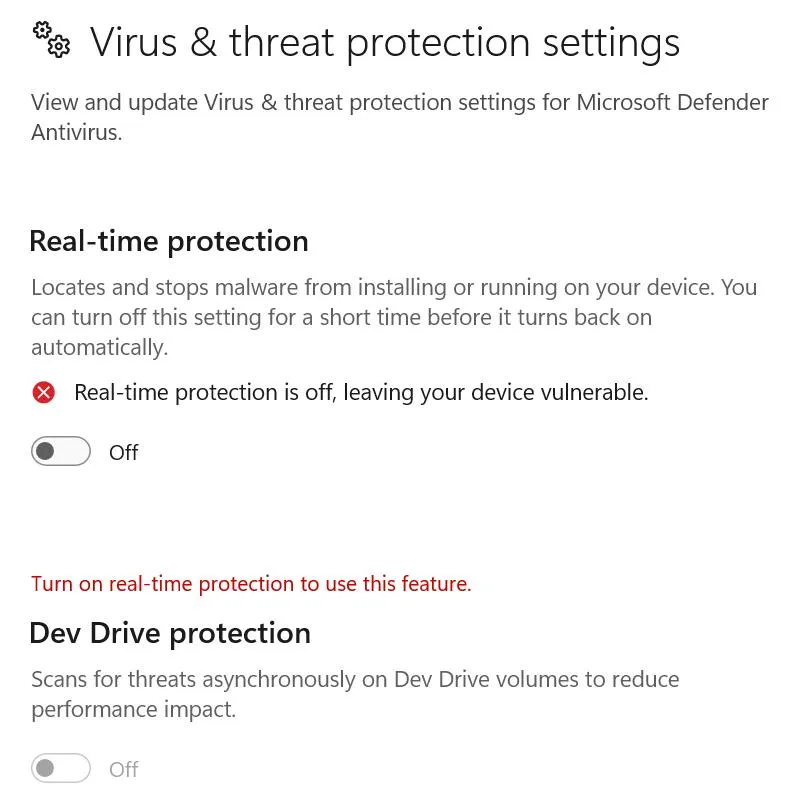
Method 9 – Disable Third-Party Services
A clean boot helps disable all third-party services, which means if any service is causing this error, it will be detected now. Here are the steps to clean boot the PC.
- Press Win + R to launch the Run dialog box, type “msconfig,” and click OK.
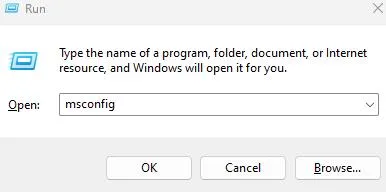
- Navigate to the “Services” tab in the new box.
- Check the box that says “Hide all Microsoft services”.
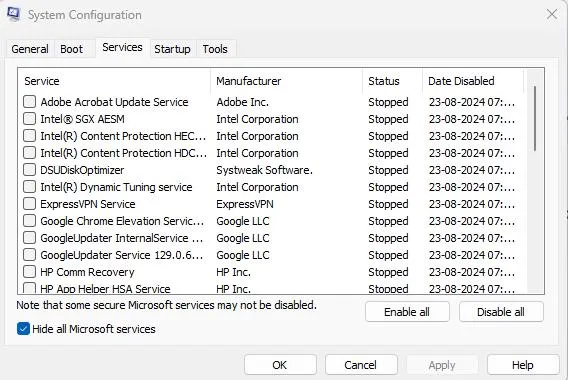
- Click the “Disable all” button.
- Click on the Apply button, followed by the OK button, and reboot the PC.
Method 10 – Delete Battle.net Tools Folder.
- Press Win + R to open the RUN box and type the following.
C:\ProgramData\Battle.net
- Delete the Tools folder.
- Relaunch launcher (it will auto-rebuild)
Method 11 – Reinstall The Game.
The final solution to the Battle.net Launcher not opening issue is to uninstall Battle.net from your PC. Then download the latest installer from Blizzard’s official site and reinstall the game.
The Final Word On How To Fix Battle.net Launcher Not Working?
We hope that the above methods have helped you fix the issue of the Battle.net launcher not opening. We would love to hear about your problem and how you fixed it in the comments section below.
Recommended :