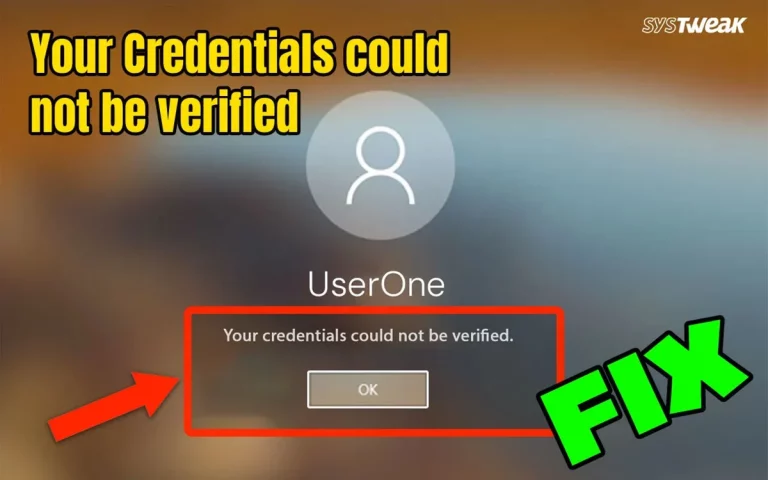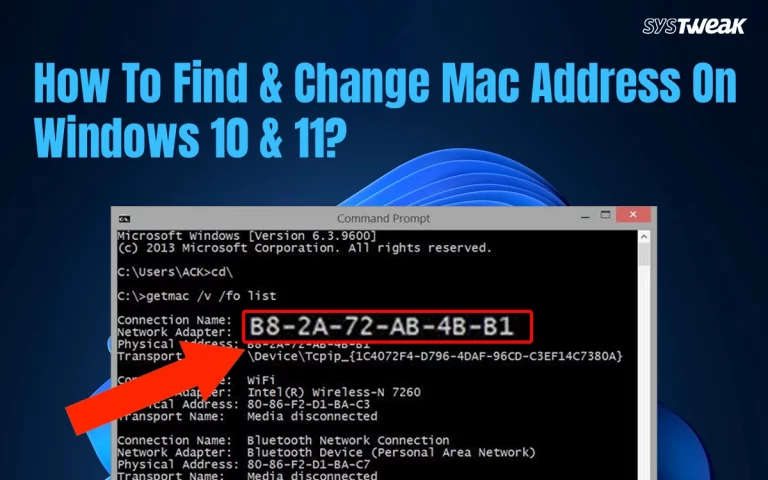Error code 0xc0000098 in Windows 11/10 usually appears during startup and indicates that the Boot Configuration Data (BCD) file is missing or corrupted. This prevents Windows from loading properly. Here is a complete guide with the best troubleshooting steps to fix this issue.
Prerequisites Before Troubleshooting The Error Code 0xc0000098 On Windows 11/10.
Before you jump to the troubleshooting steps, here are a couple of prerequisites that we recommend you try first.
- Remove all external storage devices and reboot your PC.
- Keep waiting for some time as there are many background processes going on behind, and then restart your PC after 15 to 20 minutes.
Troubleshooting Steps To Fix Error Code 0xc0000098.
Method 1 – Run Startup Repair
The first method recommended by experts is to run the startup repair provided by the Windows OS. Here is what you need to do.
- Press the Power button to switch off the PC.
- Restart the computer, and if the Windows logo appears, then press the Power button again.
- Repeat the above two steps 2 to 3 times, and you will see the Automatic Repair Screen.
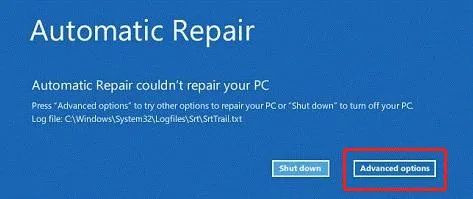
- Click on the Advanced options to boot to WinRE.
- Launch the WinRE menu, and then click on Troubleshoot and Advanced Options.
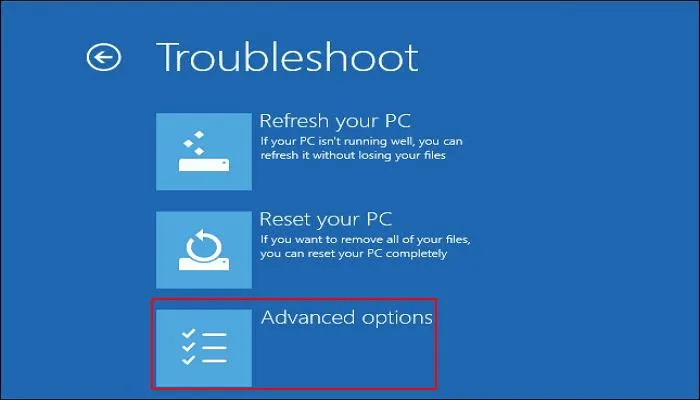
- Click on the Startup Repair option.
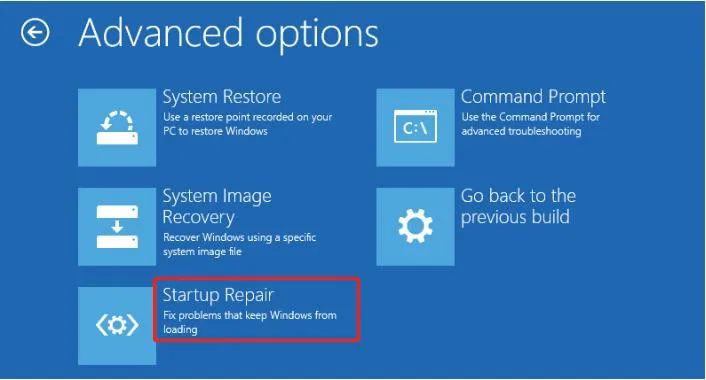
- Enter your user account and enter the Password.
- Press Continue and follow the on-screen steps.
Method 2 – Rebuild BCD
Some experts have revealed that this error occurs due to corrupted Boot Configuration Data files. We can rebuild the BCD using the following steps.
- Go to Windows Recovery Environment and click on Troubleshoot.
- Click on Advanced Options and then Command Prompt.
- Copy and paste the following commands, one by one, each followed by the Enter key.
bootrec/fixmbr
bootrec/fixboot
bootrec/scanos
bootrec/rebuildbcd
- Restart your PC and check if Windows boots normally.
Method 3 – Run System File Checker & Disk Check
There are a few built-in tools provided by Microsoft to all Windows users. We will use the System File Checker and the Disk Checker tool.
- Enter the WinRE mode using the steps explained above.
- Click on Troubleshoot, Advanced Options, Command Prompt.
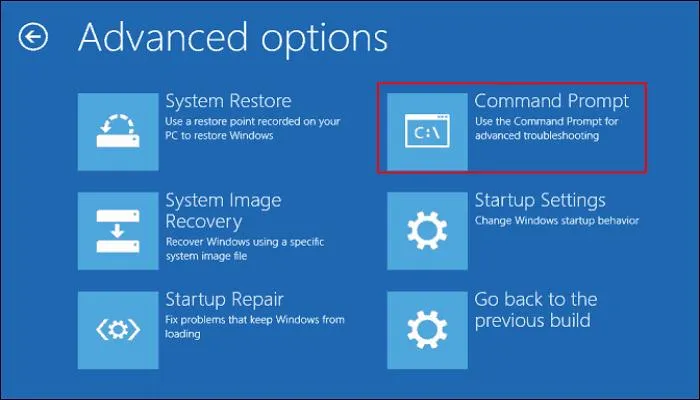
- Type the commands written below, one by one, followed by the Enter key.
sfc /scannow
chkdsk C: /f /r
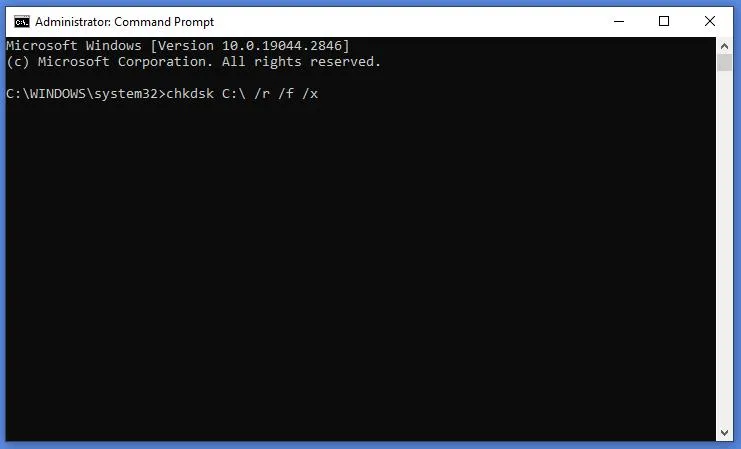
- Wait for the process to complete and reboot your PC.
Method 4: Check BIOS/UEFI Boot Settings
Another method to fix this error is to check the BIOS/UEFI Boot Settings. Here are the steps to do that.
- Enter BIOS (press F2/DEL/F12 at startup).
- Ensure the right boot mode (UEFI/Legacy) is selected.
- Confirm that the system drive is first in Boot Priority.
Method 5: Perform A System Restore
If you have created a system restore point before this error occurred, then there is a great chance that you can restore your system back in time to a state before the error occurred. Here is what you need to do.
- Boot into the WinRE environment.
- Go to Repair your computer → Troubleshoot → Advanced options → System Restore.
- Pick a restore point before the issue began.
Method 6: Reset Windows OS
The last solution that remains to fix the “Error Code 0xc0000098 On Windows 11/10” error is to reset the Windows PC. This can be done easily with the following steps –
- Enter WinRE > Troubleshoot and then click on Reset This PC.
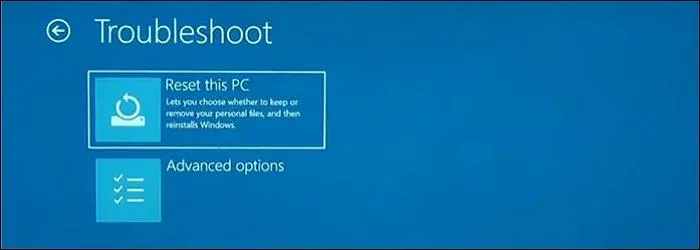
- Select between “Keep My Files” and “Remove Everything”.
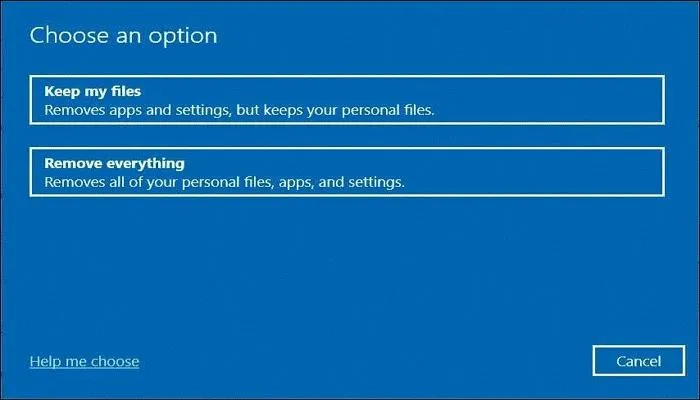
- Follow the online instructions, and your PC will be reset.
Note – If you have no data on your PC, then we recommend that you go for “Remove Everything”. But if there is valuable data, then try to use the “Keep My Files” option first, and if the issue does not resolve, then choose “Remove Everything”.
If you have lost the data, then you can recover it as explained in the next section.
Bonus – Use Advanced Disk Recovery To Get Back Your Lost Files
We have Advanced Disk Recovery to help you recover your files and folders even after a format. This amazing disk recovery software can help users recover all sorts of files from a hard disk that has been corrupted or formatted. Here are the steps to use this application –
- Download & Install Advanced Disk Recovery using the button provided below.
- Open the app and choose the drive to be scanned.
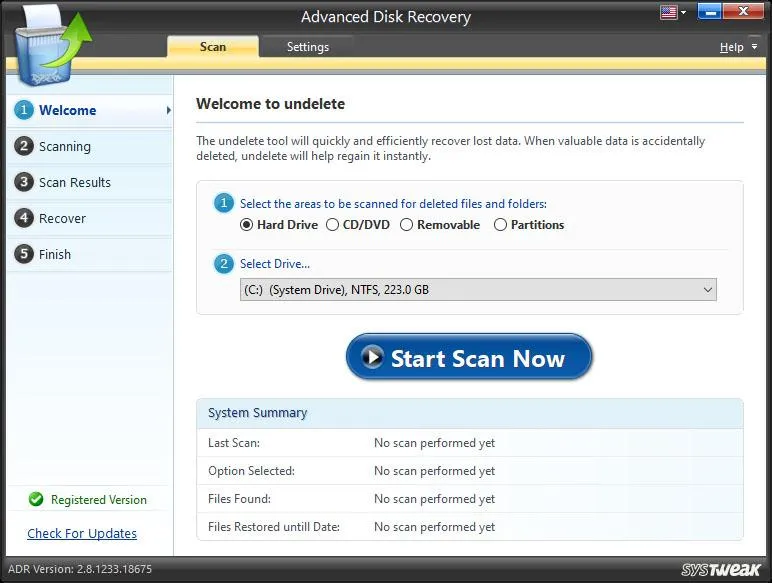
- Click on the Start Scan Now Button.
- Select the Deep Scan option to recover all files and click on Scan Now.
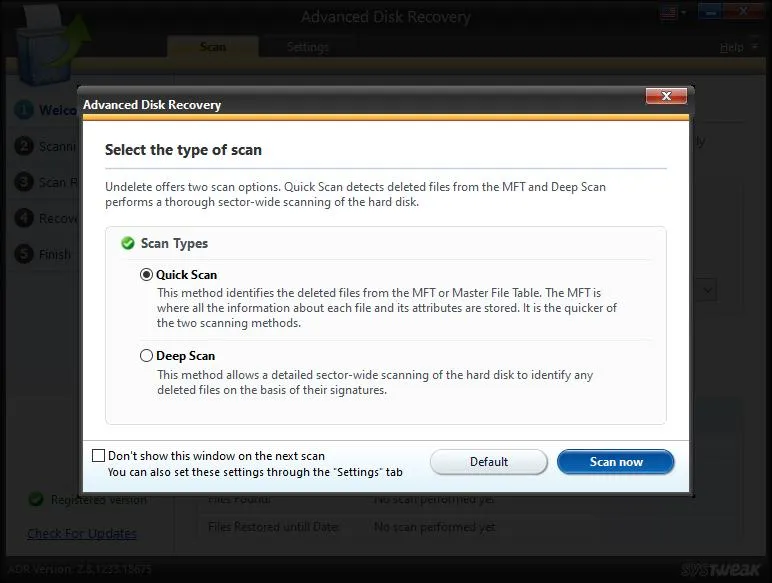
- Check mark the box beside the files you wish to retrieve and click on the Recover button.
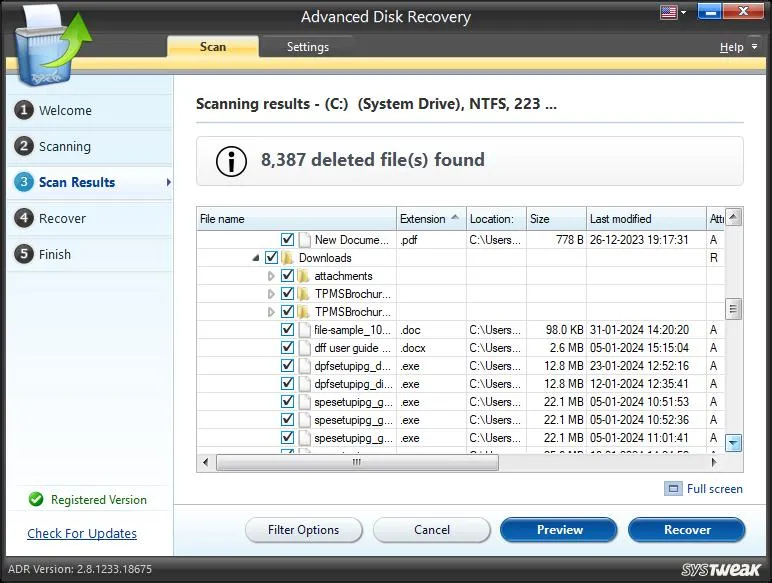
- Specify the folder where you wish to store these recovered files and click OK.
Note – Always choose a different drive to store the recovered files/folders than the original drive.
Conclusion – Fix Error Code 0xc0000098 On Windows 11/10
We hope that you have resolved the “Error Code 0xc0000098 On Windows 11/10” issue using the steps explained above. If you still have doubts regarding troubleshooting, then leave a note in the comments section below, and we will get back to you.
Recommended :
How To Fix “Failed To Enumerate Objects In The Container” Error